A lot of users of Xbox are finding that their notifications are not working, with people experiencing this issue on the console as well as the app. The issue results in users not receiving any notifications. This can be rather frustrating, as players stand the chance to miss out on important notifications and updates. The said error has seen users scrambling to try and get around this issue. In this guide, we will aim to put an end to this annoying dilemma. Here, we will try to show you the potential fixes and solutions. Hopefully, by the end of this guide, you will find yourself receiving notifications, just like normal.
How To Fix Xbox Notifications Not Working? One App & Console Fix
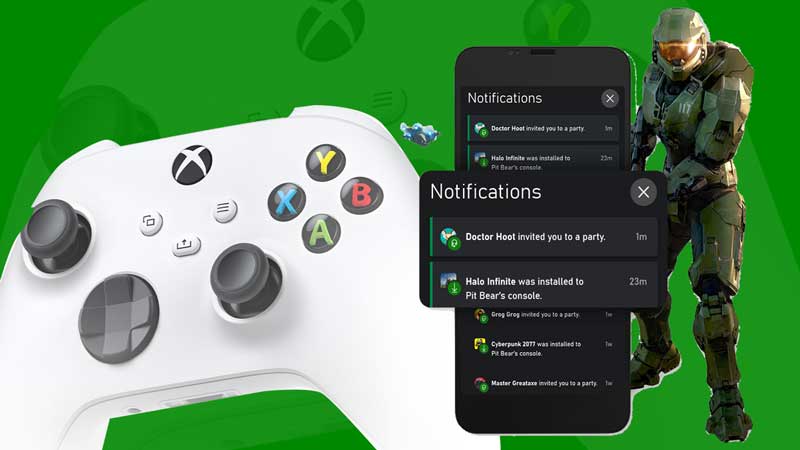
Turn on Notifications to fix Xbox Notifications not working
One of the major reasons users fail to receive any Xbox notifications is because notifications are switched off. In order to get around this, try to check if you have enabled notifications for the Xbox application in the first place. If notifications are not turned on, we recommend you do so immediately. If this step still does not fix Xbox notifications not working, keep reading this guide for other potential solutions.
For your Xbox console, press the Xbox button to open the guide. From here, click on Profile & System, then Settings, Preferences, and Notifications. Now, click on Xbox Notifications. Make sure the checkbox for Allow Notifications is ticked.
Disable Windows Focus Assist
Windows Focus Assist has the tendency to disable any apps that it may find intrusive to the user. This can often result in important applications inevitably finding themselves in the way of Focus Assist’s work. There is a possibility your Xbox notifications might not be working because Windows Focus Assist is blocking them. We recommend you temporarily disable the potential culprit app. Once you do so, check if your notifications work properly. If they still fail to work, we recommend you keep reading this guide for other solutions.
Use Windowed Mode to fix Xbox Notifications not working
Using apps in fullscreen mode can often result in glitches with notifications. Because of this, we recommend you try using the Xbox app in windowed mode. This should hopefully tackle the issues you were facing with notifications earlier.
Check your Internet Connection
There is a possibility you might be missing certain notifications because your internet is not functioning properly. We recommend you check your internet connection. If it is not functioning properly, try switching networks. Once you do so, check for the notifications not working issue. If it still persists, keep reading this guide for other potential solutions.
Check for Updates
Issues like failure to send notifications can be caused by bugs and errors. Developers usually rectify these issues by rolling out updates. There is a possibility you can fix this issue by checking for any updates. Head to the relevant stores of your device and check if there are any updates available. If you do find any updates, download them immediately. Once you do download updates, check to see if the issue with notifications persists. If it does, continue to read this guide.
Restart your Device
The next step you can take is to perform a simple restart. Depending on the mobile you use, the process may differ. You can try to restart your Xbox console for this step too. Once you finish restarting the device, try checking if you still receive any notifications. If you do, congratulations, you have solved the issue.
So there you have it. These are all of the possible fixes and solutions to the Xbox notifications not working issue. As you can see, the fixes for this error are rather simple. Just remember to follow the instructions in this guide properly, and you should be good to go.
Now that you know how to take care of this problem, check out our guide on How to Change the NAT Type on Xbox One.

