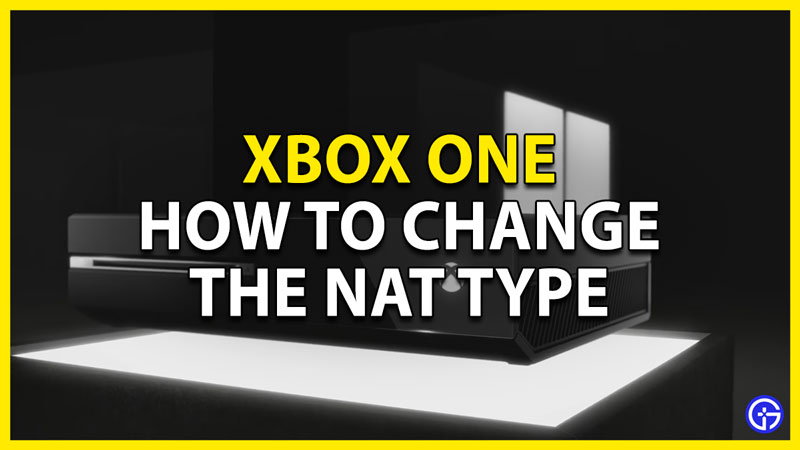Are you having trouble joining multiple lobbies, multiplayer games, or chatting with other players on the Xbox One? Then your NAT Type may be the cause of this. if your NAT Type doesn’t match with the other players then you will have the above issues. But what is a NAT Type on the Xbox One console? Well, it is a technique where multiple devices can be connected to the Internet via a single physical connection to your ISP. In this guide, I will show you how to change your NAT Type on the Xbox One.
How to change the NAT Type on your Xbox One
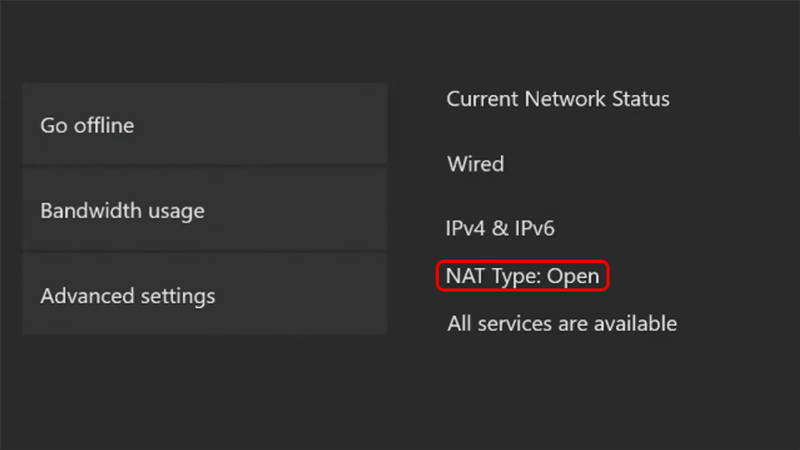
Before I go into detail on how to change the NAT Type on your Xbox One, we must know what are the types of NAT available. Well, those types are Open, Moderate, and Strict. The Open NAT Type can join and host multiplayer games as well as chat with anyone on that network for the Xbox One. They have no restrictions so can bypass the mentioned issues. Moderate NAT Type is similar to Open NAT Type but has a few restrictions. They cannot chat with everyone nor join all of the multiplayer games and are most likely not be a host of a lobby. The last NAT Type, Strict, can only chat & play with players who the Open NAT Type on their Xbox One. They also cannot be the Host.
Steps to changing the Network Type
Since that is now covered, here is how you can change the NAT Type of your Xbox One:
- First of all, press the Guide button on your Xbox Controller.
- From there go to your Settings and then System Settings.
- Under that, select Devices & Streaming. Now click on Blu-ray.
- Go to Persistent Storage and clear it up. After that, restart your Xbox One.
- Once that is done, go back to the System Settings and select General -> Network Settings.
- Under that, check what your NAT Type is. If it is Open then you can stop right here and if it’s not then follow the instructions below.
- In the Network Settings, go to Advanced Settings. Then go to Alternate port selection.
- Select the Manual option and the Select port.
- There are going to be multiple Port Numbers, choose the one which will change to the NAT Type you want.
- Now Restart your Xbox.
- Another way of changing your NAT Type to Open on your Xbox live is to Shut your Console and Wireless Router for around 5 to 10 mins and then boot them up.
- This should change it to Open NAT Type.
These were the steps on changing your NAT Type on Xbox One. In most situations, you should keep it Open for the best experience and avoid the Strict NAT Type. Hopefully, this guide has helped you. You can also check out our other guides like Xbox Gift Code Redeem Not Working Fix.