What is the Discord and how to use it? What are Discord servers? These might be the questions on your mind because it’s a highly popular group chatting app that’s loved by many, especially teens. Look no further, this guide will explain everything you need to know about this platform.
Discord initially launched on May 13, 2015, and grew to become one of the most important VoIP platforms with the ability to do instant messaging, video conferences, and more among gamers all over the world. Due to all these features, if you are also excited to join the platform to connect with your friends (and even with devs on their official servers), keep reading till the end.
What is Discord App?
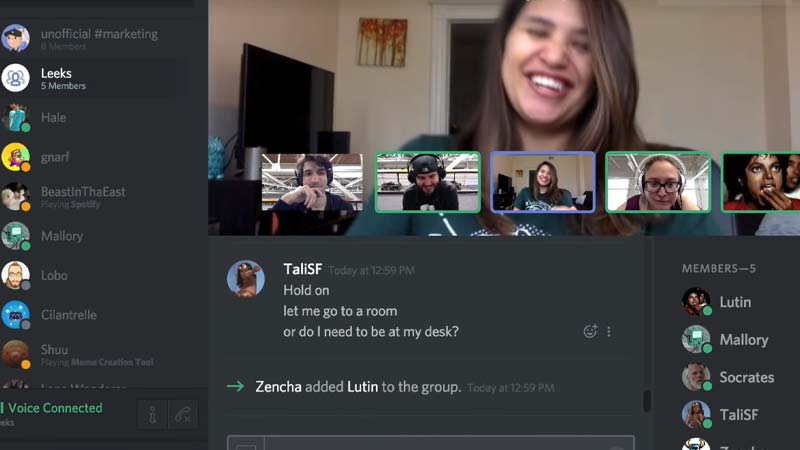
Discord is a free platform for gamers used for instant text messaging, voice & video calls, and even sharing media files with friends or groups. By accepting friends you already know and adjusting privacy settings, it is a really safe platform to use. Discord was previously known as the Discord app under the domain name discordapp.com. Which was later changed to the game we see today. This name change was also reflected in their official Twitter account.
What is a Discord Server?
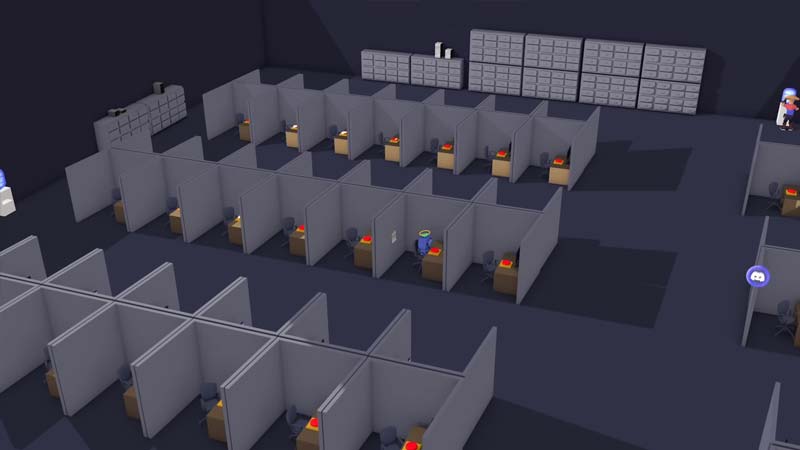
All calls, chats, and media sharing happens within either private chats or free groups known as “servers”. Discord Servers act as both chat rooms and voice channels for freely communicating with others. You can create your own servers and add your friends to them. You may also join other servers which are already existing out there.
How to Create or Join a Discord Server?
To easily create a server, click on the “+” icon below the home icon with the Discord logo. This will allow you to either select from multiple prebuild templates for gaming, study group, friends, etc or you can start with your own fresh server template. Server Templates will allow you to copy the categories, channels, and permissions to easily set up your server.
To join a server you need an invite link. Once you have this click on the same + icon in Discord but select the “Join a Server” instead of “create”. You can even directly click on the open invites shared by any devs you know, or from within Roblox to directly join the servers.
What is a Discord Bot?

Discord Bots are artificial intelligence (AI) bots that may execute a variety of helpful automated activities and bot commands on your server, like welcome new members, regulating content, and banning rule violators. Songs, memes, videogames, and other material may be added to your server using bot instructions in your server.
What is Discord Nitro?
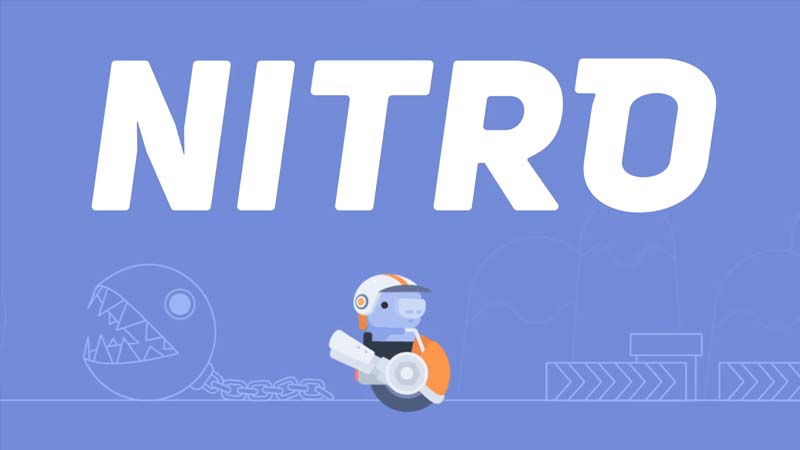
Nitro is a premium membership that includes personalized emojis, Nitro stickers, a custom number tag, animated profile pictures, and server improvements, among other things. It’s $9.99 per month or $99.99 per year. Nitro Classic is a stripped-down lite version of Nitro that costs $4.99 per month or $49.99 per year. Users with Nitro or Nitro Classic get a 30% reduction on server boost charges as part of their subscription, with Nitro subscribers getting two free server boosts.
What is Hypesquad?

Members of the Discord HypeSquad are considered Discord ambassadors. They are users who have been chosen to represent the service online and in world events. You can join one of three HypeSquad houses on Discord: Bravery, Brilliance, or Balance. Your home is selected using a personality test found in the client.
To join the HypeSquad go to User Settings in Discord. Then find the Hypesquad tab way down, just above the Log Out button. Once you click on it, an aptitude test with five-question will start. This test will determine which among the three houses you will be placed in.
That is all for this guide. If you want to know about How to Share Screen on Discord, Discord Markdown Texts, or more about Profile Customization and How to Delete a Discord Server, we’ve got guides about all of it.

