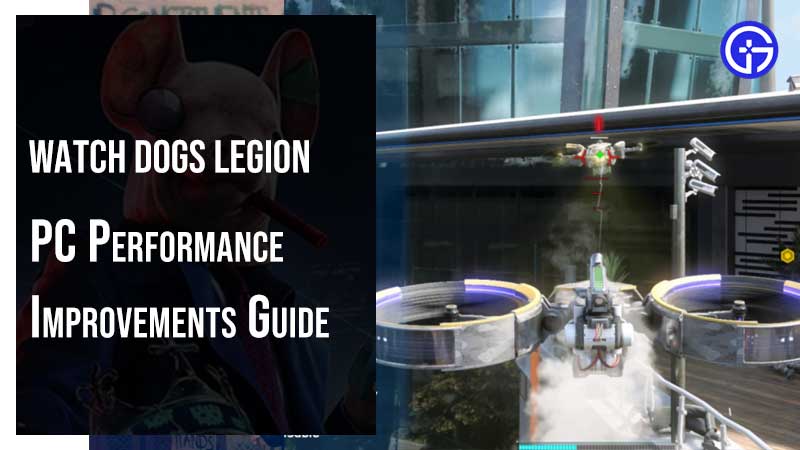Want to enhance Watch Dogs Legion performance on PC? Here is a detailed guide on how to resolve Watch Dogs Legion common errors, crashes, lag, slow load time, etc on Windows 10. If you are dealing with any of these issues you can check the solutions below. The guide has common Watch Dogs Legion PC troubleshooting tips and tricks. Where you can apply the solutions to unlock more FPS, learn about Watch Dogs Legion graphic optimization, etc.
Watch Dogs Legion PC Performance Improvements Guide
We will start with Watch Dogs Legion pc system requirements. That is where you have to look first. If you are not having hardware good enough to run the game you will face several issues. Like game lag, artifacts, crashing, slow load, etc. Verifying the minimum system requirements is of high importance. There is a detailed guide that can help you in understanding the exact system requirement for various resolutions. For example
- What is the best hardware to run Watch Dogs Legion on 4K resolution? or
- What is the best hardware to run Watch Dogs Legion with RTX on at 4K resolution?
- System requirements to run Watch Dogs Legion on 1080p?
Click here to learn about Watch Dogs Legion System requirements. The next thing you can do is check our PC Graphics Optimization Guide. This exclusive guide talks about unlocking more fps on Watch Dogs Legion on Windows 10.
Turn off the following graphic options:

Watch Dogs Legion graphic settings has tons of options. You can turn off things that are not required. For example, if you having a Graphics Card like Nvidia 2070 Super FE RTX then you can turn of RTX to get more. However, the card is strong enough to deliver detailed graphics. Or if you are having a lower GPU with 4GB video ram then turn off the following settings.
- Monitor Refresh Rate – Auto
- V-Sync – Off
- FPS Limit – Off
- Field of View – 70
- Graphic Quality – High (for 4GB GPU or else Low)
- Geometry – High
- Environment – Medium
- Texture Resolution – Medium
- Texture Filtering – Low
- Shadows – Low
- Headlight Shadows – Off
- Reflection – Low
- Depth of Field – Turn it off for Low video ram or else leave it on.
- Motion Blur – Off
- Bloom – Off
- Ambient Occlusion – Off
- Post-Processing Anti-Aliasing – Off
- Subsurface Scattering – Low
- Ray Traced Reflections – Off
- DLSS – Off
- Extra Details – 0%
- Temporal Upscaling – 50%
The above settings are best for systems with 4GB RAM. You won’t face any lag or stuttering issue. But if you are having a high performing system like Core i5 + 4GB GPU + 16GB RAM the going for High Settings is ok.
Update Video Drivers:
Update your GPU drivers first to resolve a lot of lagging issues. For example, if you are using Nvidia GPU then you can use the Nvidia Auto-Scan tool to grab the latest driver. If you have the Nvidia GeForce Experience app installed on your system, then you will get game-ready drivers. The same goes for AMD. Update all the drivers and then re-try playing the games.
Verify game files:
Sometimes certain games files can lead to performance issues. You can fix that by verifying the game files. This replaces the damaged files by downloading the same. Launch Uplay and go to the game library. Select the game and then click on Properties. Click on Verify Files and then done.
By following the above steps you can resolve a lot of performance-related issues on the Windows platform. These are the basic steps that apply to almost all video games you have on your system. To help you more in playing the game refer our Watch Dogs Legion Wiki guide.