Wallpaper Engine is a popular Windows application used to animate background wallpapers. Using this app, you can use and create animated and interactive wallpapers. However, many users are wondering whether Wallpaper Engine Lowers FPS while playing games. Since this app features its own Rendering Engine, it is bound to affect your PC performance. This guide will tell you whether this wallpaper animation app affects your gaming performance.
Does Wallpaper Engine Reduce FPS in Games (Answered)

The straightforward answer is yes, Wallpaper Engine does lower FPS in games. However, there are several factors that come into play. First is the components in your PC. If you have a high-end PC with a powerful CPU and a Graphic Card, you will not find any substantial effect on your gaming performance. So before buying this app, we recommend you check the Minimum and Recommended System Requirements.
Another factor that can affect your performance is the type of wallpaper you are using. This app has a wide range of dynamic wallpapers for you to choose from, and new ones are uploaded each day. However, if you are using backgrounds with a high resolution, then you will suffer a drop in the FPS. Moreover, if you are using a 3D wallpaper, then you will notice stutters or lags in other high-intensity applications like Games or Editing software.
Does Wallpaper Engine affect CPU and RAM?
Apart from Gaming, Wallpaper Engine also affects your CPU and RAM depending on your settings. If you are running this application on a laptop, then it’ll also drain your battery faster than usual. Moreover, there are some wallpapers with intense graphics or multiple moving particles. These will use a significant amount of your CPU and RAM to run themselves.
How to Fix the FPS Drop?
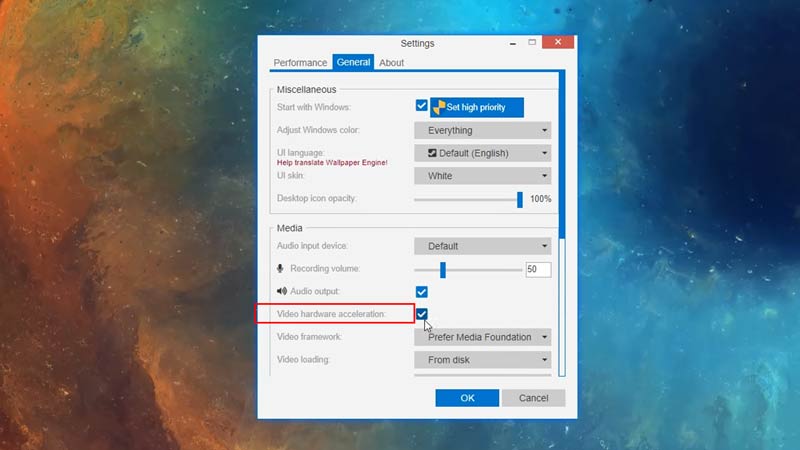
Luckily, the application has its own settings that you can tweak to reduce your CPU usage and increase your FPS. However, it may lower the visual quality of the wallpapers. That being said, follow these steps to reduce the FPS drop:
- Launch the application and click on the Settings icon.
- Under the Performance tab, set the Quality Preset to Low.
- Try lowering the FPS to 20 or 15.
- Under the General tab, check the box labeled “Video Hardware Acceleration”
These changes may increase the performance of your system.
That’s all from us on whether Wallpaper Engine Lowers FPS and how to fix it. While you are here, you can also check our guide on the Best Alternatives for this application on GamerTweak.

