For players who thought Lethal Company was scary when it first came out with all of its undefined horrors, an extensive list of monsters, etc, the unofficial VR mod takes things a bit further and makes the game even scarier. You will be able to enhance your experience of collecting scraps and completing quotas on different abandoned moons by plunging into the immersive virtual reality with your Quest 2.
Since Zeekerss, the developer behind the horror survival co-op is working on the addition of new monsters, there is no official VR support available for the game. You will have to make do with the mod-developed DaXcess to access Lethal Company VR on your headset.
That said, there are a few things that players will need to consider to download the mod and play the game. So if you are looking to get the VR mod for your Quest 2 headset, then here is a guide with everything you need to know.
How to Download Lethal Company VR Mod
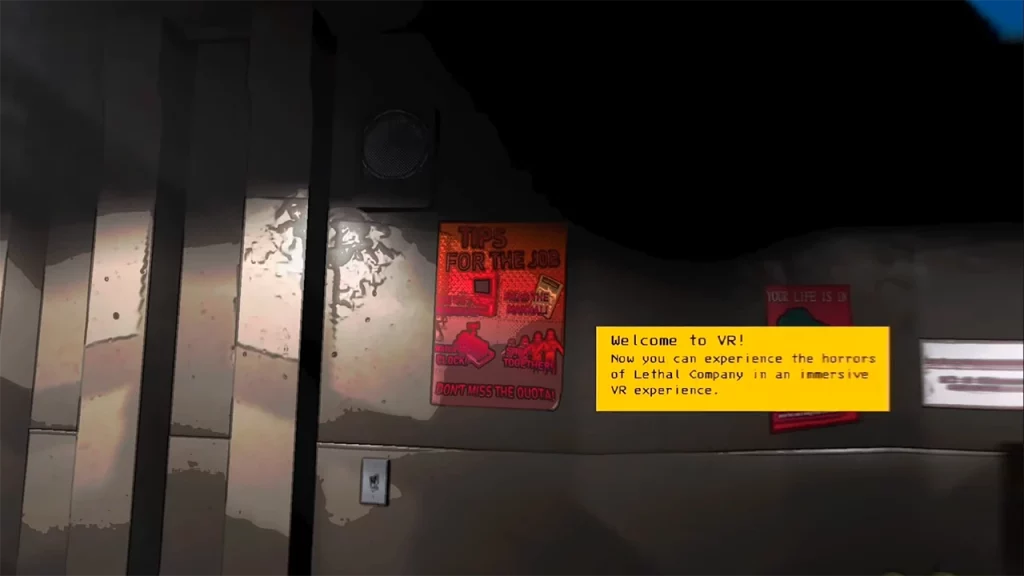
To play Lethal Company VR, you will need to first download the unofficial mod developed by DaXcess. You can download the Thunderstore Mod Manager to access the mod directly rather than having to manually install it. Once you have the Thunderstore Mod Manager, here are the steps you can follow:
- Launch the Thunderstore Mod Manager on your device
- Search for LethalCompanyVR in the mod manager and look for the mod
- Once you come across it, simply download the mod on your device
- It will also download any required files like BepInEx for the installation
- After downloading the mod, you can launch the game and play it in VR
It is worth mentioning that the developer has stated that the LCVR mod is compatible with multiplayer. Players with the VR mod will be able to join lobbies with other players using the mod as well as Non-VR players in the game.
How to Play Lethal Company VR on Quest 2
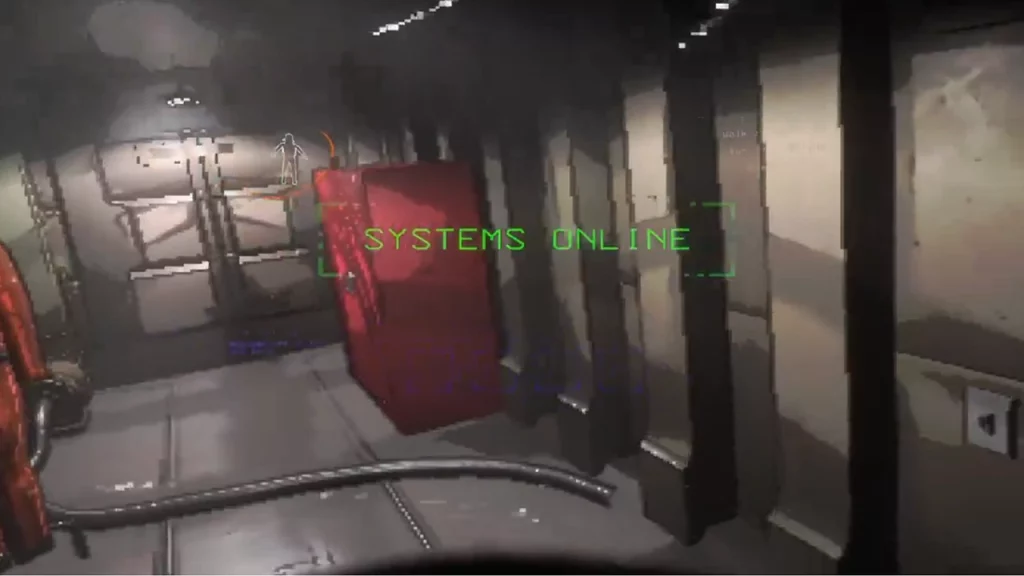
For players with a Quest 2 headset looking to play Lethal Company VR, you can follow the steps above to download and install the mod. Once the mod has been downloaded, you will need to connect your Quest 2 headset to the Windows device. You will need a link cable or USB-C cable to connect the headset. After which, here are the steps to be followed:
- Download and install the Oculus PC app to link the headset
- Once installed, launch the app and log into it with your Meta account
- Head over to the settings and the system option where you will need to enable the Quest Link section
- Simply, select the Launch Quest Link option and select the linked PC
- In the settings, you will also need to make sure that you enable the Unknown Sources option from the settings
- After successfully linking the headset and installing the mod, you will be able to launch and play Lethal Company VR on your Quest 2
That’s everything covered in this guide. If you find this guide useful, be sure to go through our dedicated Lethal Company section, right here on Gamer Tweak.

