MLB games are quite popular among sports fans. The best part is you can use Face Scan in MLB The Show 24 to upload your image and play as yourself. This may not exactly be a new feature but is one that fans enjoy. Using it is also fairly straightforward but new players might have some trouble trying it out the first time. So below are all the steps in detail for how it works.
How to Use Face Scan in MLB The Show 24
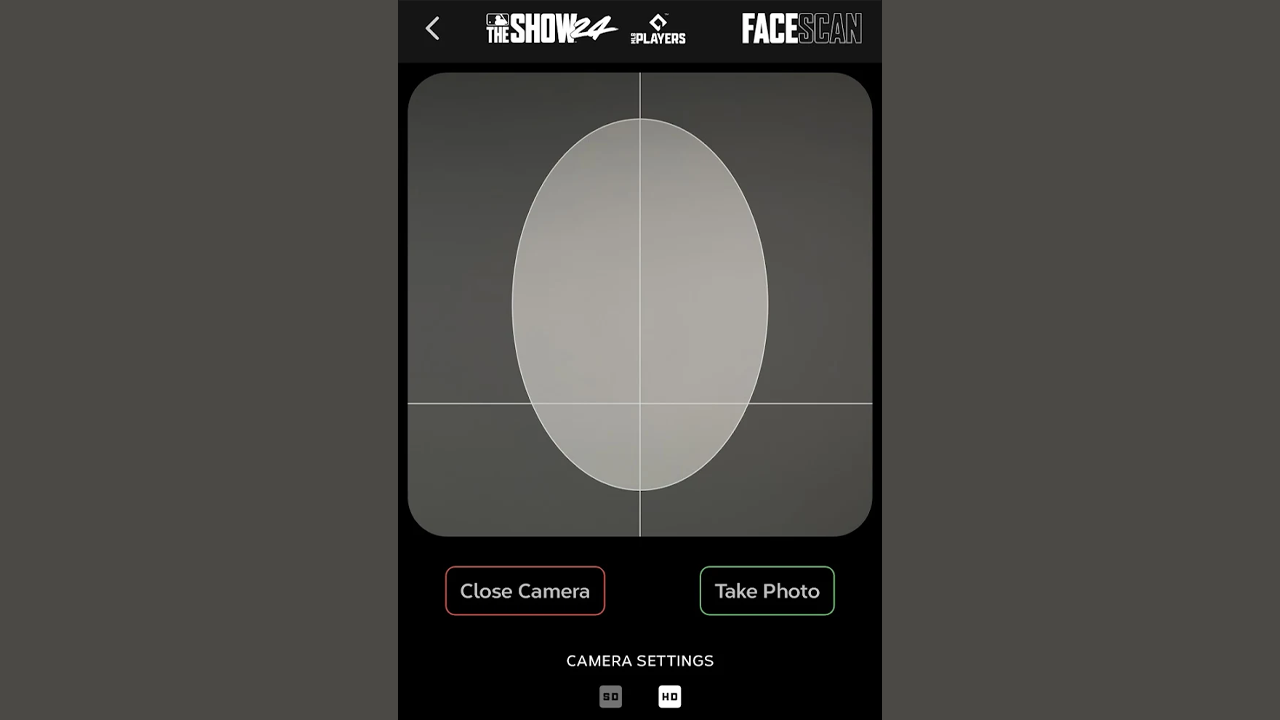
- Start a Road to the Show and select whether you want to play as a Male or a Female Ballplayer.
- Next, click on Start Career and select the kind of Ballplayer you are, your pitching focus, and your fielding position.
- After that, the game will ask you “What do you look like?”
- Here, the first option is “Face Scan”.
- You now have to download the MLB The Show Companion app on your phone. Scan the given QR code in your game or you can directly search for it on your phone’s App Store.
- Here, choose MLB The Show 24 as your title, and sign in to your platform account.
- Next, tap on the bottom right corner of the screen. It should say “24”.
- Tap the first option – Face Scan.
- Give the companion app access to the camera permissions. You also have to agree to its terms and conditions, you can give it a read before you go ahead.
- Long press on the given link to download the additional files needed to scan your face.
- After it is ready, tap the “Open Camera” button.
- Align your face with the oval on the screen. Make sure your background is light and you also remove any glasses, caps, etc.
- When ready, tap the Take Photo button.
- Next, you can check the analysis or click on the link to advance anyway.
- Now, tap on Upload Photo. This will upload your picture to the game’s servers for process.
- Go back to your game, choose Face Scan, and refresh it.
- You will now get a notice, accept it and the game will show you your face model.
- Press the menu or options button on your controller to finish it.
- Finally, click on OK and your character will be ready.
That is all for how you can use Face Scan in MLB The Show 24. If you are a PC gamer then you might want to check out how to get MLB The Show on PC, the game isn’t natively available on the platform. While those steps are for the previous game it should also work for this one.


