Lethal Company has all the features you are looking for in a co-op horror game. Considering it offers a multiplayer option, the gaming experience is ten times better as you get to share it with your friends. Luckily, this game also has emotes that you can use to express yourself.
You can use this feature to make your gameplay more interactive – players might want to make their teammate aware of the enemy that is nearby or use it to do a funny dance move and lighten the mood. However, to perform these gestures you will need to learn how you can use this feature in the game. You can find the steps to do this, below.
How to Use Emotes and Dance Moves in Lethal Company
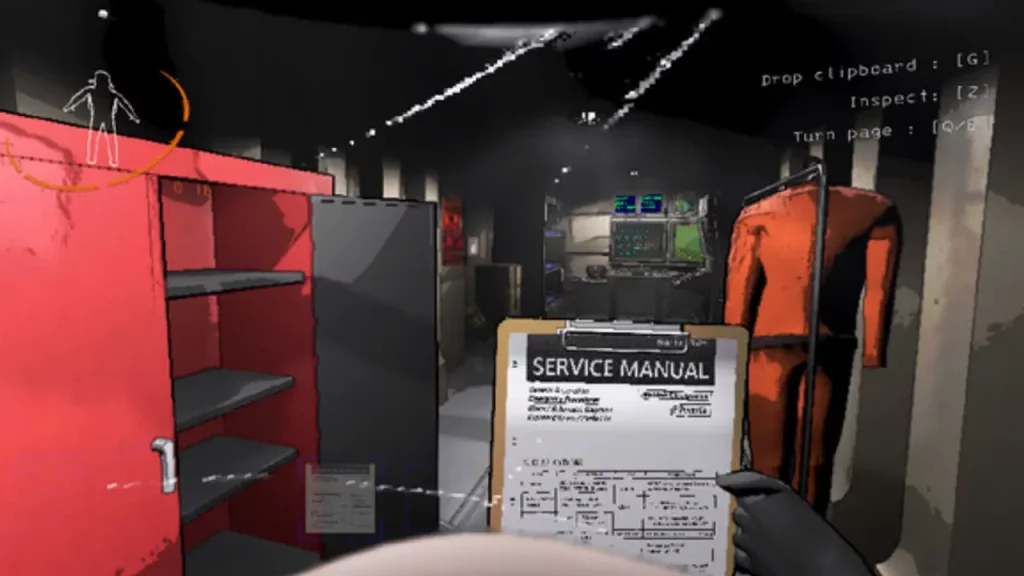
As of now, the game has 2 main emotes players can use – Point and Dance.
The first one is the Point Emote. Although this gesture might not seem very important, it can be used during multiple situations while playing.
Suppose, some dangerous creature is approaching and you want to subtly mention this to your teammate, you can use it to convey the message. To use it you will need to press ‘2’ on your keyboard.
The other one is the Dance Emote. Unlike the gesture mentioned above, this move is purely meant for fun. The game is filled with horrific surprises and if you are playing with your friends, you can use this Emote to cut the tension and make everyone laugh. To use it, you can press ‘1’ on your keyboard.
Will more Emotes be added in Lethal Company?
At the time of writing, there are only two emotes available, but as and when we receive game updates, the developers might add more of these gestures, especially considering these are a big hit and extremely entertaining.
This is everything you need to know to use emotes in Lethal Company. If this is your new favorite game, make sure to browse through our other guides on Lethal Company, here on Gamer Tweak.

