With every new firmware update, users get various fixes and features that improves the performance of the system. Sometimes, the update is major while sometimes, it’s pretty minor but may be related to security issues. If you want to continue playing online, it’s compulsory to have the latest update and if it does not update automatically, here’s what you can do to update the PS4 system software manually.
How Do I Update My PS4 System Software?
In case your system software is not getting updated, then you need to delete the update and try again.
- Restart your PS4 and update with the help of a wired internet connection instead of wifi.
- Choose Notifications from the PS4 function section and choose the update file. Press the Options button and select Delete.
- Now, go to Settings and select System Software Update.
- Note that your PS4 should not get turned off during the installation process because if it gets interrupted, your system could potentially get damaged.
How to Manually Update PS4 via USB
You need a DUALSHOCK 4 wireless controller for your PS4 and a USB cable to make this manual update happen. Plus, you also require a PC or Mac with a stable internet connection and a FAT 32 USB storage device with at least 460 MB of free storage space.
- First, make a folder called PS4 on the FAT 32 USB by using your PC or Mac.
- Then inside the PS4 folder, make another folder that says UPDATE.
- Now, head to the PS4 system software update page and click on Update System Software.
- Download the update file from there and paste it into the UPDATE folder.
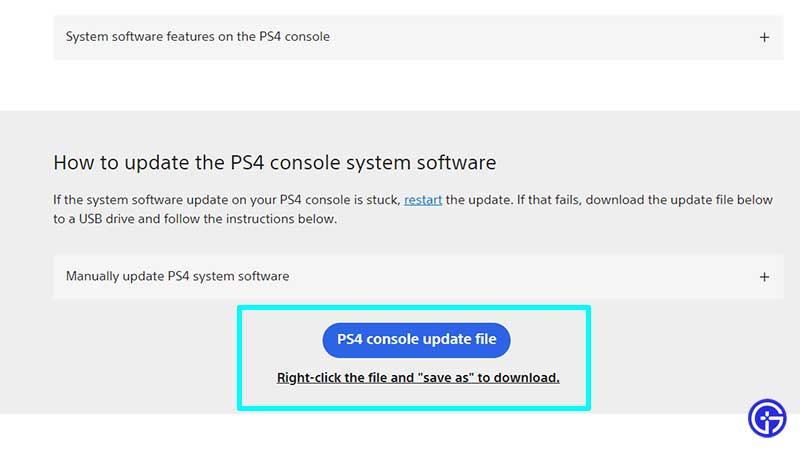
- Make sure to name the file PS4UPDATE.PUP – it is very important that the folder and file names are accurate for this process to work seamlessly.
- Now, put your USB drive with the update file in it, into your PS4.
- Start your PS4 in Safe mode and you can do it by pressing and holding the power button and releasing it after the second beep.
- Choose the Safe Mode option 3 – Update System Software.
- Next, select Update from USB Storage Device and click on OK.
PS4 System Software FAQs
What happens if I reinstall system software on PS4?
Reinstalling your console’s software deletes all data on your console so remember that this should be a last resort whenever you are troubleshooting. Try everything else before resetting.
What software version is my PS4?
To see the software version of your PS4 console, go to Settings > System > System Information and check under the system software version.
Is It Safe to Update the PS4 Software?
It’s recommended to update your system software to the latest version because it will allow you to experience all the latest features available on the console. Moreover, updates may also patch security issues, fix usability problems, or any other bugs. So it’s best to always make sure that your system version is up-to-date.
What happens if you don’t update your PS4?
While your PS4 will still run as expected, you will miss out on new features, fixes, and other improvements that may be added over time. Game patches may also require your console to be updated to the latest version and your PS subscriptions and multiplayer games will need the same, too.
And that’s everything about how to update PS4 System Software. On Gamer Tweak, we cover guides on PS4 games as well as various fixes for PS4 errors. For example, here’s how to fix the drift on your PS4 and PS5 controller.

