Fortnite rolls out updates for all Xbox and all other platforms frequently with new and important content added and tweaked often. In this guide we’ll help you learn how to update Fortnite on Xbox.
How To Update Fortnite on Xbox?

You need to access the “My Games & Apps” menu on the home screen and then select Fortnite to update. Here’s how to update Fortnite on Xbox One, Xbox Series X and Xbox Series S.
- Power On your Xbox.
- Try Launching Fortnite.
- If the game launches and works, it means the game is already up to date.
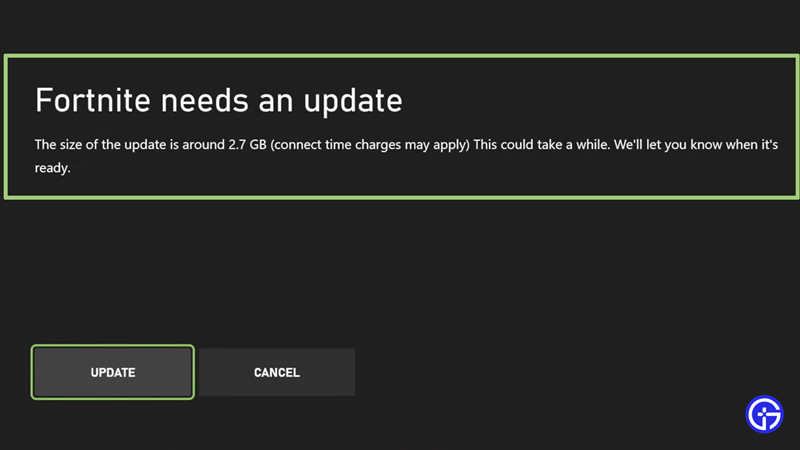
- However, if it doesn’t- simply exit and come back to the home screen.
- Here, you’ll need to locate the “My Games and Apps” menu.
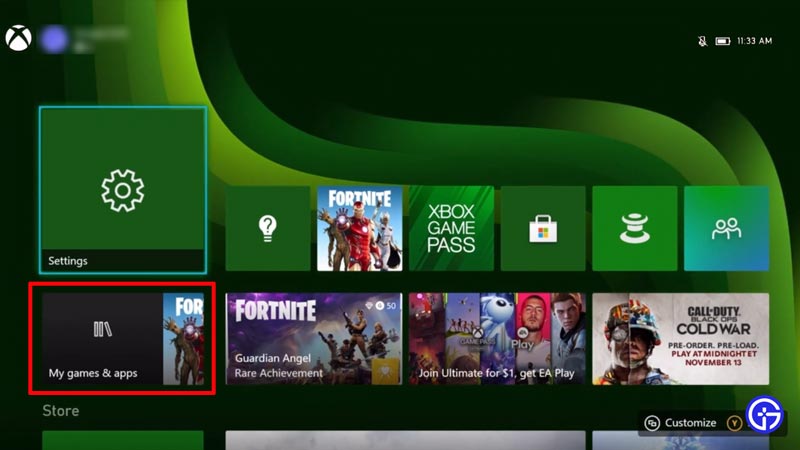
- Next, scroll down and hit “Manage”
- Subsequently, select “Updates”
- Furthermore, locate Fortnite on the list and select it.
- The game will start updating.
- Usually, these updates take time.
- Once you see the update timer begin, you’ll know it has started.
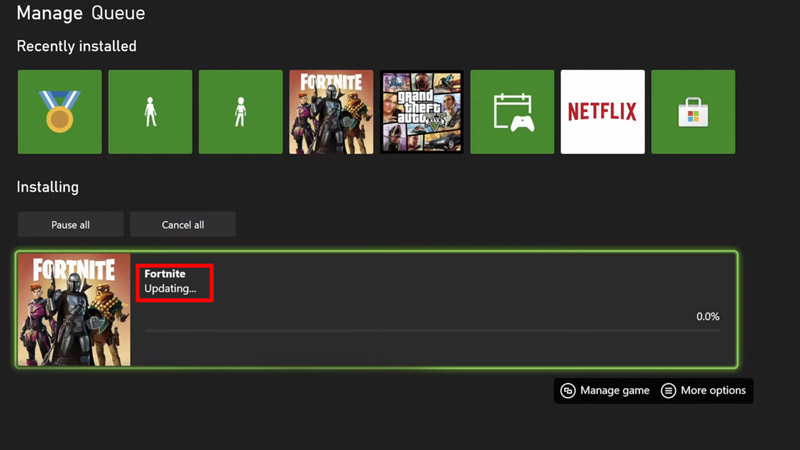
- If somehow it appears that your network is slow, try plugging in an ethernet cable to connect your Xbox to your router.
- This should significantly increase the download speed.
- Moreover, if you still feel the Internet speed is shaky, run a check on
Speedtest.net or Fast.com.
Game Not Appearing in Update List on Xbox Fix
This is a common problem where at times the game is due for an update but still somehow doesn’t show up on the Xbox update list. For scenarios such as these, consider powering off your Xbox and restarting it. If this age-old trick doesn’t work, here’s what you need to do.
- Long Press The Xbox Button
- Wait until the system powers off
- Remove the Power Cord
- Wait until about 2 minutes
- Now replug the cord
- start up the Xbox
- Navigate to the “My Games and Apps” menu
- Select the game.
- Furthermore, if this doesn’t work either then consider getting in touch with Xbox Support.
- Alternatively, you can reach out to Fortnite support as well.
That’s pretty much all there is to know about how you can Update Fortnite on Xbox. We hope this guide was of help. Xbox users have reported facing an issue lately for which we’ve provided a fix. Here’s how you can fix the Xbox System Error E102.

