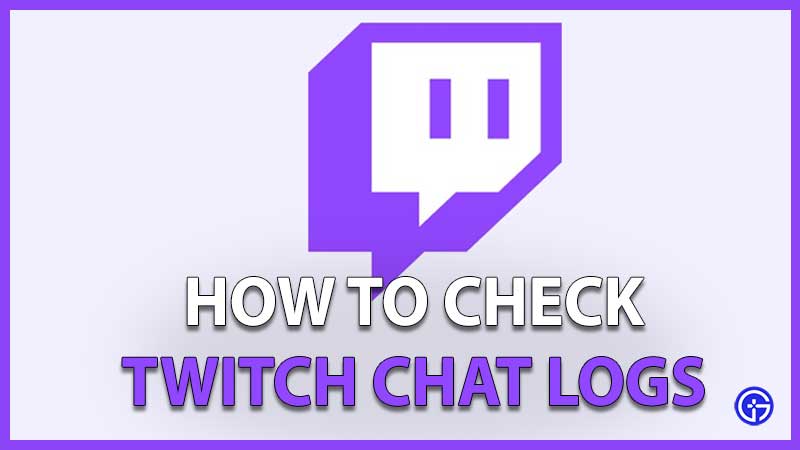Chat on the streaming platform Twitch is one of the most integral features which connects the streamer and the viewers. If you want to know how to check Twitch Chat Logs and how to manage them, this guide will help you out. You may want to check the logs for various reasons. It could be to study your audience’s reactions and feedback or to decide if something someone has said was inappropriate or not. So, here are the different ways to monitor Chat logs on Twitch.
In this article, I will mention the methods to check Chat Logs as a Streamer, Viewer and Moderator.
How to Check Twitch Chat Logs as a Streamer

To analyze what your audience is talking about or to find out how they are responding to your content, follow these steps to check the logs.
- User Search Command
- Using a third party software or chatbot
- Video On Demand System
User Search Command
Simply search the username of the user you want to find out more information about via the chat logs. All you have to do is type /user (username) in the chatbox and you will get the stream chat history. It will include things like how many times have they been banned, how many comments they’ve left, what are those comments and more. This can surely help you decide the fate of the user on your channel. If they have done something wrong, you can easily take the necessary action.
Video On Demand System
You can go through the content that you streamed live previously to be able to check the Twitch Chat logs. Use the Video on Demand (VOD) archive option to know your community better. This will not only help you improve your channel and get more insights but you will also be able to review chats and take action against certain trolls or users.
How to Enable Archiving (VOD Storage System)
- First, head to your Stream Settings from the Creator Dashboard.
- Select Stream.
- Find Stream Key and Preferences.
- Enable Store Past Broadcasts.
Note that you can save the previous broadcasts for 60 days if you are a Twitch Partner, Prime or Twitch Turbo user. After that, it will be deleted. In case you are a regular broadcaster, it will be saved for 14 days.
Using a third party software or chatbot
If you would like more in-depth information which is not available from the base site, you can use chatbots or third party programs. There are quite a few options available including Streamlabs, Nightbot, Chatty and more. You can check out the functionalities of each of them and find out which one suits you best.
How to Check Twitch Chat Logs as a Viewer
If you are wondering how to monitor chat logs as a viewer, the answer is that you cannot. This information is only accessible to the Streamer and the Moderator. But, you can record a stream using screen recording software if you really want to monitor chat as a viewer.
How to Check Twitch Chat Logs as a Mod
The steps to check logs as a Moderator are easy.
- Get into the Moderator View by clicking on the Sword symbol.
- Click on the Username you want to know about.
- This is how you can find their chats on your Twitch channel.
- You will be able to know the prior history of that user including things like their previous bans, mod replies and more.
That’s all there is to know about Twitch Chat Logs and how to monitor and manage them. Don’t forget to check out our other Twitch guides for some more hidden gems and information. For example, here’s how to fix dropped frames and lagging issues.