Are you one of the streamers facing dropped frames in Twitch streams and wondering how to solve it? Then this guide will help you out. If your rig supports the game with good quality and if your internet is fast enough as per Twitch’s recommended upload speed of 3-6 Mbps, then follow the steps mentioned below. Here we will focus on having a stable stream without dropped frames by doing some adjustments in the OBS setting. Keep reading to know how to fix dropped frames in Twitch.
Twitch Dropped Frames Fix: How to Stop Dropping Frames OBS & Streamlabs OBS (2024)
There are a few things you need to know before we start – your internet’s upload speed and the GPU you are using. Once you have these two, let’s look into the solution by tweaking settings in OBS/Streamlabs OBS as both are very similar in the settings.
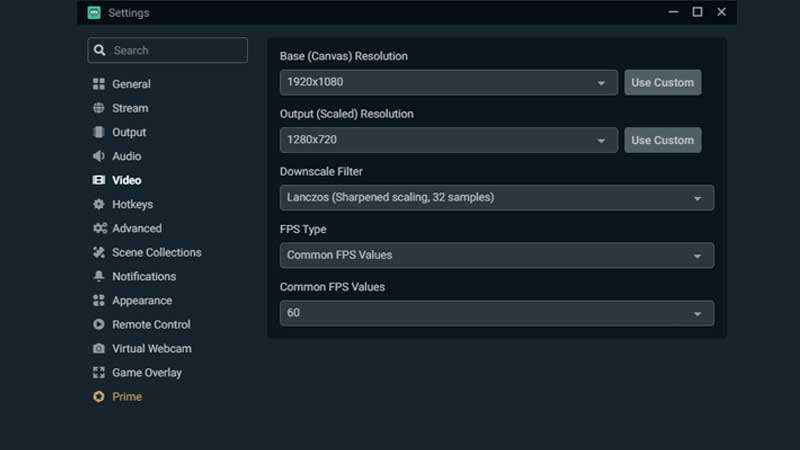
- First, go to Settings, and then go to the Video tab. The Base (Canvas) Resolution must be the exact resolution your monitor is displaying. But we will change the Output (Scaled) Resolution to half to test out. Here, we are using our Base Resolution as 1080p Full HD and keeping out Output Resolution as 720p. Try not to go below this as the quality will deteriorate drastically below this.
- Downscale Filter we will keep as Lanczos, and Common FPS Value we will try to maintain in 60fps. If you are still facing a frame drop after the end of this guide, we will drop it to 30 fps.
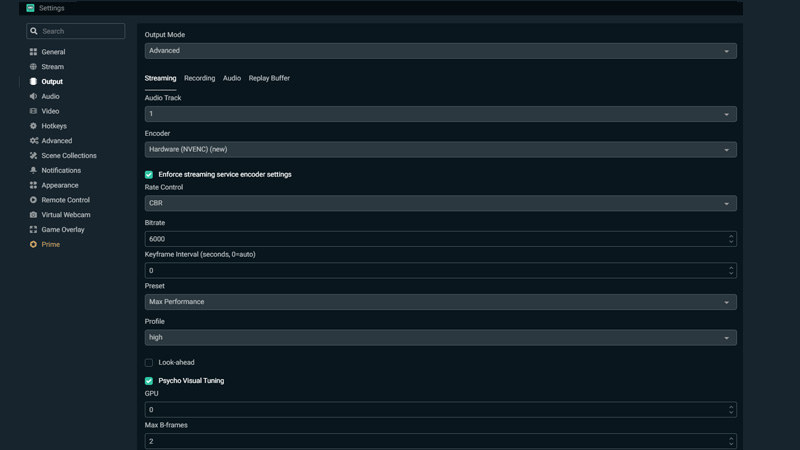
- Now from the Video tab, we will move towards the Output tab. Make sure Output Mode is Advanced instead of Simple, so all the extra features are opened up for you.
- Next, we will start with Encoding. We recommend using Nvidia Nvenc if you are using anything above GTX 1650 super. Nvidia has built-in an advanced NVIDIA Video Codec SDK, especially for streaming games.
- If you have a lower GPU but have a CPU with more than 6 cores then you can use x264. But Nvidia’s NVENC provides superior quality compared to x264 Encoder.
- Make sure to enable “Enforce streaming service encoder settings” and turn off “Rescale Output”.
- The next major part is Bitrate. If your stream is blurry, lagging, or dropping frames, then it might because of bitrate values in settings. You can push it up to 6000 kbps, but this must only be enabled if you have more than 6-7 Mbps. If your upload speed is slower, reduce accordingly. We suggest keeping 500-1000 kbps lower than your upload speed. There are many tools available online to find your upload speed like SpeedTest.
- Next for Preset, we suggest to keep it at High Performance. It’s better to have smooth streaming with less quality for your audience than high eye-candy graphics but laggy gameplay.
We are attaching some screen grabs of settings if you have any difficulty in finding them. We kept our bitrate 6000 kbps according to the upload speed of the test pc. You must adjust it according to your speed as mentioned in above points.
Twitch Settings For Different PCs
So we find that streaming at a full HD resolution at 60fps requires good hardware, higher bitrate with a good connection. If you don’t meet these requirements we have also put together basic settings cell chart as recommended by the official Twitch Website for each setup you might be rocking.
| For Nvidia NVENC | For Cpu with 6+ cores | ||
| 1080p 60fps | Resolution | 1920×1080 | 1920×1080 |
| Bitrate | 6000 kbps | 6000 kbps | |
| Rate Control | CBR | CBR | |
| Framerate | 60 or 50 fps | 60 or 50 fps | |
| Keyframe Interval | 2 seconds | 2 seconds | |
| Preset | Quality | veryfast <-> medium | |
| B-frames(GPU)/Profile(CPU) | 2 | Main/High | |
| 1080p 30fps | Resolution | 1920×1080 | 1920×1080 |
| Bitrate | 4500 kbps | 4500 kbps | |
| Rate Control | CBR | CBR | |
| Framerate | 25 or 30 fps | 25 or 30 fps | |
| Keyframe Interval | 2 seconds | 2 seconds | |
| Preset | Quality | veryfast <-> medium | |
| B-frames(GPU)/Profile(CPU) | 2 | Main/High | |
| 720p 60fps | Resolution | 1280×720 | 1280×720 |
| Bitrate | 4500 kbps | 4500 kbps | |
| Rate Control | CBR | CBR | |
| Framerate | 60 or 50 fps | 60 or 50 fps | |
| Keyframe Interval | 2 seconds | 2 seconds | |
| Preset | Quality | veryfast <-> medium | |
| B-frames(GPU)/Profile(CPU) | 2 | Main/High | |
| 720p 30fps | Resolution | 1280×720 | 1280×720 |
| Bitrate | 3000 kbps | 3000 kbps | |
| Rate Control | CBR | CBR | |
| Framerate | 25 or 30 fps | 25 or 30 fps | |
| Keyframe Interval | 2 seconds | 2 seconds | |
| Preset | Quality | veryfast <-> medium | |
| B-frames (GPU)/Profile (CPU) | 2 | Main/High |
That’s all the settings and steps you need to do to make your Twitch stream stop dropping frames. We hope this helped you find out how To Fix Dropped Frames In Twitch.
While you are here check out our other guides on how to get Free Twitch Drops (Escape from Tarkov) and Rust easily.


