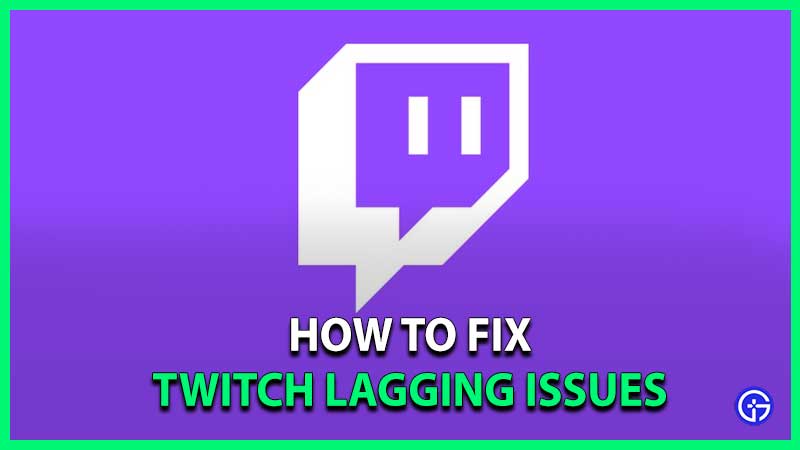There is nothing more frustrating than watching your favorite Twitch stream and you see the buffering symbol. There goes your favorite gameplay and the lag just does not get fixed. Don’t worry, we got you! Here we have Solutions To Fix The Twitch Lagging & Freezing Issue
Twitch Lagging, Buffering & Freezing Issues Fix
To fix the lagging issue of Twitch, follow the below-mentioned steps. Now, note that the recommended minimum speed required is 10 Mbps or above to have a smooth Twitch experience.
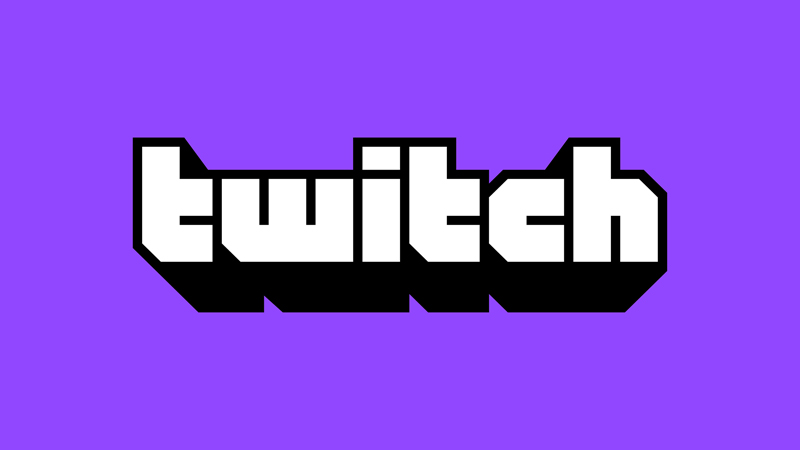
1. Change your Hardware Acceleration Setting
- Open the default google search page.
- Then click the three dots on the top right corner to open the menu.
- There, select the settings option.
- Scroll down until you see the ‘Advanced ‘ option, click on that.
- Here, under the ‘Systems‘ tab, you should see ‘Use hardware acceleration when available‘.
- Enable it if it is off or disable it in case it is on. That might help fix the lagging issue for Twitch.
2. Clear your Cache
- Open the default google search page.
- Click the three dots on the top right corner to open the menu.
- After that, select the settings option.
- Under the ‘Privacy and security‘ tab, you will see the ‘Clear browsing data‘ option
- Then, under the basics tab, you will see three options of Browsing history, Cookies and other site data, and Cached images and files.
- Tick all of them and click on ‘Clear data‘ on the bottom right corner of the window.
3. Disable Browser Extensions
- Open the default google search page.
- Click the three dots on the top right corner to open the menu.
- Once the menu opens, select the ‘More Tools‘ option.
- It will open another menu where you can see the ‘Extensions‘ option, click on that.
- There, disable the extensions that you are using.
4. Change Your DNS To Fix The Twitch Lagging & Freezing Issue
- Open the control panel tab of your PC.
- There under the ‘Network and Internet‘ tab in the sidebar, you will see ‘Network and Sharing Centre‘.
- After that, below this option click the ‘View network status and tasks‘.
- This should open a menu, under that select the ‘Change adapter‘ settings.
- Then a window will pop up where you can see your network connection.
- Right-click on it to get the drop-down menu and select the ‘Properties‘ option.
- A new window will pop up and here, under the ‘networking’ tab check the ‘Internet Protocol Version 4‘.
- Then click on ‘Properties‘ in the bottom right corner.
- There will be a new window opened which will have the option of ‘Use the following DNS server addresses‘
- After that, input the following in the tabs:
-In preferred DNS server: 8.8.8.8
-In alternate DNS server: 8.8.4.4 - Then click the ‘Ok‘ button.
5. VPN To Fix The Twitch Lagging & Freezing Issue
Using VPN may interrupt your twitch streaming sometimes or alternatively getting one will help you out. VPN establishes private browsing access that may work in or against your favor.
6. Check for Background Applications
Any kind of large file download or big application running in the background will interrupt your twitch streaming. So recheck if any of these two are in process and close them for a better twitch experience.
7. Lower the Video Quality Settings
Lastly, you can try lowering the video quality of the stream that you are watching. Though this is not preferable by most of the users, it will help the stream load faster if the resolution is brought down a notch. On the lower right corner, you will see the quality settings. There you can just bring the resolution one notch down.
If there are any lags or problems from Twitch itself, the company usually outs a tweet through their handle acknowledging it and informing about it. So if these methods do not work, you can always check their Twitter handle for updates and info.
So that is all for our guide on Solutions To Fix The Twitch Lagging & Freezing Issue. If you would like to know how to fix dropped frames in Twitch, we have written an article on that too.