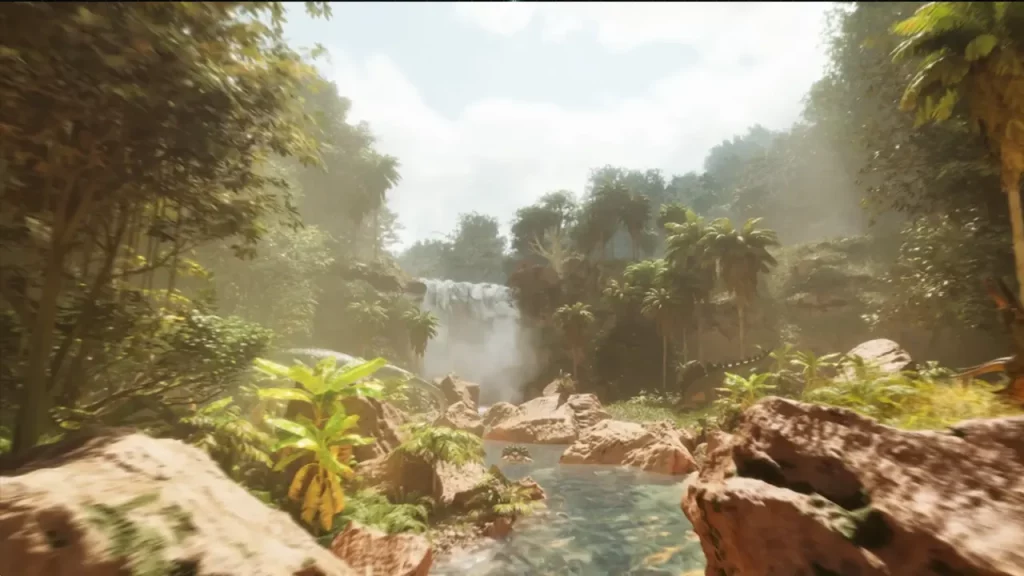Several players have been complaining about not being able to run Ark: Survival Ascended properly on their PCs. They are all receiving a low FPS output and surprisingly this is happening due to a similar issue. Most players think that this latest RPG is giving out poor FPS performance due to the dense cloud developers have added. This is true to some extent and so it’s important to reduce or completely turn off Clouds in Ark Survival Ascended so that you can get a stable FPS.
Our guide features some extra tips to boost FPS in ASA so be sure to stick to the end.
How to Remove Clouds in Ark: Survival Ascended
To reduce or turn off Clouds, you must have access to the Console UI and Commands. In the Console UI, you need to enter the command r.VolumetricCloud 0 to turn off Clouds. In case you feel like enabling Clouds, then use the Console Command r.VolumetricCloud 1.
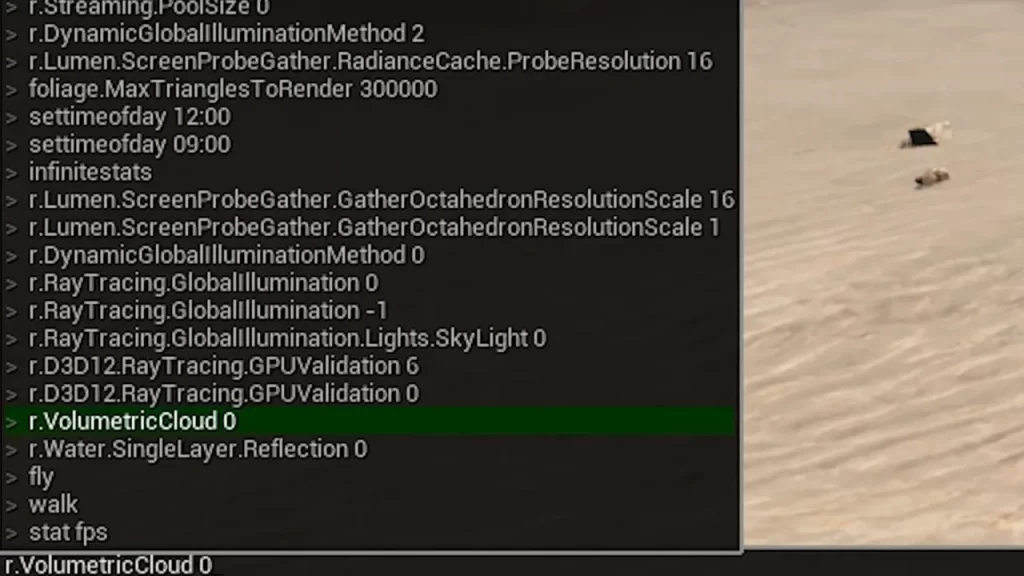
Some Tips to Boost FPS in Ark Survival Ascended
- You can try the following Console Commands to get a slight improvement in FPS:
- r.ShadowQuality 0
- r.DynamicGlobalIlluminationMethod 2
- r.DistanceFieldShadowing 0
- Make sure that all the Graphics and visual settings are set to Medium or Low. You can opt for a higher setting if your rig can support that.
- Ensure to turn off extra video settings like Motion Blur, Light Bloom, etc. They surely do provide a good picture quality but that’s not something worth compromising with the FPS in Ark Survival Ascended.
- Alternatively, you can lower the Display Resolution as it can greatly increase FPS. However, this method also drastically reduces the image quality so it is completely optional for you.
That’s how you can turn off Clouds and Boost your FPS in Arks Survival Ascended. In case you are stuck with any other in-game issues, then we got you covered. Simply access our dedicated space for Ark Survival Ascended on Gamer Tweak for all the helpful guides.