Halo has hit the top 10 list based on current number of players on Steam at the time of writing and that itself is proof of how iconic the franchise is. But if the game is crashing frequently despite having the minimum or even recommended system requirements, then it can be worrying. Don’t worry, because we’ve got your back. If you are trying to play Halo Infinite but the game is crashing on startup, one of the fixes that you are recommended to try is turning off Async Compute. Now, how does one do that? Here are the simple steps.
How to Turn off Async Compute in Halo Infinite?
This is one of the fixes suggested by the devs if you have an AMD graphics card. Basically, those with AMD Radeon RX 500 series cards can potentially fix their crashes at launch when they disable Async Compute. Turn it off and then load up the game again to see if the error persists. If not, try the other solutions mentioned in our guide here.
To disable Async Compute, follow these steps:
- Head to the Settings of Halo Infinite by clicking on the option at the bottom right of the screen.
- Click on the Video tab.
- Scroll down and find the Async Compute option. On the right, you will see the Vram usage (ideal, current and max) as well as the message: Set whether to execute compute work in parallel with graphics work on GPUs that support it.
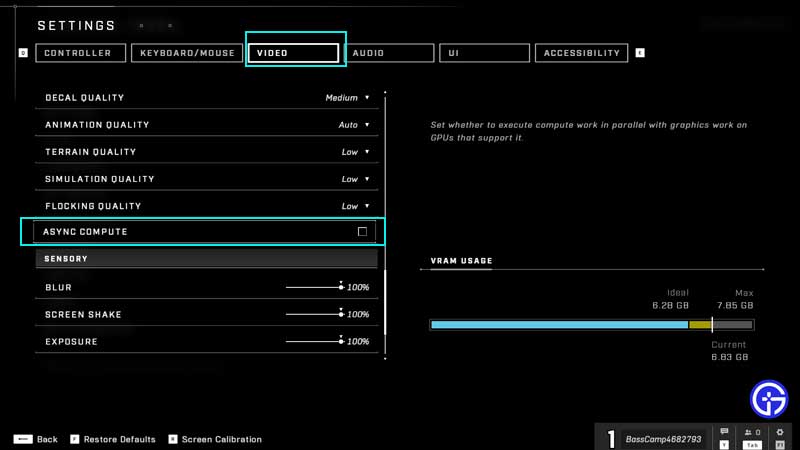
- Simply check Async Compute off and it will be disabled.
- Now close the game and relaunch it to check if it is crashing on your PC.
These were the basic and simple steps to turn off async compute. For more Halo Infinite coverage, don’t miss out on our latest guides! We’ve got error fixes, tips and tricks for unlocking and leveling up right here.

