If you have a cool Roblox avatar and want to use the image as your profile picture/icon elsewhere, you might need one with a transparent background. That is why we have created this guide where we will explain, in a few easy steps, how to get a PNG image of your Roblox character.
How to Get a Transparent Roblox Avatar (PC and Mobile)
Follow these simple steps to get a clear background for your avatar.
- First, head to Roblox.com on your browser on PC or mobile and log into your account.
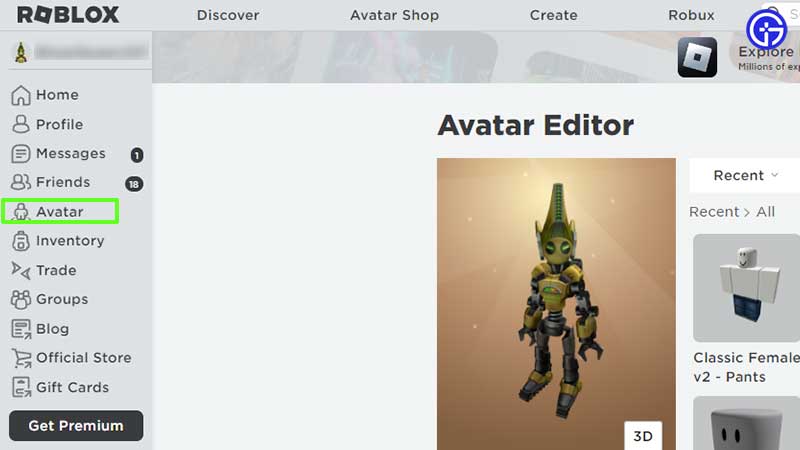
- Once you are in, the Roblox homepage should show you the Avatar button immediately.
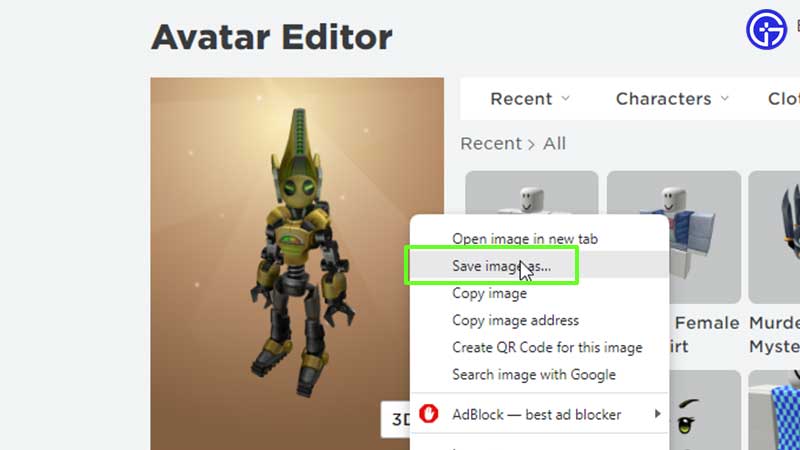
- Right-click on the image and click on Save Image.
- Once the image is downloaded, check if it’s in the .png format. If that’s the case, there will be no background and your character will show up exactly how you have customized it. Now you are free to use this picture as a profile picture on Twitter or any other social media site.
How to Get Clear Avatar Background on Mobile
![]()
- Open up Roblox.com on your phone’s browser.
- If you are using an iPhone or Android mobile, tap on “Continue in Browser” instead of Continue in App.
- Next, tap on the Menu button at the top left of the screen (indicated by three horizontal lines).
- From the menu that appears, click on Avatar. This will take you to the Avatar Editor.
- Long-press and hold the image until you see the option to save/download the picture.
- Save the image in your gallery.
That’s everything about getting your Roblox avatar with a clear background easily. If this helped you out, we’ve got lots of tips, tricks, and guides related to Roblox right here on Gamer Tweak. For example, here are some awesome ideas to have cute Roblox avatars for boys and girls.

