To stop Steam from opening on startup, you will have to disable the launch setting directly from the Steam Client, and this guide has the steps you will need. Although most settings in Steam are fairly simple, the platform’s lack of instructions is one reason why players get confused.
Steam is, without any doubt, one of the most popular platforms for gaming, but players are often annoyed by the Steam Client popping up every time they start their PC. Fortunately, a few tweaks in the settings and players will ensure that the Steam Client only launches when they choose to make it launch.
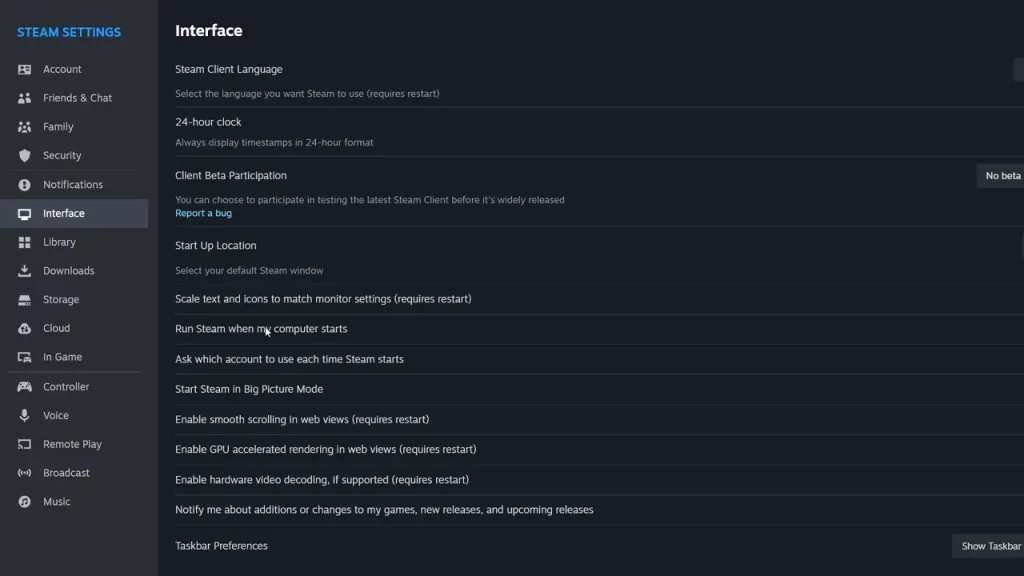
How to Stop Steam from Opening on Startup
Although it is certainly annoying that it pops up, that is how the platform always works. Since you are looking to stop Steam from opening on startup, these are the steps that you need to follow:
- Launch Steam Client and then select Steam from the top left corner of the screen.
- Now, select Settings and then look for the Interface option from the left.
- From the options that appear, look for the option that reads ‘Run Steam when my computer starts’.
- Once you find this option, toggle it Off and Steam won’t launch without players starting it up.
Steam Client automatically updates when players launch the platform or when it opens on startup. However, if you stop Steam from opening on startup, the platform won’t update automatically. Nevertheless, you can still launch it and wait for the update to happen. If you are facing any more issues in Steam, our dedicated section has more guides for you right here at Gamer Tweak.

