Roblox is a free social and online multiplayer game and every day, millions of people imagine, create, and play it on a variety of different devices, but sometimes few users keep getting issues and are unable to stop Roblox from opening in VR automatically every now and then. Worry not, as you are not alone in experiencing this issue of Roblox launching automatically VR. Therefore, in this guide, we will tell you how to disable the VR mode for Roblox in detail below.
How to Stop Roblox from Opening in VR
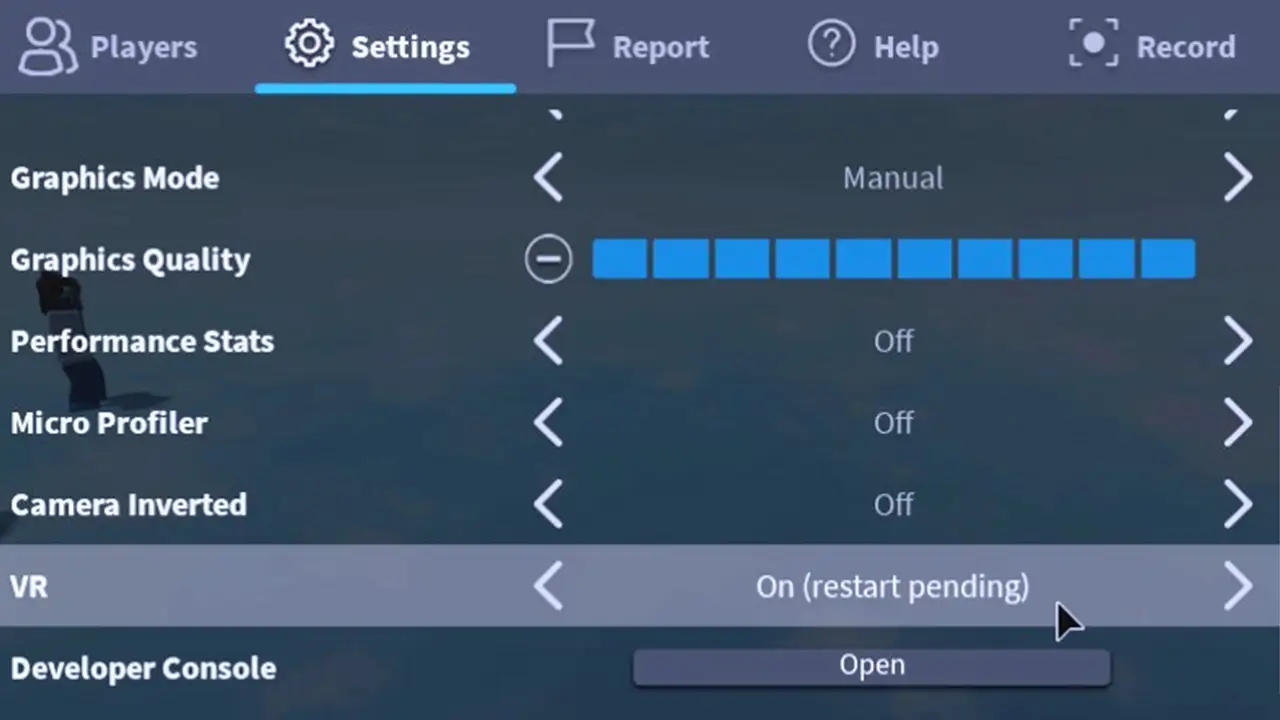
In this article below, I will explain how you can easily stop Roblox from opening in VR mode, just follow the steps to turn off the same function by reading through the whole procedure.
Turn OFF VR in Roblox Settings
- First of all, open Roblox on your PC.
- On the top right corner, select the gear icon, which is nothing but the Settings menu.
- Go to the bottom and then search for the “Virtual Reality” menu.
- Touch the toggle button of “Enable VR” to turn off VR integration.
- Finally, exit Roblox and restart it again. This will stop Roblox from opening in VR mode automatically.
Change the Command to turn off VR in Roblox
- Right-click on the Start menu and click on File Explorer to open it.
- Go to C: drive.
- Then click on the Users folder on the right side.
- Here, you need to enter this folder location or simply enter it on the address bar and press the Enter key – \Appdata\Local\Roblox
- After that search for the Globalbasicsettings_13 and right click on it and select Edit.
- Now, go to the bottom of the file and find this text – <bool name=”VRenabled”>true</bool>. Simply change the text from true to false and press Enter.
- Finally, open Roblox, and this time the VR issue will be fixed.
Disable VR mode in Roblox using the Radial menu
- First, launch Roblox.
- Then click on the Menu button.
- Here search for the Radial Menu.
- After that launch the VR Radial Menu > System Menu.
- Once you get access to system options, you need to press the toggle button to turn off the VR option.
- That’s it, this will fix stop Roblox from opening in VR completely.
That is all there is to know about how to stop Roblox from opening in VR mode. If you liked this guide, check out more Roblox Tutorials such as fixing private servers not working, and expected channel name error fix.


