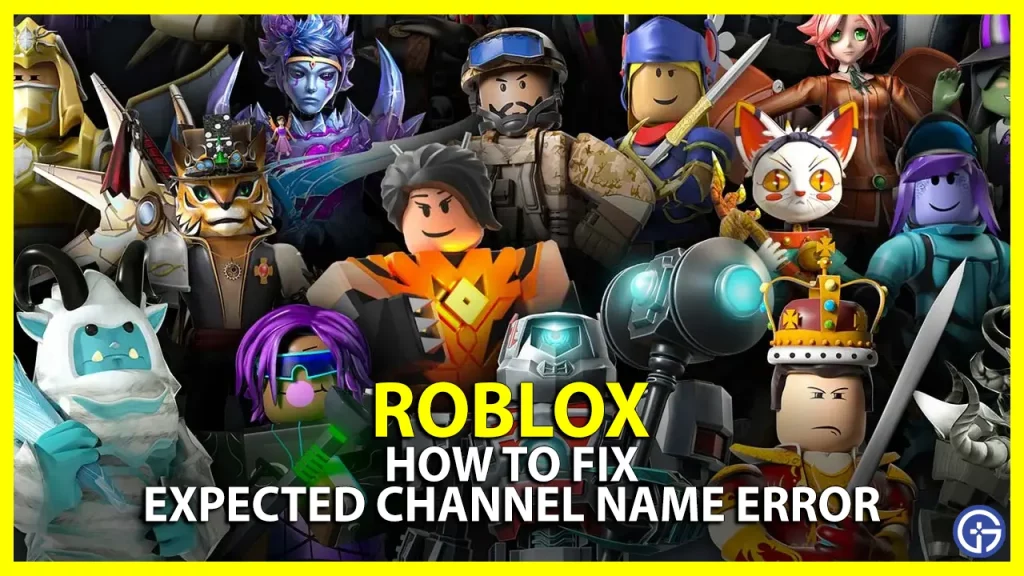If you have come across the Expected Channel Name Error on Roblox, and are looking for a fix, you are not alone. This mostly happens when you are trying to launch the client but instead, an error pops up that says “An error occurred and Roblox cannot continue. Expected channel name when using -channel, use “” for empty value” which is pretty confusing for users.
In this guide, we will try to help you with all the troubleshooting tips to fix the Expected Channel Name issue.
How to Fix Roblox Cannot Continue, Expected Channel Name Error
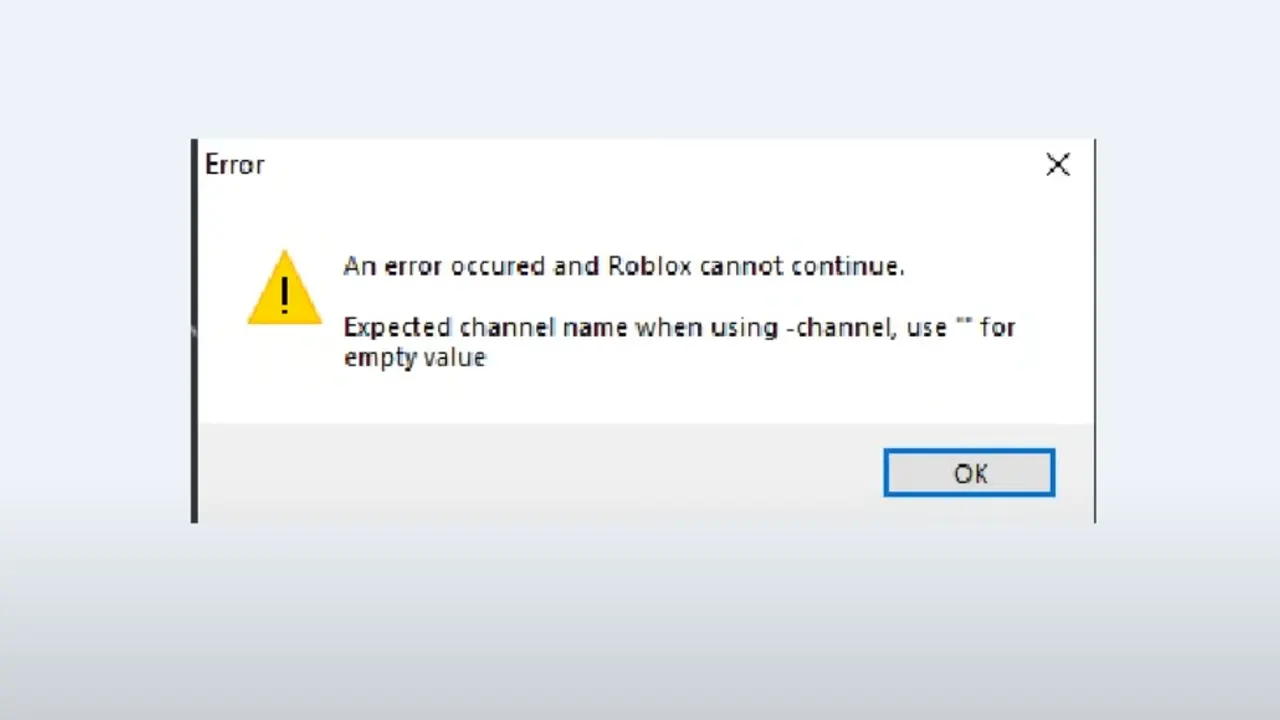
Here are a few steps you can take to potentially resolve this issue.
Check if Roblox is Down
If Roblox is down at the moment, there’s nothing you can do from your end. You need to simply wait it out and try again after a few hours. This is most likely the reason why you are getting the ‘Roblox cannot continue, expected channel name’ error.
Check your Internet Connection
This problem might be occurring simply because of a weak internet connection. Check your internet to see if you have a strong connection.
Update your Roblox Version
An outdated version can also be creating this issue. The updates happen automatically. Every time there is an update available, you will get the ‘Download and Install’ pop-up when you start a game.
Check Browser Cache
There is a chance of unwanted and corrupted cache piling up and causing this error every time. To fix this you will need to get rid of your internet cache files, by using these steps:
- Go to the browser you use for Roblox.
- In the top right corner of the screen, you will see three vertical lines.
- Once you click on them, the browser menu will open up.
- From the drop-down box, click on the ‘History’ option.
- A few tabs that you have opened recently will show up, on the top click on the ‘History’ option again.
- On the left side you will see three options, the last one says, ‘Clear Browsing Data’.
- Under the ‘Basic’ section, make sure you have selected the ‘Cached Images And Files’ option.
- Now click on ‘Clear Data’.
Check if you have Too Many Extensions
This issue might be caused because you have enabled too many Extensions on your browser. To disable it you can:
- Click on the jigsaw puzzle icon, present in the top right corner of your Google Chrome.
- Now go to ‘Manage Extensions’.
- Now, disable all the ones you don’t think are necessary.
Uninstall and Reinstall Roblox
Lastly, you can try and uninstall the app by completing the following steps:
- On your desktop, in the bottom left corner, you will see the ‘Search Option’.
- Type in ‘Remove Programs’.
- Once you open it, there will be an option to search under ‘Apps And Features’.
- Type in ‘Roblox’ and uninstall all the Roblox programs.
- Now open roblox.com/download on your browser and download it again.
These are a list of solutions you can use to fix the Roblox cannot continue, expected channel name’ error. You can also check out our fix for Connection Issue and other useful guides, here on Gamer Tweak.