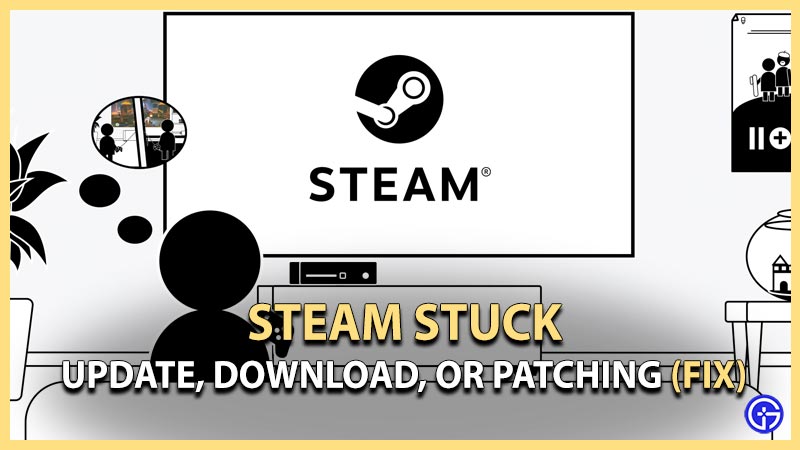Are you looking to fix Steam Stuck on Update, Download & Patching? Then you have come to the right place. We will look at easy simple steps to solve this today in this guide. Steam is notoriously known for getting stuck every now and then. If you are facing this issue like we used to then we will show to know to get rid of it anytime you face it in the future or right now.
How to Fix Steam Not Working & Stuck on Update, Download, or Patching?
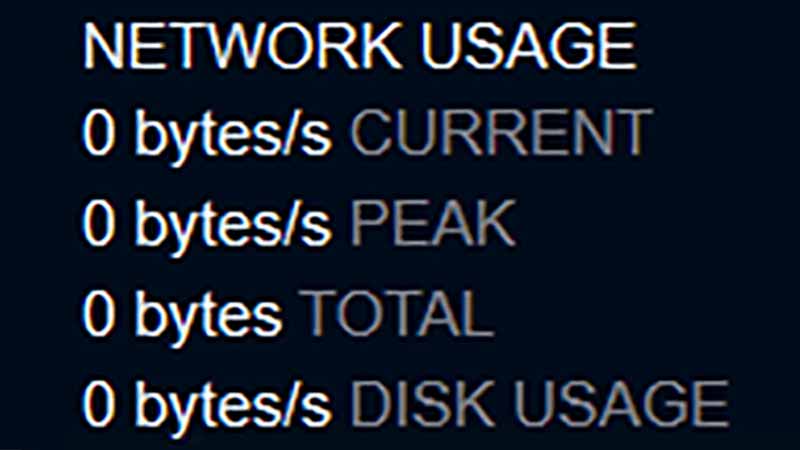
To fix Steam update, download, or patching stuck, you need to follow below easy steps:
- Right-click on the taskbar.
- Select Task Manager
- In Processes, find Steam.
- Right-click on Steam and click on End Task.
- Now open the Steam client again.
- Resume the update, download, or patching right away.
- Your process will now be complete without any hiccups now.
If your problem is not resolved then you can continue the below steps according to the specific reason your Steam click is stuck. Let’s look at them below.
Different Solutions When Steam Not Working & Getting Stuck
- Steam Update Stuck – Close & restart client with administrator rights.
- Steam Download Stuck – Turn off the Firewall till the download is completed.
- Update Stuck on Preallocating – Clear temporary files from the storage or choose a drive with the most available space.
- Steam Patching Stuck – Restart the Client once you close all instances from the system tray or task manager.
- Steam Stuck at 100 – Clear download cache & restart the client
- Updating Steam Extracting Package – Clear cache & restart the client in administrator mode.
- Steam Not Opening – Run in compatibility mode or reinstall a fresh copy of the client.
- Steam Not Downloading – Check the game servers via down detector or official game Twitter account.
- Connecting Steam Account Stuck – Check cache and start in administrator mode.
- Steam Not Launching Games – Verify file integrity from game properties.
Also Read: How to Fix VAC Was Unable to Verify the Game Session
That’s all about how to fix Steam Stuck on Update, Download & Patching. While you are here, also check out our Steam Guides to get more tips & tricks like this. We also have covered more hidden secrets for all the latest popular games in our Video Game Guides.