When you play different games via Steam, you may have come across an error that leads the application to believe that your game is still running. While this error could be an indication that you may have not closed your previous game, there have been plenty of cases where this issue has occurred despite players exiting their previous gaming sessions. If you are one of those who has come across this error without any reasonable explanation, check out this guide for the solution.
How To Fix Steam Thinks Game Is Running?
Check to See if You Have Closed the Previous Game
To fix Steam Thinks Game is Running, the most obvious thing you can do is check if you have closed the previous game you had opened via Steam. Since each game that has been downloaded through Steam requires Steam to run, the application might display the Game is Running message in case you have moved onto another game without having closed the previous one.
To solve this, just make sure that the previous game has closed. Often, games might not close properly, leading to the message popping up. You might especially come across this phenomenon if you have tried closing a very resource-intensive game on a computer with low to medium specifications
If this solution still fails to correct the error, check out the rest of the fixes in this article.
Restart Steam to Solve Game is Running Error
On some occasions, restarting an application can tend to fix several issues at once. The same may also apply to Steam. If you have come across the Game is Running issue, just close the application completely, and then restart it.
Once you restart the app, try opening the game which was earlier being prevented from launching by Steam.
Shut the Game via Task Manager
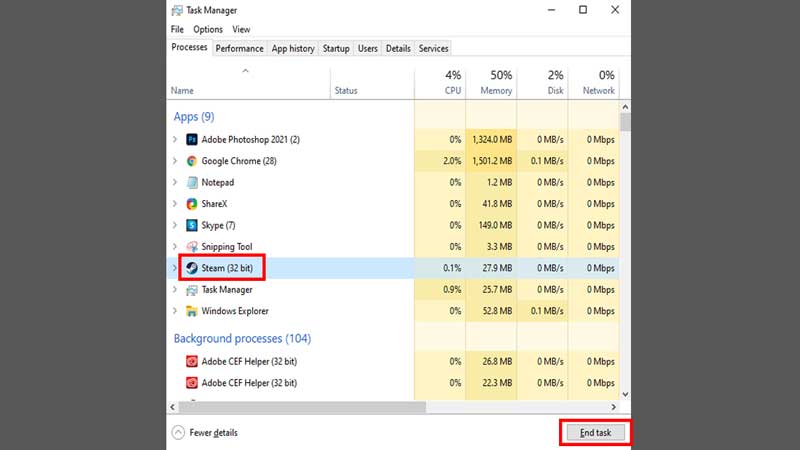
If the Steam restart solution mentioned in the lines above failed to rectify your error, it could be because the game in question is probably still running in the background on your computer. You can also try to shut Steam via the Task Manager.
To clear the game from the background completely, you will need to open the Task Manager. To open this menu, you will need to hold the CTRL, ALT, and DEL keys at once on your keyboard. Doing so will show you a list of different options. Click on Task Manager. In the resultant menu, look for the game in question. Once you find it, click on it, after which you will find the option to End Task on the bottom right of the menu. Alternatively, you can also right-click on the game and click on End Task.
Once you complete this process, wait for around a minute and then restart Steam. Try to reopen the game. You should be able to find that the game now runs smoothly without any interruptions from Steam. However, if this solution does not work, check out the other possible fixes in this guide.
Simply Restart your Computer
If none of the steps mentioned earlier in this guide work to rectify the Game is not Running error in Steam, a simple restart of your PC might just do the trick. Once you have restarted your system, try to open Steam again, and then try to launch the game you want to play.
In case this step does not work, you might have to try some of the more extreme solutions mentioned below.
Uninstall the Game & Re-Install It
Now that we have deduced that the earlier solutions mentioned in this article have failed to solve your issue in Steam, the next best option might be to just uninstall the game causing you trouble from Steam and simply installing it again.
While this might be a painstaking process to undertake if you have a poor internet connection, it might just be necessary to rectify the Game is Running error on Steam. Once the said game has been re-installed, try opening it.
Uninstall Steam & Re-Install It to Solve Game is Running Error
Your absolute last-resort fix to the Game is Running issue might be to just uninstall Steam altogether from your computer.
Once you uninstall it, just head to the Steam website and install the application once again. When the app has completed the installation process, log in with your relevant details. Then, search for the game you want to play and try launching it. This process should work to solve the issue. However, try to save this particular solution for the absolute end, when no other fix works.
These were all of the possible fixes to the Game is Running error in Steam. We recommend you follow the same order of solutions as mentioned in this guide, as these fixes go from simple to complex. While a simple game or app restart might just do the trick, you might need to uninstall Steam altogether in more complex cases. Alternatively, you can also wait for Steam to come up with an update or a patch to rectify this issue.
Now that you can run your games perfectly, check out all you need to know about Steam Points.

