Being a PC gamer has many perks, one of them is being able to share your Steam Library. When it comes to physical games, things are easy as you can just walk up to your friends and lend them your game disc. But for PC things aren’t exactly that simple, luckily with Steam’s Family Library sharing feature. Your relatives or guests don’t have to actually own the games and get access to your collection. The best part is they can even unlock achievements!
How to Share Your Steam Library & Games
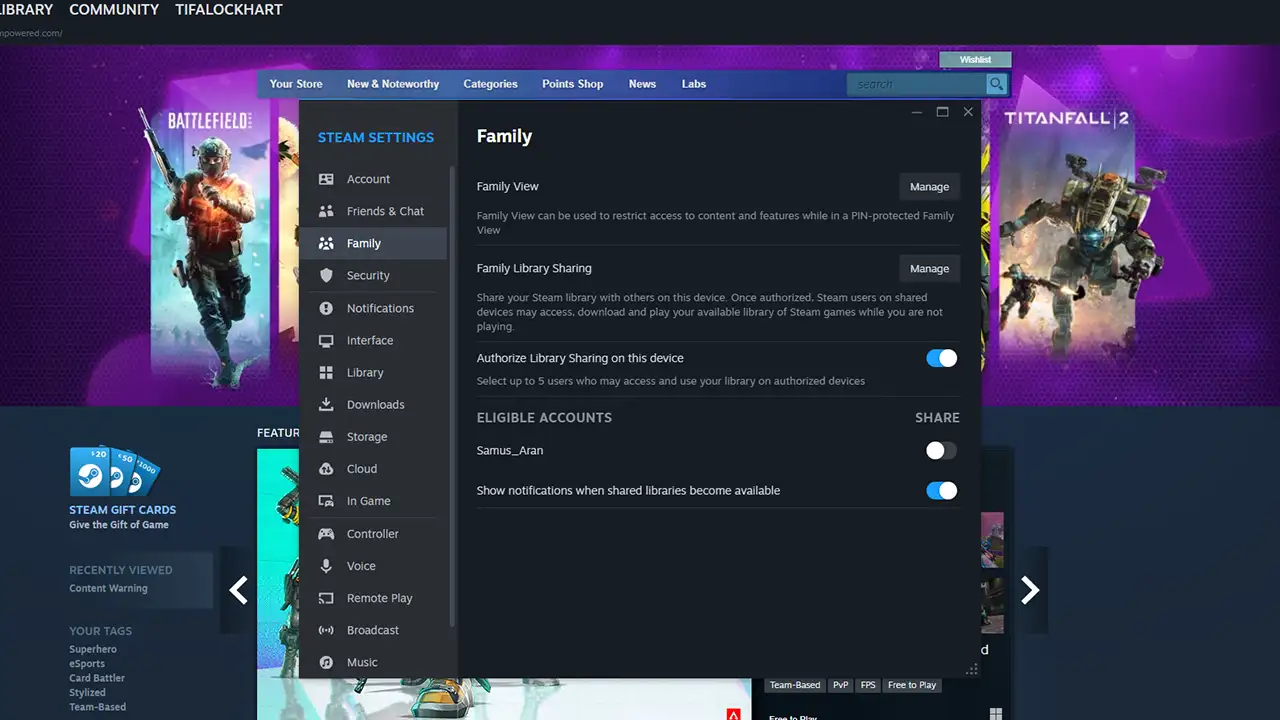
Before you can start sharing the games, it is important that the person whose library is being shared logs into the computer of the person who is requesting access to the said games. Aside from that you also need to make sure you have Steam Guard enabled.
- Open Steam and log in to the PC with the account that has the game Library that has to be shared.
- Next, go to Settings.
- Under Security choose whether you wish to get Steam Guard codes via email or the phone app.
- Next, go to the Family tab and toggle the “Authorize Library Sharing on this device” option On.
- You will get a list of eligible accounts.
- Toggle on the ones whom you want to share your Library and games with.
- Now, you can log out of your account.
- The friend or family who logs in this computer with the account that has been given access will now be able to play the shared games.
Do note that while the library is being shared only one user can play games at a time and this doesn’t change even if the two players want to play different games.
That is all for how you can share your Steam Library. In case you don’t like that it starts by itself every time you boot your PC, then you can check our guide on how to stop Steam from launching on startup. But if all of this is too much of a hassle and you are done gaming then you can also delete your account.

