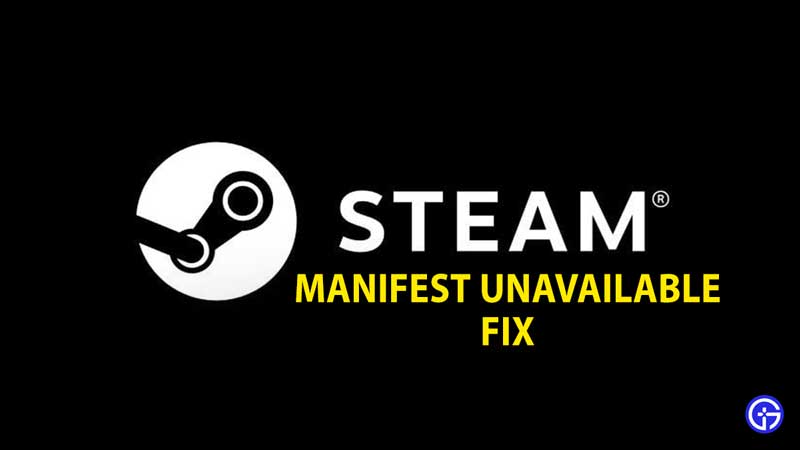When using Steam, you might have come across the Manifest Unavailable error message on the application. This is the type of error that can render the application unusable, and hence it is important to be rectified quickly. The issue occurs because the Steam client cannot gain access to the manifest. In this guide, we will show you how to fix it and get Steam up and running in no time!
How To Fix Steam Manifest Unavailable?
Switch the Download Regions to solve Steam Manifest Unavailable Issue
One of the quickest and most efficient ways to solve the manifest issue is to change the download region.
In order to do so, you first need to open the Steam application. Once you do so, go to the Settings menu by clicking on the Steam button. Once in the Settings menu, head over to Downloads, and then onto Download Regions. Here, you need to choose another region for downloads.
To confirm the changes, click on the OK button. To see the changes take place successfully, we recommend you close the application and then restart it. And that’s it. This process will help change the download region for the Steam client.
If this step fails to rectify your error, however, you will need to keep reading in order to check out the other solutions in this guide.
Re-Log In
Another simple step to fix any manifest problems is to just log out of Steam and then log right back in. To do so, you first need to open the Steam client application, after which you need to look for your username via the User Name option towards the top right. Click on this option, and then choose the Logout of Account option.
Now, close Steam and then restart it again. Doing so should hopefully solve the error. If it does not, you will need to check out the other fixes in this guide.
Check for Steam Updates
Before you move on to any complex solutions, you might need to check if there are any updates to the Steam application. Not updating the application in time can result in many problems and errors. If your application is not up to date, download any pending updates and then check if the issue still persists. If it does persist, you might need to read the other fixes in this guide.
Switch off Windows Defender
On some occasions, Windows Defender tends to cause games and applications to not function properly. There is a possibility that Windows Defender could be behind the occurrence of the Manifest Unavailable issue in Steam. Because of this, we recommend you temporarily disable this software.
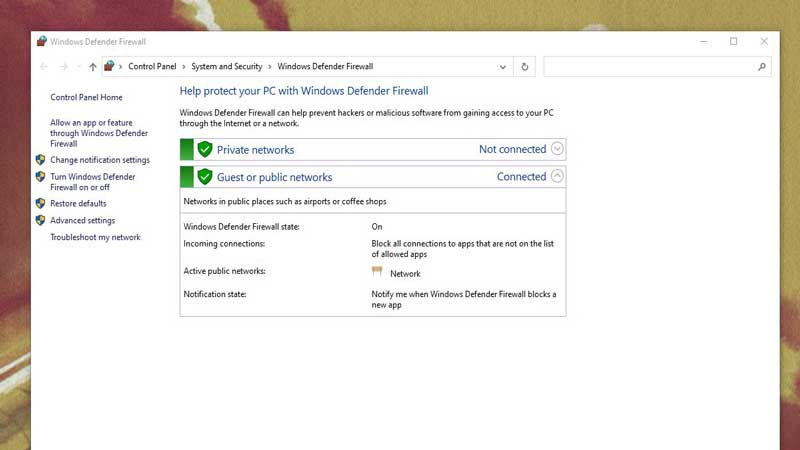
To do so, you first need to go type firewall into the search box on your PC. Doing so will show you the Windows Firewall application. Open the same, and then look for the Turn Windows Defender Firewall on or off option. You should find it towards the left. Clicking on it will result in Windows Defender getting disabled. Now, click on OK to save and apply the changes you just made.
Once you complete this process, simply reopen Steam and check if the issue has been solved.
Clear any DNS Cache
Clearing out any DNS Cache can help you fix the manifest problem in the Steam application.
In order to do so, you need to open the Run dialog box by pressing the Windows and R keys at the same time. Once the box opens up, enter the following: steam://flushconfig, after which you need to press the Enter button. Doing so will show you a Clear Download Cache dialog box. It will now begin to clear out all of the cache.
Once you do so, open up the Run box once again. This time, enter the words cmd and then press the Enter button. In the resulting command prompt box that appears, enter ipconfig/flushdns. Once you enter the same, press the Enter button.
Once you complete this process, simply restart your computer and then check if the error still occurs.
Uninstall Steam to solve Manifest Unavailable Error
If all else fails, you might be compelled to just go ahead and uninstall the Steam application altogether. Once you uninstall it, wait for a while before you download it again on your computer.
These are all of the potential solutions to the Manifest Unavailable error in Steam. We recommend you begin with the simple fixes first, as this will help save both effort and time that you may end up spending with the more complex solutions.
Now that you know how to solve the Manifest Unavailable issue, check out our guide on how to fix the Steam Must be Running to Play this Game error.