Steam Friends list allows you to check out all online gamer buddies. You can connect with them, play games or have a casual chat. But sometimes the list fails to load due to many reasons. There are simple fixes for this issue if you are seeing the “Sorry there are no friends to show” message, or the friend list is not loading, then keep reading. I will share some quick fixes to resolve this problem. One of the basic fixes is to clean the download cache, which can resolve the majority of steam bugs.
How To Fix Steam Friends Not Working?
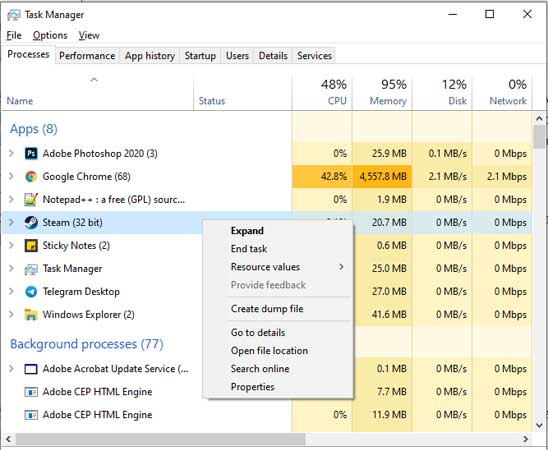
One of the easiest ways to resolve this issue is by restarting Steam. You will have to completely kill the process and start it back from scratch. Follow the steps if you are facing the friends not working but on Windows 10/11.
- Press Ctrl + Alt + Del > click on Task Manager
- Under the Processes tab, right-click on Steam and click on End Task.
- Reboot your PC
Launch Steam and click on your user profile. From the drop-down click on Friends. Check the list under Your Friends and you will be able to see the list of active people on the platform. If still the issue persists, turn off your security software. If you are using any firewall or security tool try to turn it off and check again. Firewalls or antivirus sometimes block the app connectivities which results in such issues.
The second way to fix the Steam friends not working issue is by clearing up the app cache. There are regular updates from the Steam server which gets stored in the download cache. Sometimes it can be oversized that can cease other functions. Clearing Steam download cache will not impact any game. Updates or any required files will be downloaded again unless the Steam app is working fine.
How to Clear Steam Download Cache?
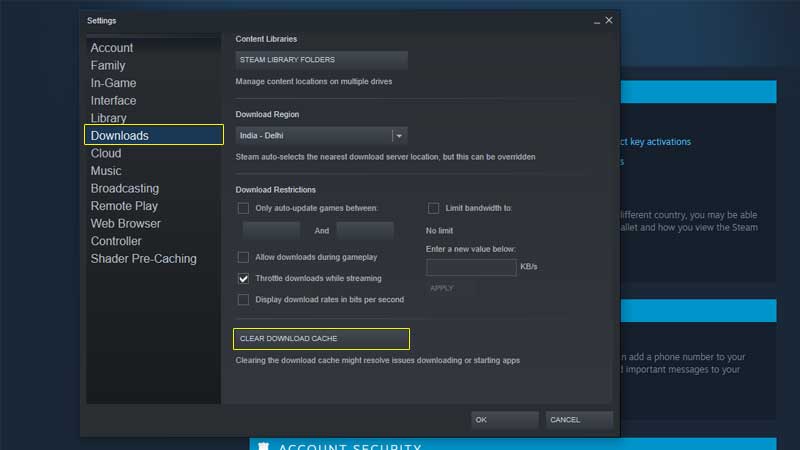
To Clear Steam Cache launch the app and click on Steam on the top left of the screen. Click on Settings and from the new pop-up box click on Downloads. Look at the right bottom side and click on “Clear Download Cache“. Steam will restart, and you will have to log in again so be ready with your Steam User ID and Password. Login to steam and visit the profile section to check the friend list.
If all your friends are visible except a few ones, then there are chances they have blocked you on Steam. Refer to our guide on how to block/unblock on Steam to know more about the settings. You can also share your steam game library and view your friend’s wishlists on steam.


