Are you facing a Steam Launcher Fatal Error that says – Failed to Connect with Local Steam Client Process? If yes, then you have just arrived at the right place. This error mainly occurs due while running Valve-exclusive games like CSGO, Half Life, etc. So, in this guide, we will be covering solutions to fix this error for Steam Launcher.
How to Fix Steam Launcher Fatal Error: Failed To Connect With Local Steam Client Process
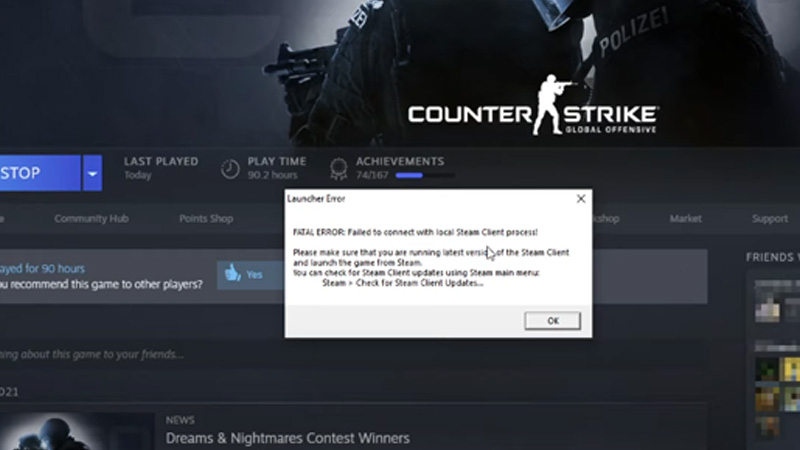
Here’s what you can do to get this Fatal Error fixed on Steam.
Repair the Game
- Head over to the Steam Library and right-click on the faulty game.
- Thereafter, click on the Local Files section and navigate to Verify the integrity of Game Files.
- Click on it so that the system can re-download any missing file from the server.
Log in to your Steam Account Again
This may sound silly but for most users, logging out and then logging in to Steam again solved the error. That being said, here’s how you can do the same:
- In your Steam Launcher, click on ‘Steam’ on the top left.
- Further, click on Sign Out to log out.
- After that, enter your Steam ID and password to log in again.
- This should fix the Steam Fatal Error: Failed To Connect With Local Steam Client Process.
Run Steam as Administrator
While on the Desktop, right-click on the Steam icon and click Run as Administrator. Further, try to run the faulty game again. Hopefully, it will start as usual without getting stuck by Steam’s Fatal Error.
Check for Pending Updates
Ensure that there are no pending updates for your Steam Launcher. Sometimes, developers acknowledge the bug pretty early and fix it through patch updates. Hence, download the updates if there are any. To do so, follow these steps:
- Click on ‘Steam’ in the top left corner of the screen.
- Now, click on Check for Steam Client Updates to download a patch.
- The Fatal Error in Steam Launcher will get fixed if there is a patch update for sure.
That is pretty much everything you can do to fix Steam Launcher’s ‘Fatal Error: Failed To Connect With Local Steam Client Process.’ While you are here, make sure to check out our Video Game-related Guides on Gamer Tweak.

