Starfield takes you to distant planets across the universe. You will walk around different settlements, explore alien flora and fauna, visit mesmerizing locations, etc. How about capturing something unique and sharing it with friends? This can be done via Starfield’s Photo Mode. Along with taking photos you can edit them inside the game itself and share them.
How To Take Photos in Starfield?
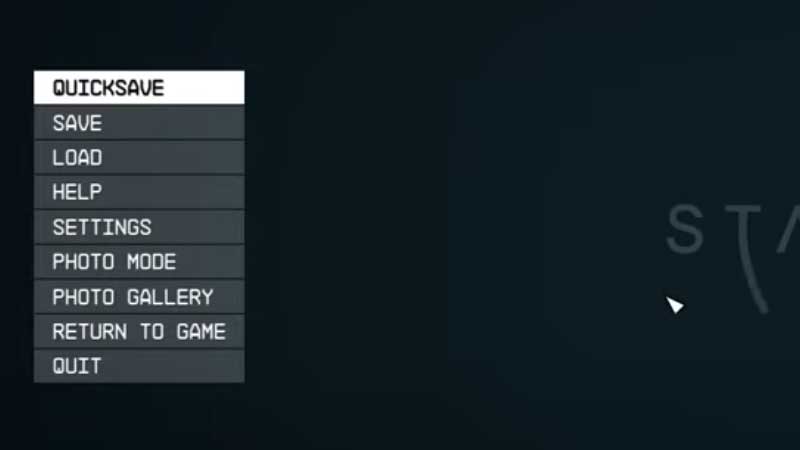
On the console Xbox press LB to launch the Photo Mode. There are two ways to enter Photo Mode in Starfield PC. First press F to launch the scanner and then press Mouse4 to click photos. The same can be done by pressing the Esc key from the keyboard and then clicking on Photo Mode from the game menu.
Once in Photo Mode, you can make many changes and then capture the best possible pictures you want. Below are some of the things you will love to try out in photo mode.
How to Hide Player from Starfield Photo Mode?
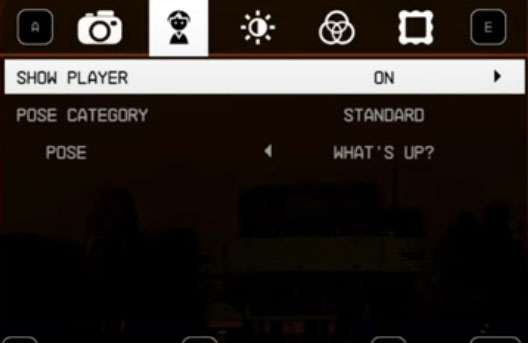
In Photo Mode before taking a picture press E to select the second option after the camera icon. Set the value Off to Show Player. This setting will hide the player from the scene and will give you a clear picture of the environment. This is useful when you want to click a picture of an alien creature but the player persona is blocking the view.
From the same menu, you can also change the Player’s pose to make the image more interesting. Once done just press Space to take photos and it will be stored in your gallery.
How to use Filters and add Frames in Starfield Photo Mode?
Filter is available in the fourth option next to brightness control. It can help you spice image by adding different effects. Next to that is Frame where you can add different frames to the pictures before saving them. Once you are done with the adjustment just press space the photos are saved in the Xbox gallery or in your PC’s My Pictures folder.
So this is how you can access and use the Photo Mode in Starfield. Here are a few more helpful guides that may interest you to unlock new stuff. The first one is about the New Game Plus, want to know what happens after the ending then read this guide.
You can also check out a lot of tips and tricks articles directly by visiting our Starfield Guides section.


