Smithing Templates are one of the latest additions to Minecraft introduced with update 1.20. This key item is used to upgrade armor and weapons intriguingly. Right now, there are 2 types of Smithing Templates that include a Netherite Upgrade and Armor Trim. While the first type is used in upgrading tools & weapons into Netherite ones, the latter is used for customizing armor pieces. So, what can we do to get hold of the Smithing Templates? Here’s everything you should know about it.
Where to find Smithing Templates in Minecraft 1.20
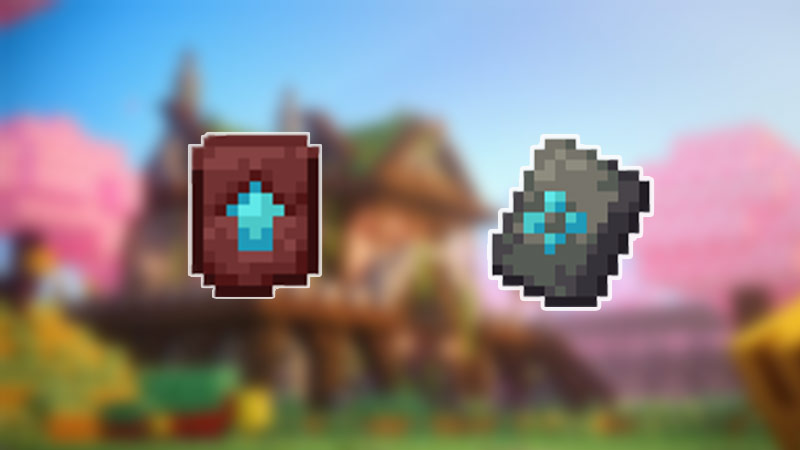
The Smithing Templates are found in all 3, Overworld, Nether, & the End biome in Minecraft. With that out of the way, here’s where you should look for them more precisely.
- Netherite Upgrade
- Bastion Remnant
- Sentry Armor Trim
- Pillager Outpost
- Dune Armor Trim
- Desert Pyramid
- Coast Armor Trim
- Shipwreck
- Wild Armor Trim
- Jungle Temple
- Tide Armor Trim
- Ocean Monument
- Ward Armor Trim
- Ancient City
- Vex Armor Trim
- Woodland Mansion
- Rib Armor Trim
- Nether Fortress
- Snout Armor Trim
- Bastion Remnant
- Eye Armor Trim
- Stronghold
- Spire Armor Trim
- End City
- Silence Armor Trim
- Ancient City
- Wayfinder Armor Trim
- Trail Ruins
- Raiser Armor Trim
- Trail Ruins
- Shaper Armor Trim
- Trail Ruins
- Host Armor Trim
- Trail Ruins
Now that you know where to look for the Smithing Templates in Minecraft, you can use them on the Smithing Table to upgrade your weapons and armor.
How to Use Smithing Templates
Netherite Upgrade and Armor Trim are the 2 types of Smithing Template in Minecraft. Here’s how you can use both of them.
Netherite Upgrade
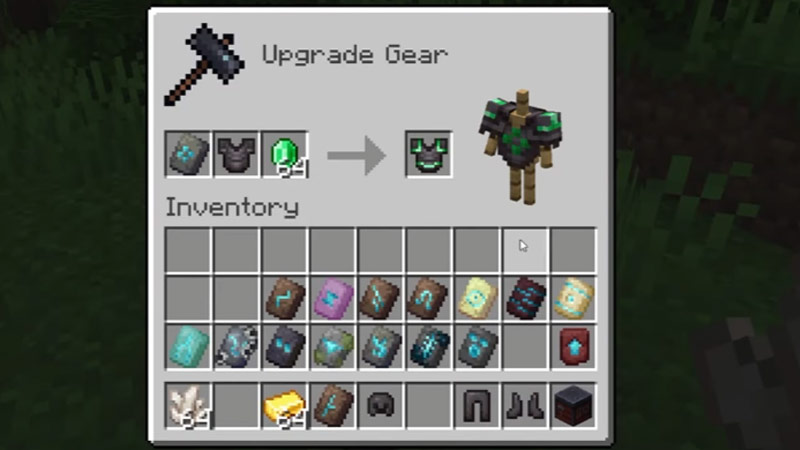
It is used for converting the Diamond weapons into Netherite weapons. For this to happen, you must place the Diamond equipment with a Netherite Ingot and this Smithing Template. Once done, you will receive an upgraded Netherite Weapon
Armor Trim
Next, the Armor Trims are used to add different patterns and colors to your Armor in Minecraft. Place this Smithing Template with a piece of your armor and colored material to customize it. Here are all colored materials that you can use to add different colors to your Armor:
- Emerald: Gives Green Color
- Redstone: Gives Red Color
- Lapis Lazuli: Gives Dark Blue Color
- Amethyst Shard: Gives Purple Color
- Quartz: Gives White Color
- Netherite Ingot: Gives Black Color
- Diamond: Gives Light Blue Color
- Gold Ingot: Gives Yellow Color
- Iron Ingot: Gives Grey Color
- Brick: Gives Chestnut Red
How to Get More Smithing Templates in Minecraft
In Minecraft, you can get more than 1 Smithing Templates simultaneously in your inventory. Luckily, you can create your own Smithing Template with the help of the following recipe at a crafting table. Doing so will save your time and energy for traveling and collecting the templates again from the above-mentioned locations.
- A Smithing Template (any duplicate)
- 7x Diamonds
- A Corresponding Block
For your reference, here are the pairs of the corresponding blocks and Smithing Templates in Minecraft.
- Netherite Upgrade – Netherrack
- Sentry Armor Trim – Cobblestone
- Dune Armor Trim – Sandstone
- Coast Armor Trim – Cobblestone
- Wild Armor Trim – Mossy Cobblestone
- Tide Armor Trim – Prismarine
- Ward Armor Trim – Cobbled Deepslate
- Vex Armor Trim – Cobblestone
- Rib Armor Trim – Netherrack
- Snout Armor Trim – Blackstone
- Eye Armor Trim – End Stone
- Spire Armor Trim – Purpur Block
- Silence Armor Trim – Cobbled Deepslate
- Wayfinder Armor Trim – Terracotta (normal)
- Raiser Armor Trim – Terracotta (normal)
- Shaper Armor Trim – Terracotta (normal)
- Host Armor Trim – Terracotta (normal)
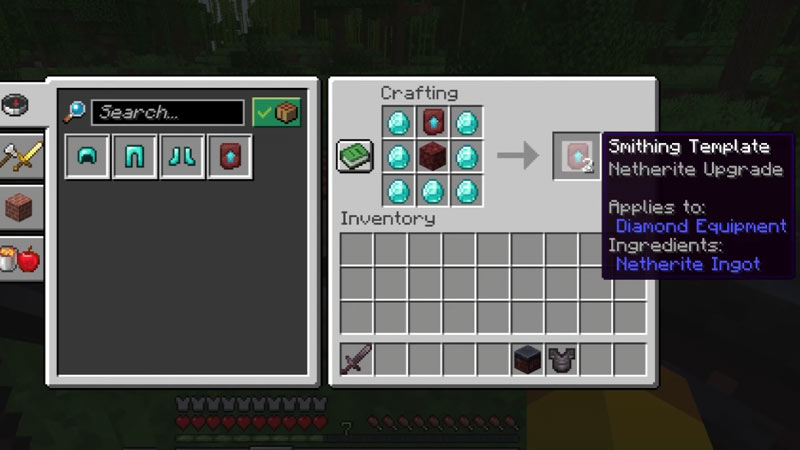
After you have collected all the ingredients, place them on the crafting table in the following order to get more Smithing Templates in Minecraft.
- Take the Smithing Template and place it in the middle slot of the top row.
- In the central slot of the middle row, place the corresponding block.
- After that, place 7 Diamonds in the remaining 7 slots.
- You shall now receive an extra Smithing Template in Minecraft.
That’s how you get and use the Smithing Templates in Minecraft. Besides this, if you are looking to make this recent update more fun, then you should check out our guide on Minecraft 1.20 Compatible Shaders & Texture Packs. Moreover, for more such informative content, make sure to take a look at our Minecraft section right here on Gamer Tweak.

