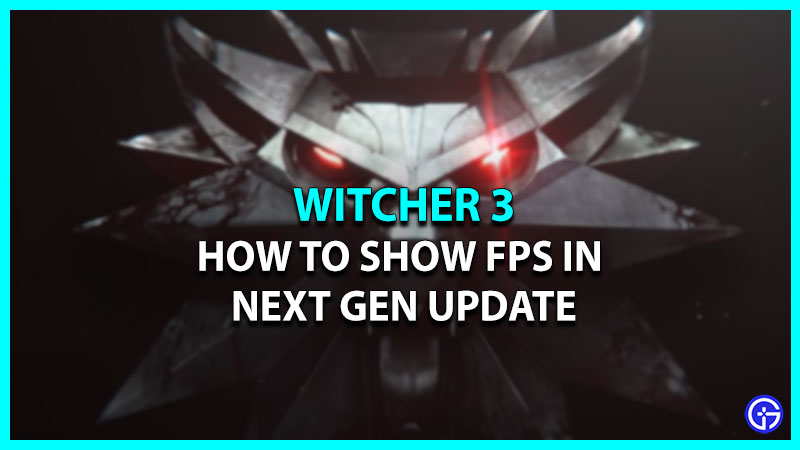The Witcher title has been out there for several years and still has a growing fanbase. Recently the Witcher 3 Wild Hunt got hit with a new Next Gen update. According to the CD Projekt RED, there have been made various changes to make the gameplay experience even better. However, from the user’s perspective, the game has never been so buggy and full of errors before. Many players have also reported stuttering & crashing issues in the game. Such sudden drops in FPS make the user wonder how they can track it. If you are trying to check the FPS rate counter in Witcher 3 Next Gen update but are unable to do so, then scroll down for steps.
How to Check FPS Rate in Witcher 3 Next Gen Update

Currently, there are no in-game options to check & show the FPS counter in Witcher 3 Next Gen update. But according to some speculations it’ll be added in the upcoming updates. Players have been also trying to use third-party apps to get the Frame per second rate. But the game is not allowing them to use an Overlay app and preventing the action. However, there are still ways that have been working for some players that you can give a try. Below are the working methods to view the counter in the game.
- Show FPS Rate via Steam
If you are playing the game on steam, then there’s a feature that can get you all the intel you need about the FPS.
-
- First, launch Steam on your system.
- Next, click on the Steam button located in the left upper corner of your screen.
- After that, click on the Settings option.
- Then, select the In-Game tab.
- Now simply turn on In-Game FPS Counter and select the placement you want.
- Display FPS Counter via GOG
If you are playing the game via GOG then don’t worry, you can also display the FPS counter in Witcher 3 Next Gen update.
-
- First, press the Shift+Tab key to initiate the GOG overlay.
- Next, press Ctrl+Shift+Tab to bring up the FPS counter.
- See FPS by GeForce Experience
This method is for players who are running on Nvidia GeForce. Here you first have to download the GeForce Experience app on your system and follow the steps mentioned below.
-
- First, launch the application on your PC.
- Next, head to Settings and toggle to enable In-game Overlays under the General Settings tab.
- After that, click on the Settings option.
- Then, head to the HUD layout tab.
- And, under the Performance tab click on FPS and select the desired placement for the counter.
That’s all you need to do to show the FPS rate counter in Witcher 3 Next Gen update. If none of the mentioned methods are working for you, then all you can do is wait until the devs fix the issue. Till then check out how to farm crowns quickly in the game.