Wondering how to fix the Shadow Flickering issues in Cities Skylines 2? In this guide, we have mentioned a few effective ways to get rid of this issue. But before trying out the solutions, ensure that your rig is capable enough to deal with the game’s requirements.
Aside from shadow flickering in CS2, you can also experience poor in-game video quality. For that problem, we have covered a guide on the Best Graphics Settings that you can check out.
How to Fix Shadow Flickering in Cities Skylines 2
For your reference, here are the minimum system requirements for running Cities Skylines 2 on PC:
- Requires a 64-bit processor and operating system
- OS: Windows® 10 Home 64 Bit
- Processor: Intel® Core™ i7-6700K | AMD® Ryzen™ 5 2600X
- Memory: 8 GB RAM
- Graphics: Nvidia® GeForce™ GTX 970 (4 GB) | AMD® Radeon™ RX 480 (8 GB)
- Storage: 60 GB available space
If your system does not meet the above system requirement, then use these solutions to fix Shadow Flickering in Cities Skylines 2:
Switch Anti Aliasing to TAA
First up, you should switch the Anti-Aliasing from the default setting to TAA. Here’s how you can do so:
- Head over to Options > Graphics while in-game.
- After that, enter the Advanced tab and navigate to Anti Aliasing Method.
- Toggle this option to TAA.
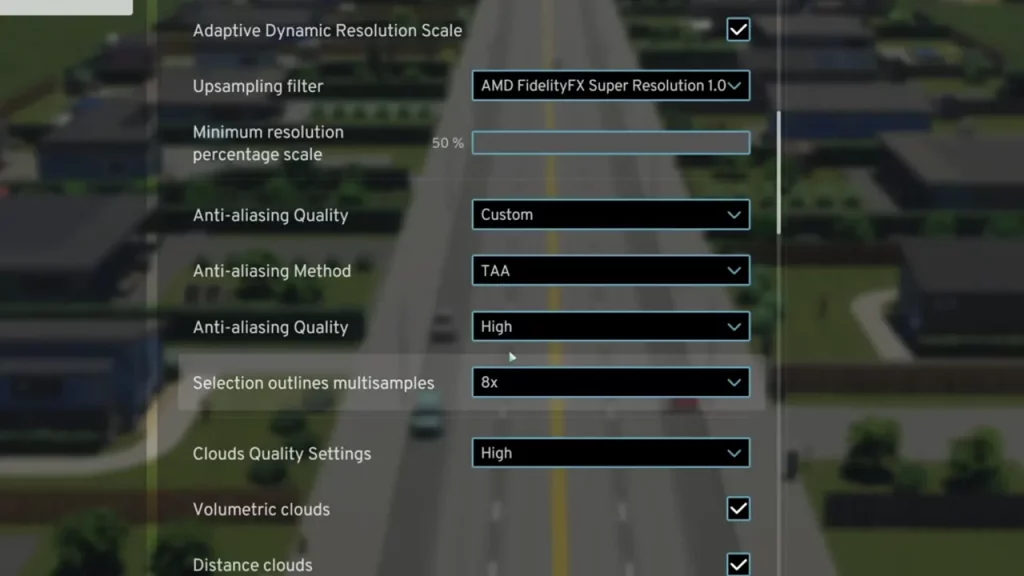
This should fix the shadow flickering issues in Cities Skylines 2. In case it doesn’t, then use the other solution to fix the issue.
Change Dynamic Resolution Scale Quality
In the Graphics menu, make sure to switch the Dynamic Resolution Scale Quality to Constant. Doing so will improve the pixels rendered by your rig and help you maintain better video quality.
Reinstall Cities Skylines 2
If none of the above works then you should try and reinstall the entire game again. Since this process will take lots of time, you should use it as your last resort.
That’s all you can do to fix the Shadow Flickering issues in Cities Skylines 2. For more such content, be sure to check out our dedicated section for Cities Skylines 2 Guides on Gamer Tweak.

