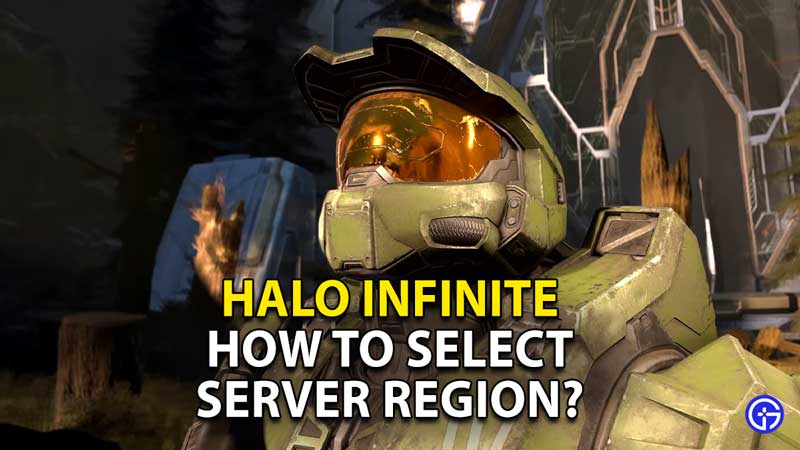The option to change and select server regions can make a great difference in a game like Halo Infinite, helping players pick the servers of their choice. If you are one of the many players looking for a way to select and choose your own server region in Halo Infinite on both PC & Xbox, we have got just the guide for you. Here, we will show you the steps you need to follow in order to choose the server region in the game.
How to Select Server Region in Halo Infinite?

Select Halo Infinite Server Region on PC
In order to select the server region in Halo Infinite on PC, you will first need to begin by running Notepad as administrator. Next, you will need to head over to the C drive in your PC and open the hosts file ( C:\Windows\System32\drivers\etc. )
Once you do so, click on All Files in the bottom right filter on your screen. Upon doing so, you will need to enter the following inside the hosts file. When doing so, remember to leave out the servers you wish to play on.
- 0.0.0.0 pfmsqos.australiaeast.cloudapp.azure.com
- 0.0.0.0 pfmsqos.southafricanorth.cloudapp.azure.com
- 0.0.0.0 pfmsqos.westeurope.cloudapp.azure.com
- 0.0.0.0 pfmsqos.southcentralus.cloudapp.azure.com
- 0.0.0.0 pfmsqos.japaneast.cloudapp.azure.com
- 0.0.0.0 pfmsqos.japanwest.cloudapp.azure.com
- 0.0.0.0 pfmsqos.northeurope.cloudapp.azure.com
- 0.0.0.0 pfmsqos.westus.cloudapp.azure.com
- 0.0.0.0 pfmsqos.westus2.cloudapp.azure.com
- 0.0.0.0 pfmsqos.northcentralus.cloudapp.azure.com
- 0.0.0.0 pfmsqos.eastus2.cloudapp.azure.com
- 0.0.0.0 pfmsqos.eastus.cloudapp.azure.com
- 0.0.0.0 pfmsqos.southeastasia.cloudapp.azure.com
- 0.0.0.0 pfmsqos.centralus.cloudapp.azure.com
- 0.0.0.0 pfmsqos.brazilsouth.cloudapp.azure.com
- 0.0.0.0 pfmsqos.eastasia.cloudapp.azure.com
Once you enter all of these into the Notepad, all you need to do is save the file and then close it. You can now launch Halo Infinite as usual. Upon opening the game, you should be able to notice the changes you just implemented by following the steps above.
Select Server Region on Xbox
In order to change the server region for Halo Infinite on Xbox, you will need to open the Settings page of your router. After you do so, you need to check the static routing of your router. After doing so, you need to choose either of the following subnet masks: 255.255.255.0 or 255.255.255.255.
When you carry out these steps, remember to keep your default IP address as it is. You only need to change the destination IP address that you wish to block by replacing it with any one of the following:
- australiaeast – 20.53.213.241
- southafricanorth – 102.133.196.95
- westeurope – 20.82.62.217
- southcentralus – 40.74.160.107.
- japaneast – 20.89.85.19
- japanwest – 104.46.232.223
- northeurope – 20.93.96.74
- westus – 13.73.33.93
- westus2 – 20.99.161.82
- northcentralus – 20.98.11.58
- eastus2 – 52.184.222.204.
- eastus – 52.152.253.13
- southeastasia – 20.43.154.231
- centralus – 20.84.128.18
- brazilsouth – 20.201.11.149
- eastasia – 13.75.49.198
So there you have it. This is how you can change the server region for Halo Infinite on both Xbox as well as PC. As you can see, these are the only ways you can do so as of now. While players have been asking for the ability to change server regions since quite some time, an official fix looks unlikely.
This is because the developers of Halo Infinite are placing their focus on solving other potential issues inside the game. We recommend you follow these steps as of now, at least until the developers come up with an official fix which will make life easier.
Now that you know how to select and change the server region, take a look at our guide on How to Add Custom Intro in Halo Infinite.