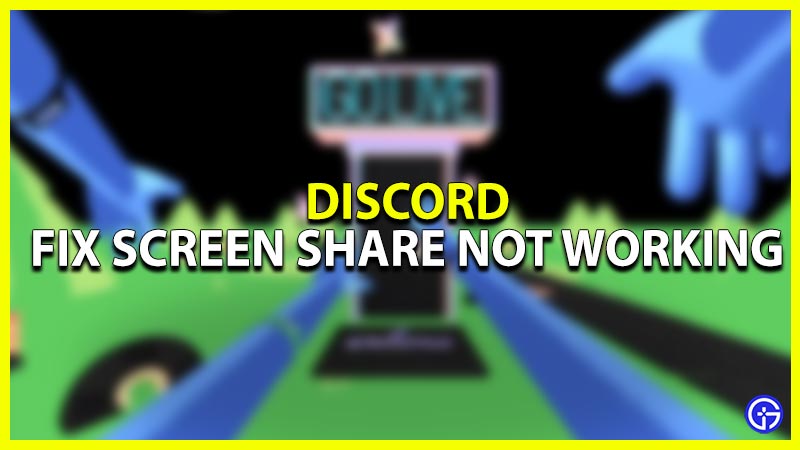Discord has grown over the years from being just a communication channel for players during gaming to a platform with various options including streaming, video chat, etc. With Discord’s Go Live, users can share any applications or games they want to stream with their Discord channel. Although like many software out there, Discord too can encounter some issues while screen sharing. So if you are unable to share your gameplay with others, here is our guide on how to fix Discord Screen Sharing not working on your device.
How to Fix Discord Screen Share Not Working
There are a few potential reasons why the issue might occur while screen sharing. Before you go through the list of solutions make sure that you have the latest version of drivers installed as outdated ones can cause the issues. With that being said, here is a list of all the solutions you can try out
Run as an Administrator
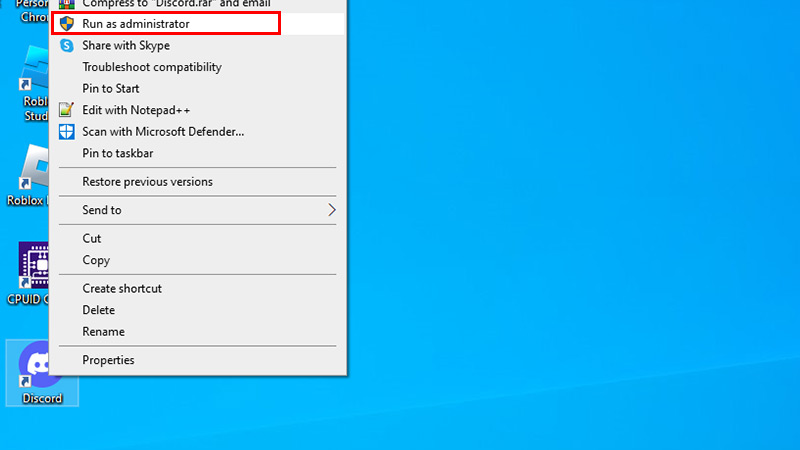
Making sure your Discord has all the permissions it needs to run smoothly can be a simple fix to the issue. As the application requires permission to access most of its features, granting administrator access can resolve this. Here is how you can do it:
- Search for Discord and right-click on it
- Select the Run as Administrator option
This will grant the application admin access and will resolve any permission issues if there.
Add Application/Game in Game Activity
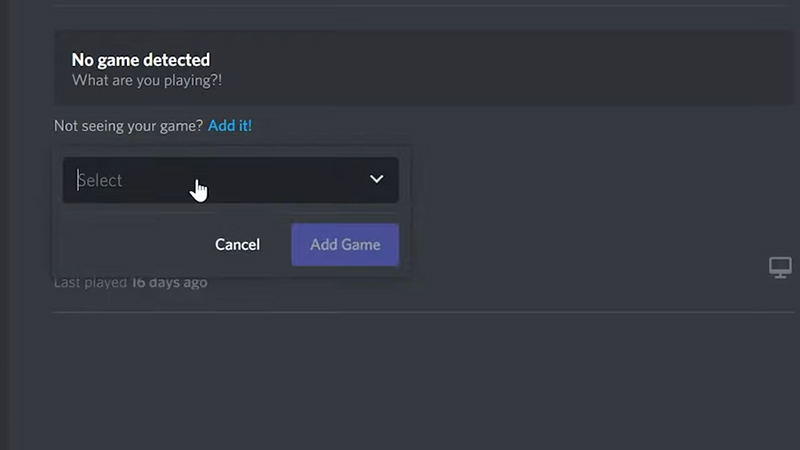
If you have started screen sharing but the game or application is not visible to others the potential reason for that is Discord not recognizing them. To resolve this users can add the specific game or application manually. To do so follow the steps given below
- Open Discord and click on the gear icon next to the profile
- From the list of options on the left, under Activity Settings select Activity Status
- Click on the Add it! option
- Add the game or application you want to share
Change Discord Screen Share Settings
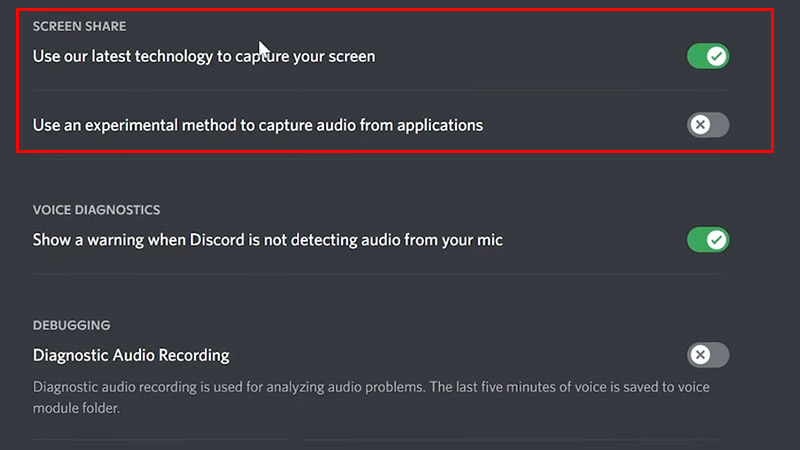
Settings, like Use our latest technology to capture your screen or Use an experimental method to capture audio from an application, have resulted in screen-sharing issues when enabled. To disable these options follow the steps given below
- Open your Discord and click on the gear icon next to the profile
- From App Settings, select Voice & Video
- Here, disable the options Use our latest technology to capture your screen & Use an experimental method to capture audio from the application.
- Once done, save the changes and restart the application.
You can disable the H.264 Hardware Acceleration option here, as this can cause an issue on older CPUs.
If none of the solutions above work, you can always try to uninstall the software and reinstall it on your device.
That’s everything covered on how you can fix Discord Screen Share not working on your device. If you are encountering other issues like Soundboard Not Found or Sending Messages Twice, we recommend you to check out our dedicated guides on them right here on Gamer Tweak.