Screen mirror is one of the best ways to take advantage of a big screen like a TV with your phone at home. You can use it for watching movies, videos, or playing games on a large screen. While the use cases are too many to list everything here, having it is versatile and a big plus point.
Almost all the phones running Android 5 and above have screen-sharing features on them, but not every TV has native support for it. That being said, in this guide, we’ll explore the various methods of screen mirroring your Android phone to your TV.
How to Screen Mirror your Android Phone to TV
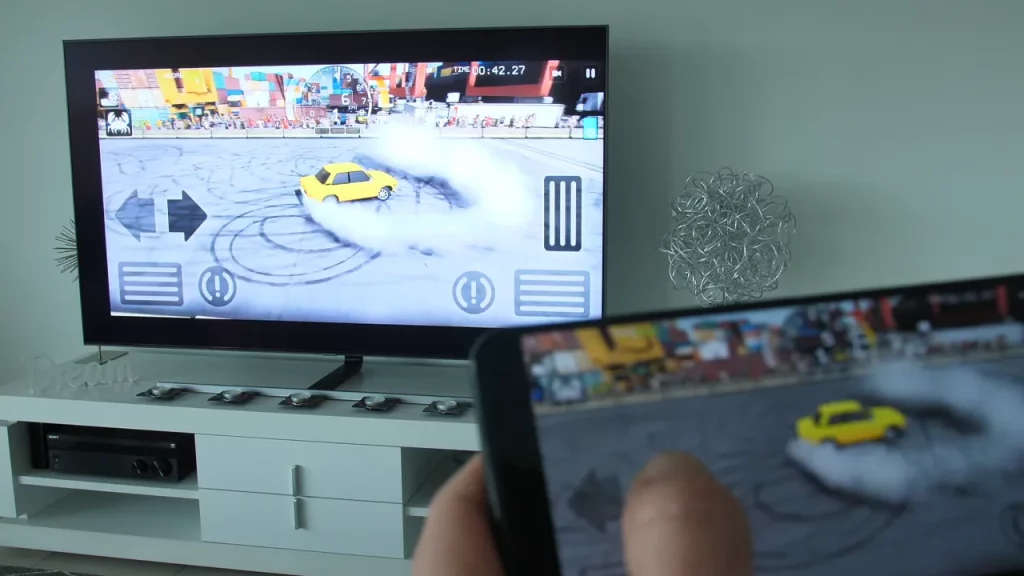
There are several ways by which Android users can screen mirror from their Android phone to TV. All you need to do is to make sure you have both devices connected to the same Wi-Fi network which is essential.
Below are various ways to enable screen sharing that you can use to mirror phone screens to TV.
On Android/Smart TV
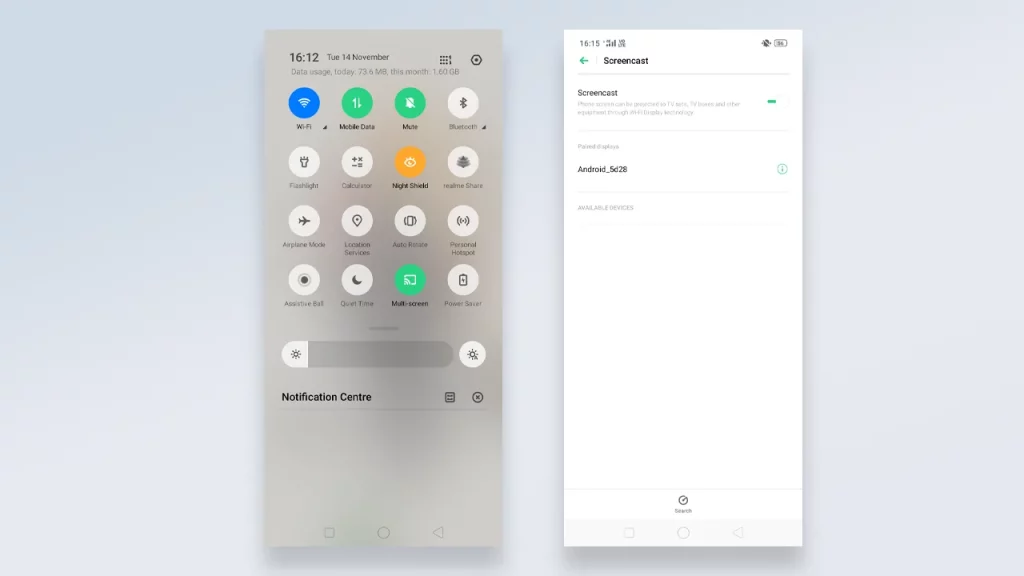
If you are running an Android TV, it most probably has a screen mirroring feature built-in like Chromecast or Miracast. All you need to do is head to Settings and enable it.
- Go to settings and look for options under screen or Wi-Fi Direct like Screen mirroring, Miracast, Screen sharing, etc.
- Enable it.
- Next open settings on your Android device and search for cast, mirror, multiscreen, or screen sharing. (You can swipe down to the control panel and check for this feature).
- Click on the icon/option to open it.
- Next, click on the TV’s name from the available listed device to connect.
Once connected, your Android phone screen will be mirrored to the TV screen.
Using Google Chromecast

If your TV doesn’t have any native screen-sharing feature built-in, you can use casting devices like Chrome Cast that enable screen mirrors on the TV. In a simple sense, it makes the TV smart and Android-like once connected via HDMI. Before that make sure your Android is 4.4.2 and above and connected to the same network.
- On your Android device, search for terms like screen sharing, multiscreen, Wi-Fi screen, etc., and find the option.
- Once found, toggle it on and head to the available listed device.
- Find your TV’s name and click on Connect.
For Samsung Ecosystem
If you have a Samsung TV and Samsung Android phone, you can use in-house features like Smart View to share screen to the TV conveniently. Follow the below-given instructions to do so.
- Open the quick settings panel by swiping down from the top of the screen on your Galaxy Phone.
- Click on the Smart View option.
- Now select your Samsung TV’s name from the available device.
- Next, click on Start Now.
Now, your Galaxy phone’s screen will be mirrored to the TV screen.
Those were the ways to Screen Mirror on Android. Aside from this, why not use this screen sharing feature to play PS1 Games on your Android on a big screen or enjoy these best Android horror games on your TV?
For more such helpful content, head to the Tech dedicated section on Gamer Tweak.

