Best Valorant Crosshairs Codes Of Pro PlayersAdil Benrlitom aka ScreaM is a professional Valorant player who plays for Team Liquid. He was a CSGO legend and later shifted to Valorant to display his jaw-dropping skills. As a matter of fact, he has won multiple tournaments that made this Belgium star a Valorant Veteran. While watching his gameplay, many players get amazed by his skills and reflexes. This is the reason most of us get influenced by such players and want to imitate them. Moreover, adjusting your Valorant settings similar to that of ScreaM is not big of a deal. Check out this guide that features his crosshair settings, keybinds, video settings, gear information, and much more.
ScreaM Valorant Settings 2024
Know every setting and gear that helps ScreaM to play like a pro in Valorant.
ScreaM Hardware Gear/Equipment
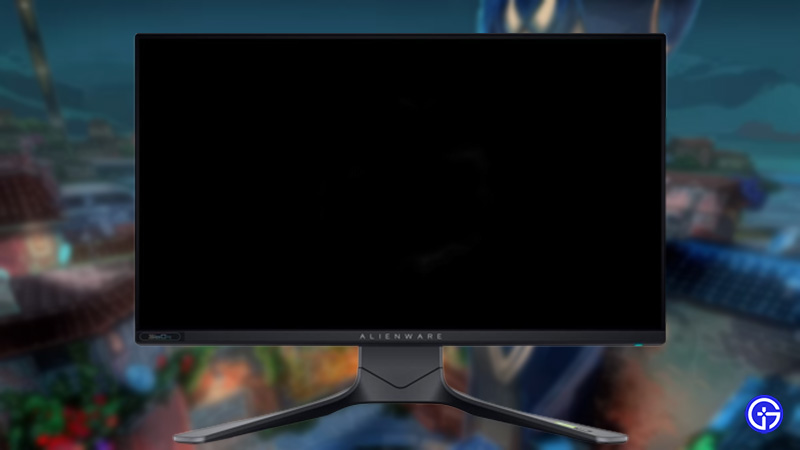
- Monitor – Alienware AW2521H
- Mouse – Finalmouse Classic Ergo 2
- Mousepad – SteelSeries QcK Heavy
- Keyboard – SteelSeries 6Gv2
- Headset – HyperX Cloud II
- CPU – AMD Ryzen 9 3900X
- GPU – NVIDIA GeForce RTX 3080
- Motherboard – MSI MEG X570 Unify
ScreaM Mouse Settings (Sensitivity, DPI & More)

- DPI – 400
- Sensitivity – 0.786
- eDPI – 314.4
- Zoom Sensitivity – 1
- Hz – 1000
- Windows Sensitivity – 6
- Raw Input Buffer – Off
ScreaM Valorant Keybinds
- Walk – L-Shift
- Crouch – L-Ctrl
- Jump – Space
- Use Object – E
- Equip Primary Weapon – 1
- Equip Secondary Weapon – 2
- Equip Melee Weapon – 3
- Equip Spike – 4
- Use/Equip Ability: 1 – F
- Use/Equip Ability: 2 – A
- Use/Equip Ability: 3 – C
- Use/Equip Ability: Ultimate – X
ScreaM Valorant Crosshair Settings
- Color – Cyan
- Crosshair Color – #00FFFF
- Outlines – On
- Outline Opacity – 1
- Outline Thickness – 1
- Center Dot – On
- Center Dot Opacity – 1
- Center Dot Thickness – 3
- Show Inner Lines – Off
- Show Outer Lines – Off
- Movement Error – Off for both Inner and Outer Lines
- Firing Error – Off for both Inner and Outer Lines
ScreaM Valorant Map
- Rotate / Fixed Orientation – Rotate / Based on Side
- Keep Player Centered – On
- Minimap Size – 1.2
- Minimap Zoom – 0.824
- Minimap Vision Cones – On
- Show Map Region Names – Never
ScreaM Video and Graphics Settings
- Display – Fullscreen
- Resolution – 1920×1080
- Aspect Ratio – 16:9
- Aspect Ratio Method – Fill
- Multithreaded Rendering – On
- Material Quality – On
- Texture Quality – Low
- Detail Quality – Low
- UI Quality – Low
- Vignette – Off
- VSync – Off
- Anti-Aliasing – MSAA 4x
- Anisotropic Filtering – 4x
- Improve Clarity – Off
- Bloom – Off
- Distortion – Off
- Cast Shadows – Off
Also Read | Best Valorant Crosshairs Codes Of Pro Players
There’s a chance that these settings may not suit your preferences. However, you can make some adjustments of your own or try other player’s Valorant settings. Make sure to spend a decent amount of time practicing before entering into a match with these settings. Grinding is all you need to get accustomed to these settings.
These are the settings that ScreaM uses while playing Valorant. If you are still having a difficult time perfecting your One-Taps with these settings, you can try Sinatraa’s Valorant settings to get the perspective of another player.

