The premise of Schedule 1 is such that you start off being a small-timer with no cash and no connections; however, as you continue the grind, you can build your empire from scratch. Luckily, you can experience this journey with friends via the game’s co-op multiplayer mode, and here’s how you can invite them to your game.
How to Invite Friends to Play Co-Op Multiplayer in Schedule 1
- To invite friends to your lobby, launch the game via Steam and go to the main menu.
- Click on the + icon at the top right corner of the screen.

- This will bring up a little window where you can see your Online Friends on Steam or, you can search the name of a friend to invite. If you don’t have them added yet, make sure to do it beforehand.
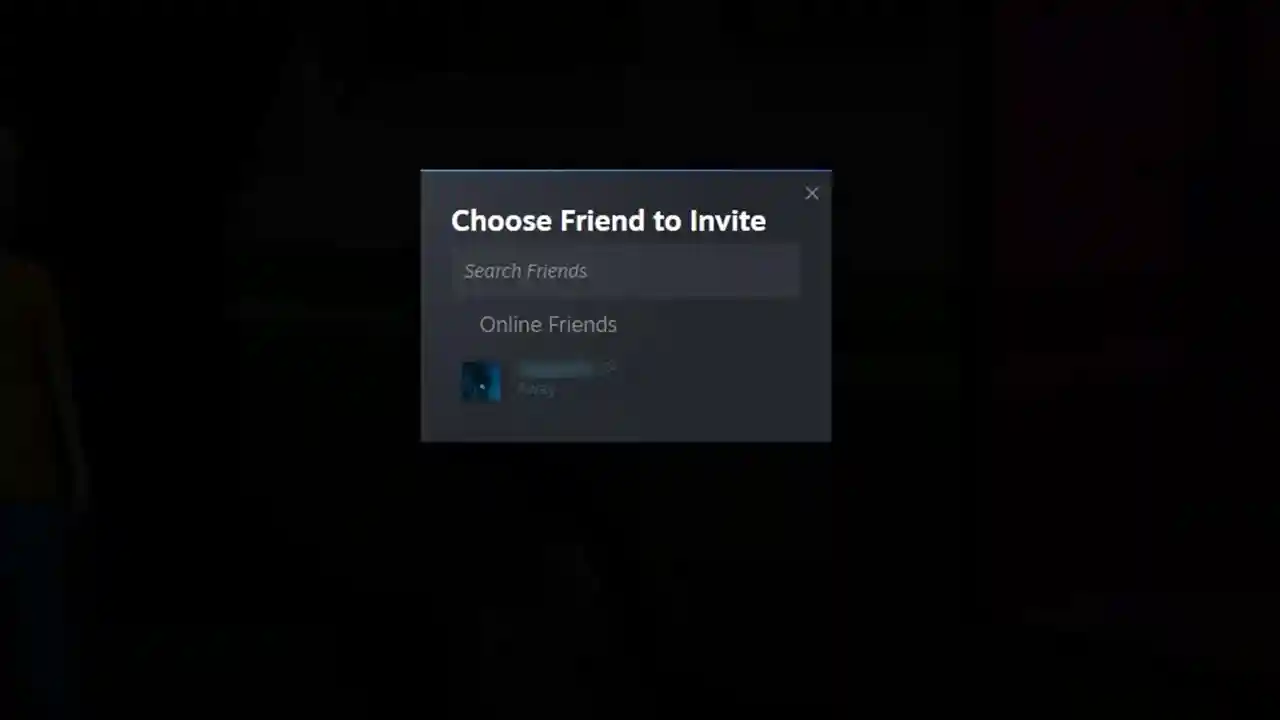
- Next, send an invite. Your friend can accept it by pressing Shift + TAB, which opens the Steam Overlay. Then head to the chat, which is where the invite request will be shown.
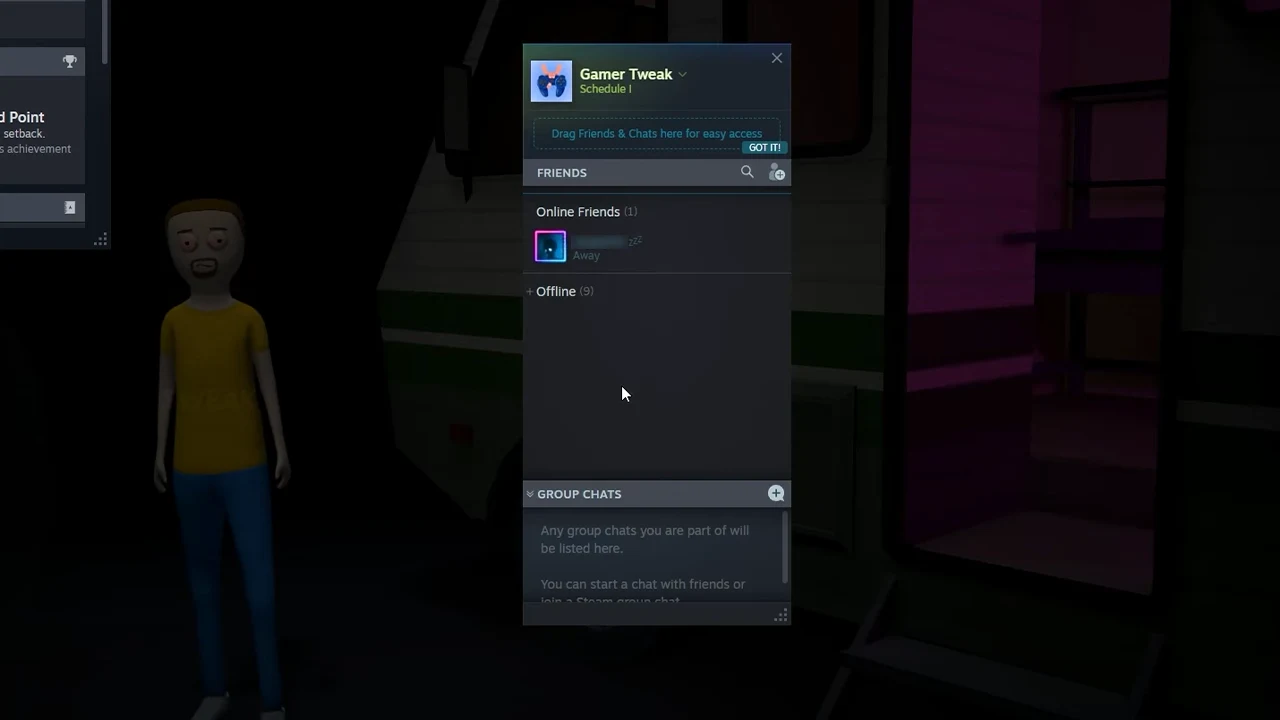
- After accepting, they will join your lobby.
That’s it, you can now play Schedule 1 with friends in co-op multiplayer mode.
Games are almost always better when played with friends, but there are a couple of good reasons why it works for Schedule 1. Since the cash you deposit in the ATM is shared among all the players in the lobby, every player is free to spend and deposit the money as they prefer. Similarly, you can put items in the shared storage, so that your friends can use them whenever required.
Here’s a visual guide to help you out:
That’s all about inviting friends to your party in Schedule 1. If you’d like to know where to find your save file location or what to do if the Pawn Shop guy Mick isn’t there when you visit him, check out our linked guides to know more.

