If you want to make the game easier or simply want to tweak elements here and there, Schedule 1’s console commands and cheats will come in handy. Before that, you need to know how to open the console and how to enable cheats in the game as well. Here’s the list of the best cheats and what they do to change the game.
Best Schedule 1 Console Commands and Cheats Guide

| Command | Example | Result |
| freecam | freecam | Activates a mode that lets you explore the game world using a free-roaming camera, detached from your character’s position. |
| save | save | Instantly writes your current game progress to disk without needing to press the save button. |
| settime | settime 1200 | Modifies the in-game clock to a specified time, using a 24-hour format (e.g., 1200 represents noon). |
| give<itemId> <optional:quantity> | give ogk*sh 5 | Delivers a selected item into your inventory, with an option to specify how many you’d like to add. |
| clearinventory | clearinventory | Completely empties your inventory, removing every item currently held. |
| changecash <amount> | changecash 500 | Adjusts your available funds by adding the specified cash amount. |
| changebalance <amount> | changebalance 500 | Adjusts your available funds in the ATM by adding the specified cash amount. |
| addxp | addxp 100 | Increases your experience points by the given value, helping you level up faster. |
| spawnvehicle <vehicleId> | spawnvehicle vehicle_name | Creates a vehicle at your character’s current spot, useful for quick transportation or testing vehicle models. |
| setmovespeed <multiplier> | setmovespeed 1 | Sets the movement speed multiplier, allowing you to adjust how quickly your character can move. |
| setjumpforce <multiplier> | setjumpforce 1 | Changes the player’s jump force multiplier. |
| teleport <locationId> | teleport barn | Instantly transports your character to a location indicated by an identifier. |
| setowned <propertyId|businessId> | setowned barn | Flags a specific building or business as owned by you. |
| packageproduct <type> | packageproduct jar | Applies a defined packaging method to your current product, matching the packaging type to the held quantity. |
| setstaminareserve <amount> | setstaminareserve 200 | Adjusts your character’s maximum stamina from the default setting (100) to a new, specified level. |
| raisewanted | raisewanted | Increases your notoriety by increasing your wanted level with law enforcement. |
| lowerwanted | lowerwanted | Reduces the current wanted level, helping to ease police pressure on your character. |
| clearwanted | clearwanted | Removes all traces of a wanted level, resetting your status with authorities. |
| sethealth <amount> | sethealth 100 | Directly sets your character’s health to the given value. |
| settimescale <multiplier> | settimescale 1 | Controls how fast game time passes; increasing this multiplier makes the game run quicker than normal. |
| setvar <variable> <value> | Reassigns a game variable to a new value, letting you customize or adjust in-game parameters. | |
| setqueststate <quest name> <state> | Modifies the status of an entire quest, effectively changing your progress in that mission. | |
| setquestentrystate <quest name> <entry index> <state> | Changes the state of a particular segment or step within a larger quest. | |
| setemotion <emotionId> | setemotion cheery | Changes the facial expression of your character’s avatar, giving it a different mood or reaction. |
| setunlocked <npcId> | setunlocked albert_hoover | Unlocks an NPC, granting you full access to interact with them regardless of previous restrictions. |
| setrelationship <npcId> <int:0,5> | setrelationship albert_hoover 5 | Sets the relationship level with an NPC on a scale (typically 0 to 5, with 5 being best). |
| addemployee <employeeType> <propertyId> | addemployee botanist barn | Assigns a new employee of a specified role to a chosen property, improving its operations. |
| setdiscovered <dr*gId> | Marks a particular product or substance as discovered, making it available for further interactions or sales. | |
| growplants | growplants | Instantly accelerates the growth cycle of all plants, effectively maturing them immediately. |
| setlawintensity <int:0,10> | setlawintensity 6 | Adjusts the aggressiveness of law enforcement activity in the game on a scale from 0 (inactive) to 10 (intense). |
| setquality <int:0-4 OR string:quality> | setquality 4 | Determines the quality grade of the item you’re currently equipping, which can impact its effectiveness. |
| bind <button> <command> | bind t ‘settime 1200’ | Binds the given key to the given command. |
| unbind <button> | unbind t | Removes an existing key-to-command association that you no longer need. |
| clearbinds | Resets all custom key bindings to default, clearing any shortcuts you’ve set. | |
| hideui | Turns off the in-game user interface display, giving you an uninterrupted view of the game environment. | |
| disable <objectId> | disable pp | Disables the specified GameObject. |
| enable <objectId> | enable pp | Enabled the specified GameObject. |
| endtutorial | Immediately exits the tutorial segment, allowing you to jump straight into the main game. | |
| disablenpcasset <assetId> | disablenpcasset avatar | Deactivates a specific asset shared by all NPCs, often used for testing or debugging purposes. |
| showfps | Displays an on-screen count of frames per second for performance monitoring. | |
| hidefps | Conceals the FPS counter from your view when it’s not needed. | |
| cleartrash | Removes every trash object within the game world instantly, helping clear clutter during testing. |
To get the full list of console commands, head over to the Fandom wiki, which also has the cheats for variables, property/business/location IDs, items, substances, weapons and more.
How to Enable Cheats and Open Console in Schedule 1
To enable cheats, go to the in-game Settings and click on the Game tab. Then turn on the toggle of Console, which is the circle right next to it. Note that you have to enable commands for each save that you want to use them for.
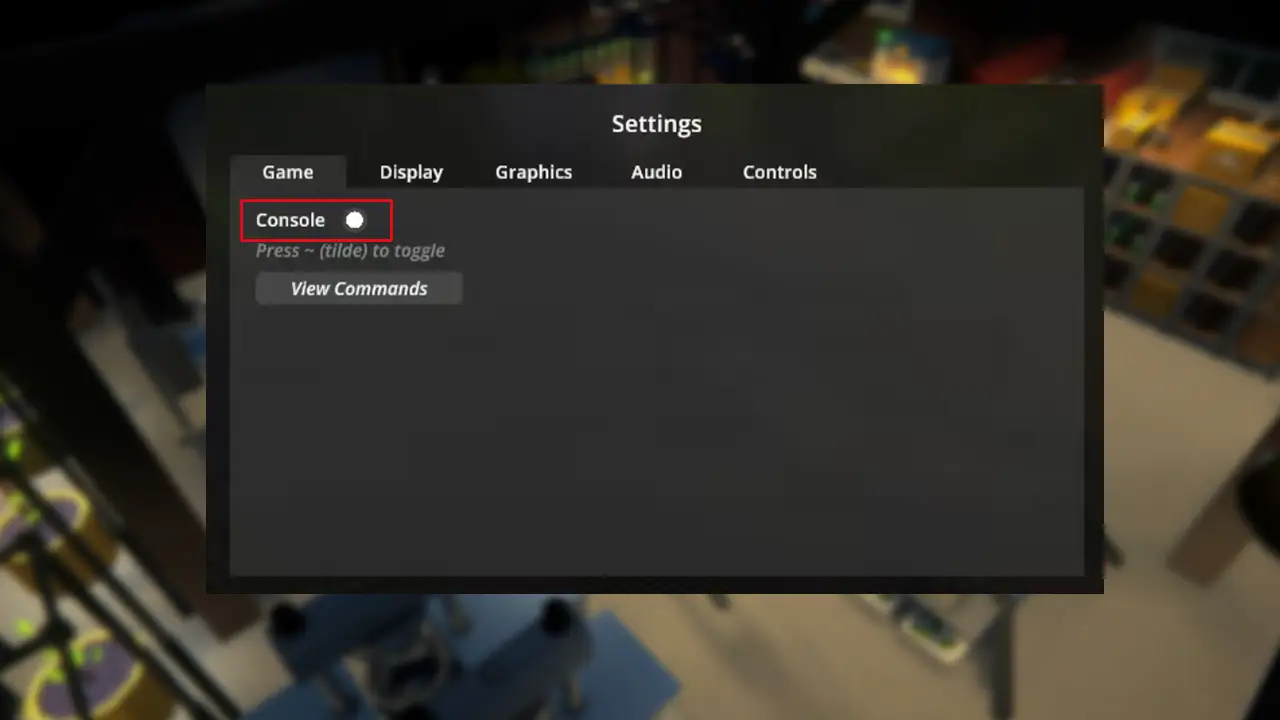
After enabling cheats, leave the pause menu and press the Tilde button (~), which activates the Schedule 1 console commands. Now, type the command in the input field shown at the top of the screen and press Enter to see the results.
If you’d like to know where to find your save file location or what to do if the Pawn Shop guy Mick isn’t there when you visit him, check out our linked guides to know more.

