One of the new features in Splatoon 3 is the ability to save and share battle replays. And what is more, while watching the replay you are not just restricted to your character. You can watch it from the perspective of a teammate or even the opponent. But knowing where you can find this option is confusing many players. So in this guide let us check how to save and share battle replays in Splatoon 3.
How to Save Battle Replays in Splatoon 3
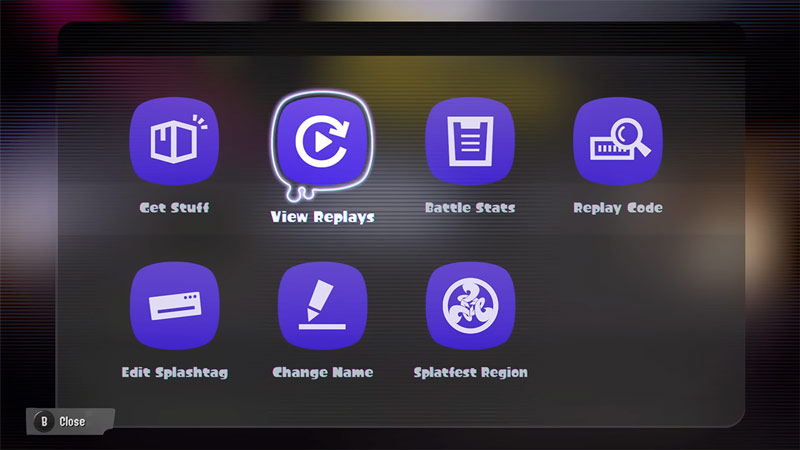
You need to complete the game’s tutorial Turf War to unlock the access to Lobby Terminal, which lets you save replays. The Lobby Terminal gives you the following options:
- Get Stuff
- View Replays
- Battle Stats
- Replay Code
- Edit Splashtag
- Change Name
- Splatfest Region
Here is how you can save a battle replay to your favorites:
- Click on View Replays from the Lobby Terminal.
- It will bring up a list of all your past battles.
- Select the match that you want to save the replay of.
- It will show you a basic summary of the match, and give you the options to Play, Upload, and Add to Favorites.
- Press the Y button on your joy-con or the Switch pro controller to add the replay to your favorites.
Adding it will save the replay to your favorites.
How to Share a Battle Replay
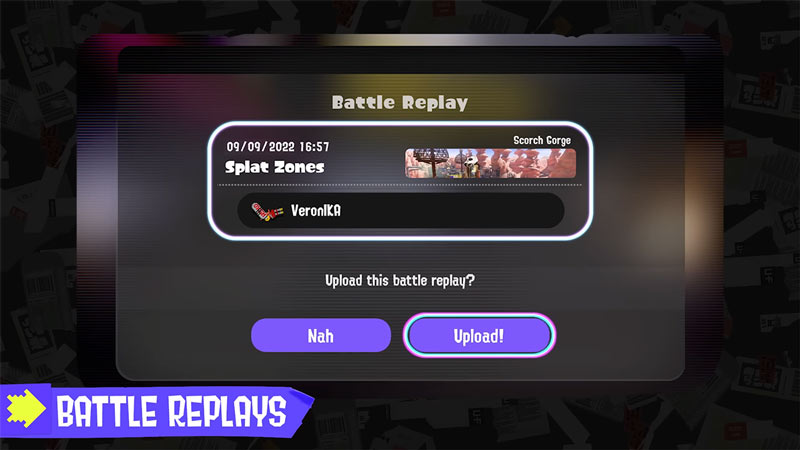
You can share a battle replay by choosing upload for the match that you want to share.
- After the match, go to the Lobby Terminal.
- Here, click on View Replays.
- Now, select the match that you want to share.
- Next to Play there will be a Upload button. Click on it
- This will ask for a confirmation whether you want to upload your battle replay.
- Here, again click on “Upload!”.
- You will now get a code.
- To use this code, go to the Lobby Terminal and select Replay Code and enter this code here.
That covers this guide on how you can save and share your Battle Replays in Splatoon 3. For more help on this game, you should also check our guides on how to be an Octoling, and transfer data from Splatoon 2.

