LEGO Fortnite has quickly gained a lot of popularity since its release. Players have been fascinated by the umpteen features this survival game offers and can’t stop themselves from crafting items. However, after making some progress, players have been wondering if all their hard work will disappear once they exit the game. Don’t worry, here’s how you can save your game and all the progress you have made till now.
How to Save Game Progress in LEGO Fortnite
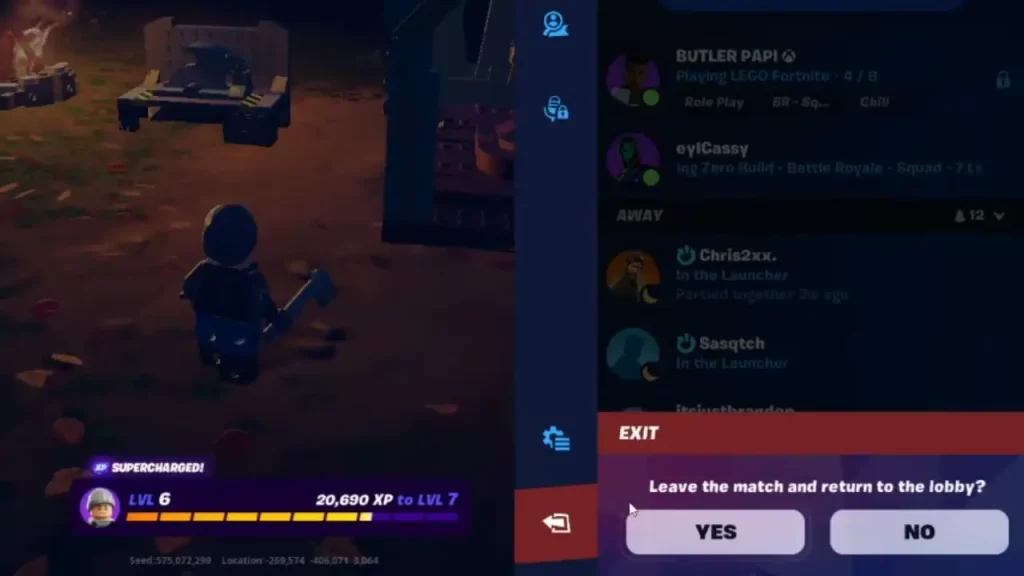
To start this process, all you have to do is access the main menu and search for the ‘Exit’ tab. You can then click on the ‘Return to Lobby’ option from the list. Do not hesitate to do this as all your progress will be autosaved. Once you return to your World, you will be able to start the game from where you had left off.
If you have other players who are playing in your World, as soon as you leave, they will also be removed from the game. Similarly, if you are playing with your friends or you are in someone else’s World, you will also be removed if the World Owner has quit the game.
However, this can be avoided. Allotting World Keys to other players will allow them to continue playing even after the World Owner has gone offline. You can use the following steps and learn how you can hand out these Keys to other players:
- Open the main menu.
- Go to the ‘Players’ tab.
- Select the player you want to give the Key to.
- You will then have to click on the ‘Share Key’ option that appears.
Additionally, Make sure you share them wisely as you will be able to give away only 7 Keys for each World.
This is everything you need to know about how you can save game in LEGO Fortnite. Since this is your current favorite game mode in Fortnite, make sure to read about how you can change your character’s appearance and how you can survive extreme temperatures, all available here on Gamer Tweak.

