Soulslike games are notorious for their difficulty but that is also what their fans love about these games. However, the last thing you would want while playing Lords of the Fallen is to lose your data because it got corrupted. While clients like Steam and Epic Games do offer cloud save features at times they too can’t be relied on. That is why here is the game’s local save location that you can use to backup your game saves and files.
Lords of the Fallen Save File Location
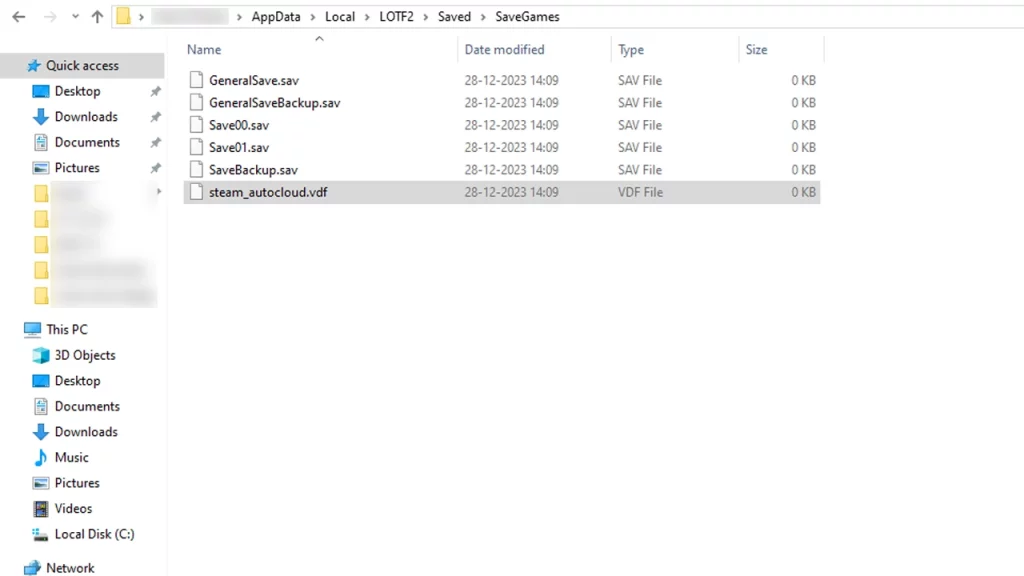
You can find your LOTF save files at:
- C:\Users\User_name\AppData\Local\LOTF2\Saved\SaveGames
The above location is the same whether you have the game on Steam or Epic Games
How to Backup Lords of the Fallen Saves
In order to back up your save files, here is what you do:
- Press Win + R to open Windows Run.
- Here, paste “%localappdata%” and hit Enter.
- Now, go to the LOTF2 folder,
- Next, inside the Saved folder, you can copy the entire SaveGames folder.
- Finally, go to another location, a different drive for example, and create a new folder called “LOTF2 Saves Backup”. This is just an example you can name it anything.
- Paste the above-copied folder here.
Make sure to regularly copy and replace your save files after each session so that you always have your latest progress. You can also turn off cloud saves in case the client accidentally restores an older save for your game.
How to Restore Lords of the Fallen Saves
- Go to the new location where you had copy-pasted the save files previously and copy them.
- Now, go to the game’s save location and paste the now-copied files.
- You should now be able to play the game based on the save you just used.
That’s all for Lords of the Fallen save file location and how you can backup and restore them. If you need other help with this game then you can also check out our LotF section for more!

