There is a lot to do in Palworld from building your base, capturing the different Pals, or maybe even completing the Paldeck. However, like most games data corruption and losing out on your progress is an actual issue that can keep you from picking up the game again. But you won’t have to worry about it if you know the save file location where your game data is stored in Palworld.
While the game does a pretty good job of backing it up for you, one can never be sure. So here are the save locations for both Steam and Xbox versions of the game. Also how you can backup and restore them.
Palworld Save File Location
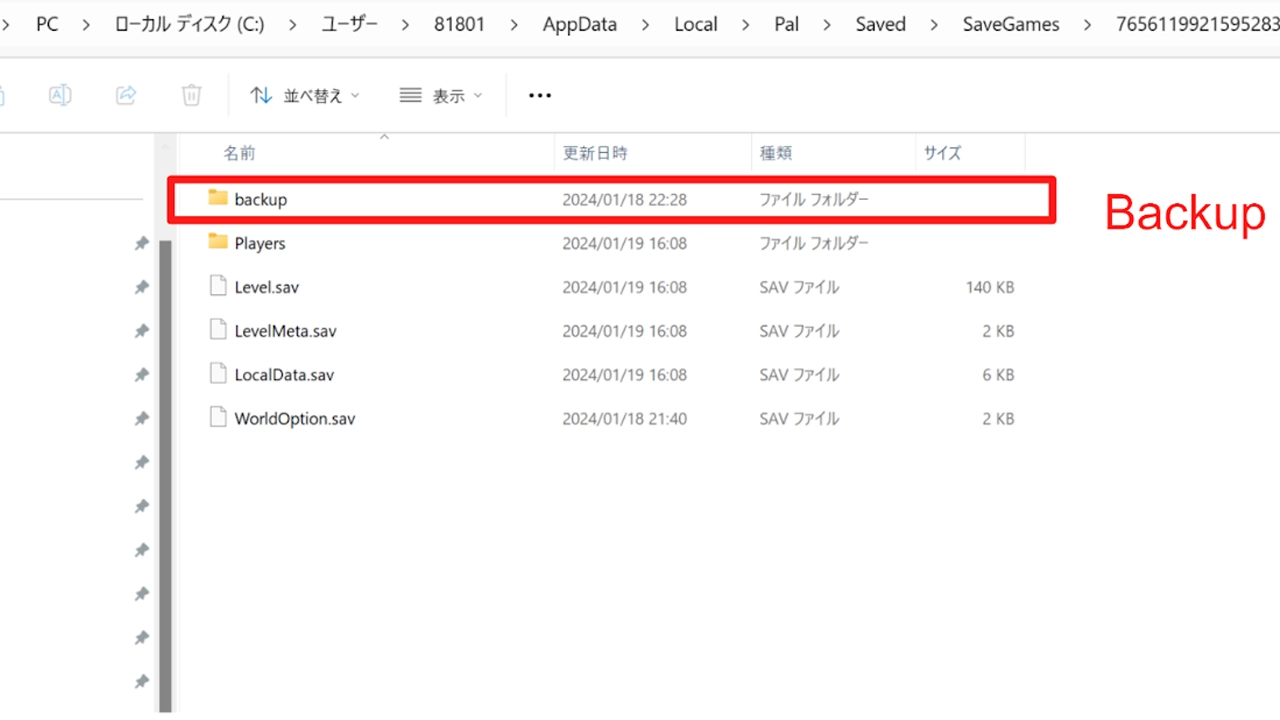
You can find your Palworld save files at the following location:
Steam:
- C:\Users\UserName\AppData\Local\Pal\Saved\SaveGames\steamID\
Xbox Game Pass:
- C:\Users\UserName\AppData\Local\Packages\PocketpairInc.Palworld_ad4psfrxyesvt\SystemAppData\wgs
How to Backup Your Palworld Saves
Steam
- Go to the above path.
- In the “backup” folder look for the latest save files that you want to backup.
- Now, copy the folders or files for:
- local
- world
- Ideally, the main files that you are looking to backup are:
- Level.sav
- LevelMeta.sav
- LocalData.sav
- WorldOption.sav
- Create a new folder on another drive or any different location and paste the above files here.
Xbox
- Go to the above location and copy the PocketpairInc.Palworld_ad4psfrxyesvt folder.
- Paste it into another folder to back it up.
How to Restore Your Palworld Saves
The restoring process is as simple as backing it up.
- Go to the folder where you backed up your files.
- Copy the individual files in the case of Steam, as for Xbox copy the entire PocketpairInc.Palworld_ad4psfrxyesvt folder.
- Now, go to the save file location for Steam or Xbox where you have the game, and paste these files.
- You will now be able to continue from where you left off.
That is all on the save file location for Palworld and how you can backup and restore your game files. While you are here don’t forget to also check our guide on how to fix Session Search error if you are having trouble playing multiplayer.


