There has been an error in Rust that has been going on for quite some time now, the Steam Auth Timeout Error. Whenever a player experiences this error, he/she gets kicked out of the game. This only happens to PC Rust players as there is some issue that occurs with Rust and Steam. This error can be very troublesome as at any point in time it can pop up. In today’s guide, I will explain how you can fix the Steam Auth Timeout Error in Rust.
How to Fix the Steam Auth Timeout Error in Rust
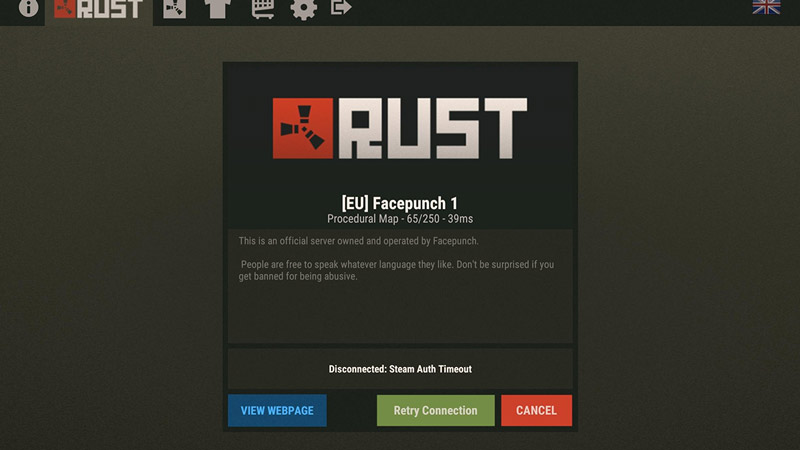
Timeout errors usually happen when the connection between the game server and the player’s game client gets disconnected. Here are some of the things you can do to fix the Steam Auth Timeout Error in Rust.
Unsubscribing from Steam BETA
Many players have reported that when they opted out of the Steam BETA and resubscribed to it, the Steam Auth Timeout Error got resolved. this may happen as the BETA Channels in Steam may conflict with your version of Rust. So by unsubscribing & resubscribing, you will fix the Steam Auth Timeout Error in Rust in Rust. To do so, you must first open up Steam and then from the Top-Right click on Steam -> Settings -> Account -> BETA Participation: Change… -> NONE – Opt-out of BETA programs. Perform this step and check if your Rust game is running correctly.
Check the Game Files Integrity
Another way that the error occurs is due to the game files being broken or corrupted. Since this is an Auth error which means authentication, the error will keep popping up as the game’s files can not be authenticated. So to ensure that they are not broken, we will have to check their integrity. Here is how you can do it:
- Open up Steam and from there go to your Library.
- In your Library find Rust.
- Right-Click it and select Properties.
- Under Properties, there will be multiple Tabs of which Local Files will be there.
- Select it and under it, there should be an option of VERIFY INTEGRITY OF GAME FILES…
Click it and go through the whole process of verifying the Game Files. If there is an issue then you will have to repair the files and if nothing pops up then your Rust Game Files are functioning optimally.
Clearing Download Cache Data for fixing the Steam Auth Timeout Error In Rust
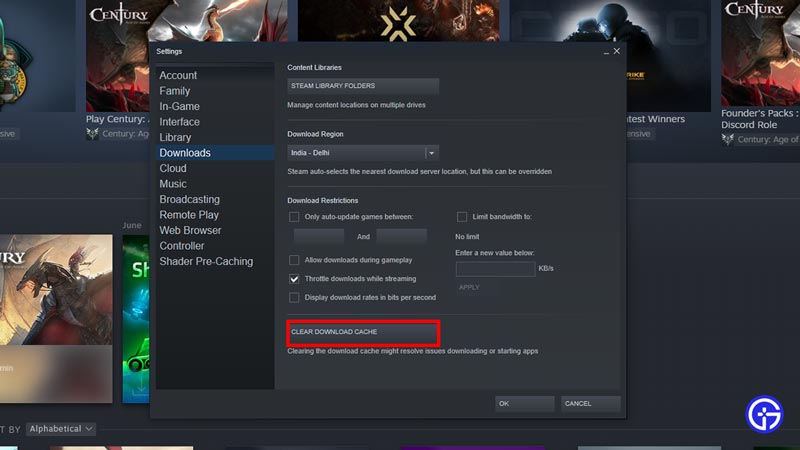
Another reason why the Steam Auth Timeout Error Fix is appearing is due to the download cache data of Rust. Since there is a lot of it, the game cannot update certain processes and ends up failing and then displays the error message. To clear the download cache data, you need to go to Steam -> Settings -> Downloads -> CLEAR DOWNLOAD CACHE. upon clicking, it will learn all of the download cache data. Once that is done, restart Rust and check if the error is resolved.
Other methods to fix the Steam Auth Timeout Error In Rust
If any of the above solutions didn’t work then you can try out the below solutions.
- Try repairing the Anti-Cheat Engine, EasyCheat Engine. The EasyCheat Engine might have faced some issues so repairing its files will fix the Steam Auth Timeout Error Fix In Rust. Go to This PC\ Local Disk (C:)\ Program Files (??)\ Rust \ EasyAntiCheat and you will be able to see its Setup file, Run it as administrator and follow the process instructions.
- For the next one, you could Reinstall Steam and Rust. Keep in mind that this should be your last resort as reinstalling both apps will take time depending on your Internet speed.
- Speaking of the Internet, check if your Internet connections are proper and working. A slow or not working Internet Network may lead to the rise of the Steam Auth Timeout Error In Rust.
- If all else fails then you will have to wait for the Developers to fix the issue. The error didn’t get fixed on your end means that the issue was in the servers. So you will have to wait till a maintenance check is performed on the Servers.
This was how to fix the Steam Auth Timeout error in Rust. Hopefully, this guide has helped you in sorting the issue. You can also check our guides on Download & Play Rust Console PTB and How To Get And Set Up An Auto Turret In Rust.

