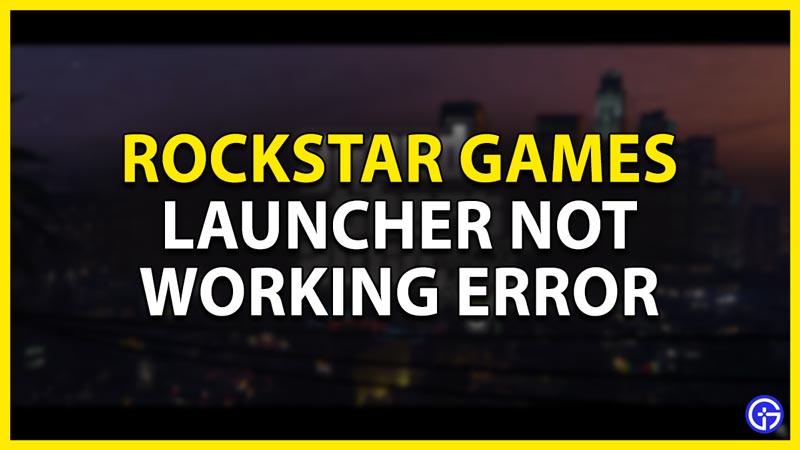Rockstar Games have created some iconic games like GTA and Red Dead Redemption. To play these games, you will have to download and install the Game Launcher that Rockstar provides. Sometimes the Rockstar Launcher doesn’t work and it cannot be started. Today I will show you how to fix if the Rockstar Games Launcher is not working.
How to Fix the Rockstar Games Launcher not working error
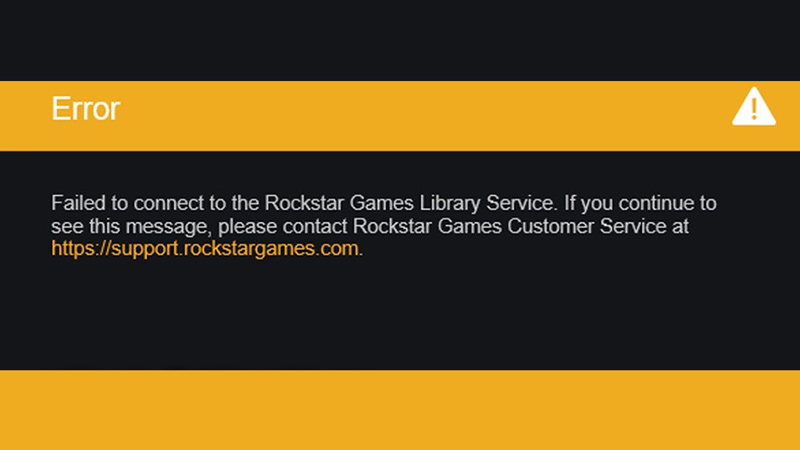
Such issues like Rockstar Games Launcher not working Error occur due to some conflict between files or file corruption. Follow the undermentioned steps to fix the issue.
- Reinstall Social Club:
In this step, find your Rockstar Game Launcher. Right-click on it and select the Open file location, this will open the Folders containing the Game Launcher Files. You should be in a folder with PC\Local Disk (C:)\Program Files\Rockstar Games\Launcher as its address. Here just go back to one folder, the address should look like PC\Local Disk (C:)\Program Files\Rockstar Games. Here there should be two folders, Launcher and Social Club. Now Delete the Social Club Folder. After that go back to your Launcher and open it up with Run as administrator. The Launcher will start up and download some files and this should fix the Rockstar Games Launcher not working issue. - Compatibility Checks:
If the prior step didn’t work then try this one out. Right-Click on the Rockstar Games Launcher and select the Properties option. Under the Properties Window, there should be a Compatibility Tab. Here there are a few Checkboxes you will have to tick. These are the options you will have to select.- Run this program in compatibility mode for: Windows 8.
- Disable fullscreen optimizations.
- Run this program as administrator.
Once these options are activated the Rockstar Games Launcher should start working again, if not then restart your PC. This should fix the Rockstar Games Launcher not working issue.
Advanced Solutions for fixing the issue
- Update your Drivers:
In this Solution, you will have to update your Graphics Card Drivers. Go to the Start Menu, search for Device Manager. In your Device Manager, find your Display adapters and click on them. Your Graphic Card should be there, just Right-Click it and select Update Driver. This will update the drivers if there are updates available. This should fix the Rockstar Games Launcher not working issue. - Command Prompt:
If all of the aforementioned steps don’t work then you can try out this method. First off in the Start Menu search for CMD. this will show you the Command Prompt. Right-click the Command Prompt and run it as an administrator. Once CMD opens up, type in the following commands in order.- ipconfig /flushdns
- netsh Winsock reset
After that type exit to close the CMD and then restart your PC. This will fix the issue.
These were all the methods you can try to fix the Rockstar Games Launcher not working issue. Hopefully, this guide has helped you in resolving the issue. You can also check our guides on Solo Public Lobbies and Crouching in GTA 5.