Roblox private servers not working? This happens quite often, due to multiple reasons. These servers allow you to play your favorite games privately with friends, giving you the VIP experience. If the developer has enabled private servers, they can either be free or you can spend Robux to purchase a private server that you can host and let your friends join you. If private servers are not loading, or if you or your friends are unable to join the gaming session, here are all the reasons behind it and the potential fixes.
How to Fix Roblox Private Servers Not Working Error
If private servers are not loading, here’s what you need to check:
Check if Roblox Servers are Down
Check the Roblox server status and if its down, wait until the servers are back up online and functioning smoothly. During outage or downtime, players will experience connection issues, login errors and more, so it’s best to avoid playing at that time and check back later.
Check Access via Another Platform
If you are facing issues with Roblox private servers not working via PC, try accessing it via the mobile app (or vice versa) and see if it works.
Close the App and Restart
Sometimes it could just be a bug/glitch which may be fixed if you close the Roblox app completely and restart the client.
The Roblox Private Server Code has Expired
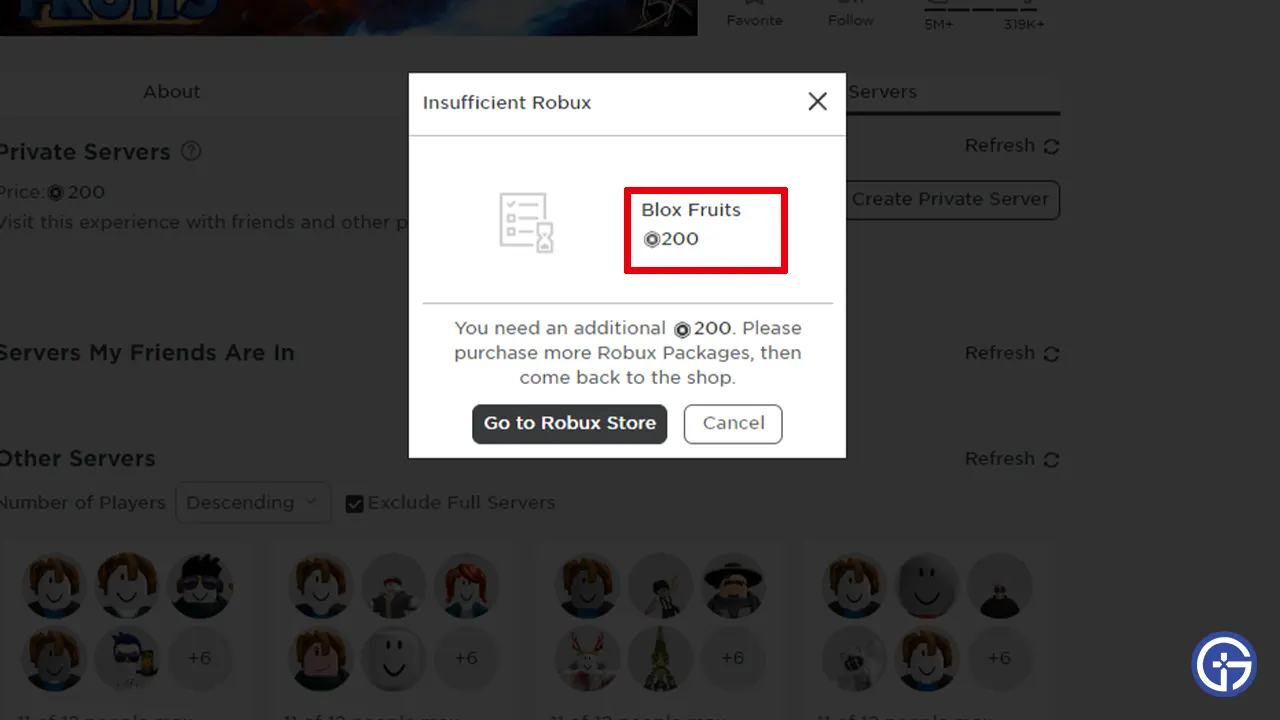
The private server, if purchased by spending Robux, will remain active only for a fixed period of time. If it is not re-purchased, the code will expire and you and your friends will not be able to join it. This is one of the main reasons why Roblox private servers are not working or loading for players.
The Server is Full
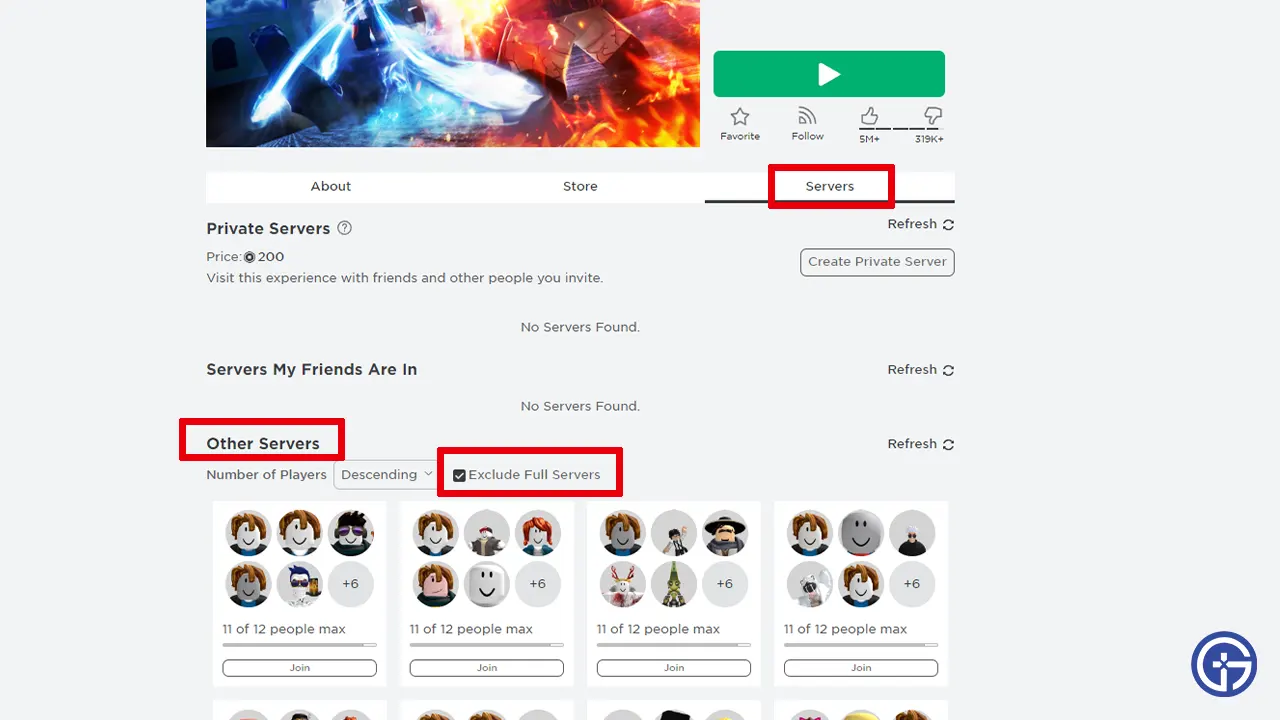
If the servers for the game are full, you won’t be able to join it unless someone leaves from there. You can scroll down to the Other Servers section to see which ones aren’t full. Tick the option to exclude full servers and you should be good to go.
Clear Roblox Cache
- Press Windows key + R on your keyboard.
- Type %temp%, click on OK and find the Roblox folder.
- Select all the files and Delete them to clear your Roblox cache.
FAQs
1: How to Fix the Can’t Join Private Servers Error?
If your friend has created a private server but you are facing the “Don’t have permission to join” error, check if you have enough permissions to gain access.
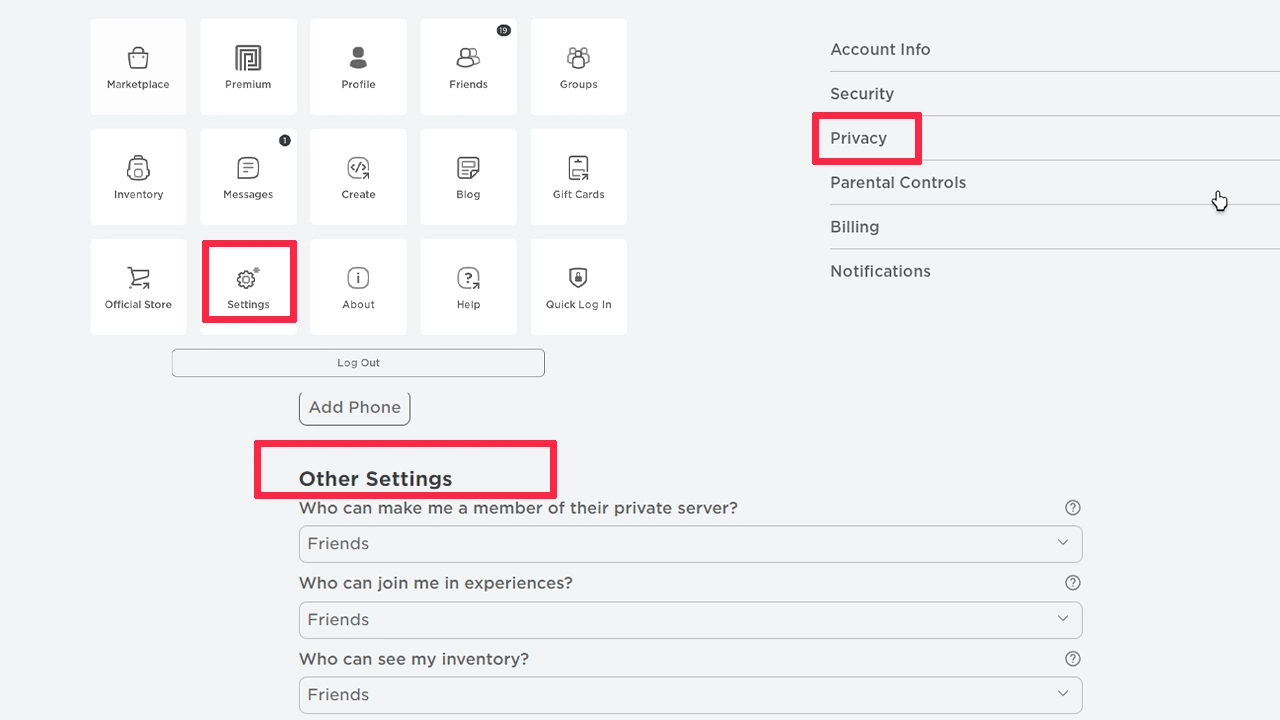
- Go to your Roblox settings by clicking on the gear icon.
- Head to Privacy.
- Scroll to the Other Settings section and check if you have given permission to your Roblox friends to make you a member of their private server and join you in experiences.
- You can also edit this further by selecting other options like “Friends, users I follow, and my followers” as well as “Friends and users I follow” and then, check if you are able to access it.
2: Why is the Roblox Private Server Link Not Working?
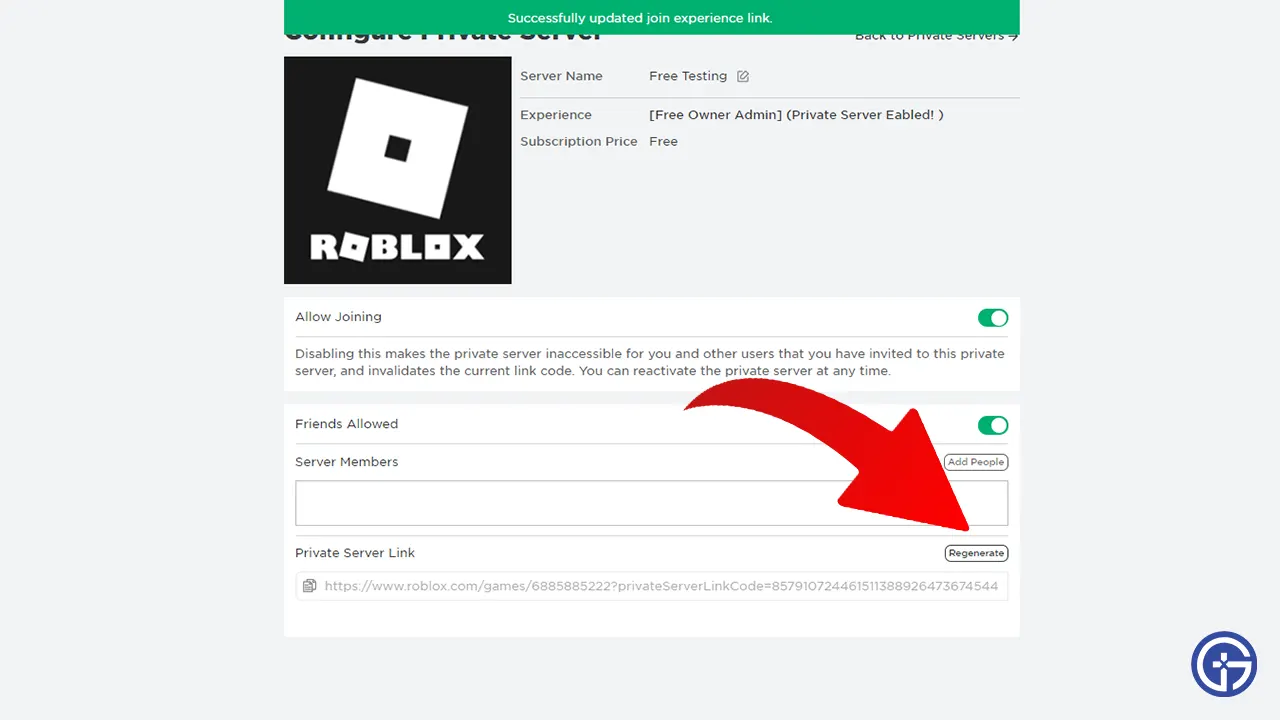
Once you purchase the private server, you get the option to Configure its settings. This is where you can Regenerate the link in case the first one isn’t working properly. There’s also a chance that the link won’t work if the purchase duration has expired (it renews monthly), so check if it’s still valid or buy it again.
3: Why is my Roblox Private Server stuck on waiting for an available server?
The “waiting for an available server” error could occur due to server issues on Roblox or due to network problems on your end. Check your internet connection as well as the Roblox server status, and if they are working normally, join another server that isn’t full.
Lastly, there is a chance that the developer had enabled private servers for that particular experience but has now removed that option. In such a scenario, there’s nothing else players can do but wait until the creator adds it back.
That’s everything you can do if Roblox private servers are not working or loading for you and your friends. For more related to Roblox tips or codes for freebies, be sure to explore Gamer Tweak.

