Cyberpunk 2077 recently got an update 2.0 along with the Phantom Liberty downloadable expansion. Several gamers are excited to test this new DLC on their Windows PC, but after installing the latest updates users are getting an error message that is preventing them from playing the game. The complete error states “RedScript compilation failed. The game will start, but none of the scripts will take effect. This is caused by an I/O error: Invalid Instruction code: 129” and then the launcher will crash to desktop. So, in this guide, I will tell you how you can fix the Cyberpunk 2077 Redscript Compilation Failed error below.
Cyberpunk 2077 Redscript Compilation Failed Error Fix
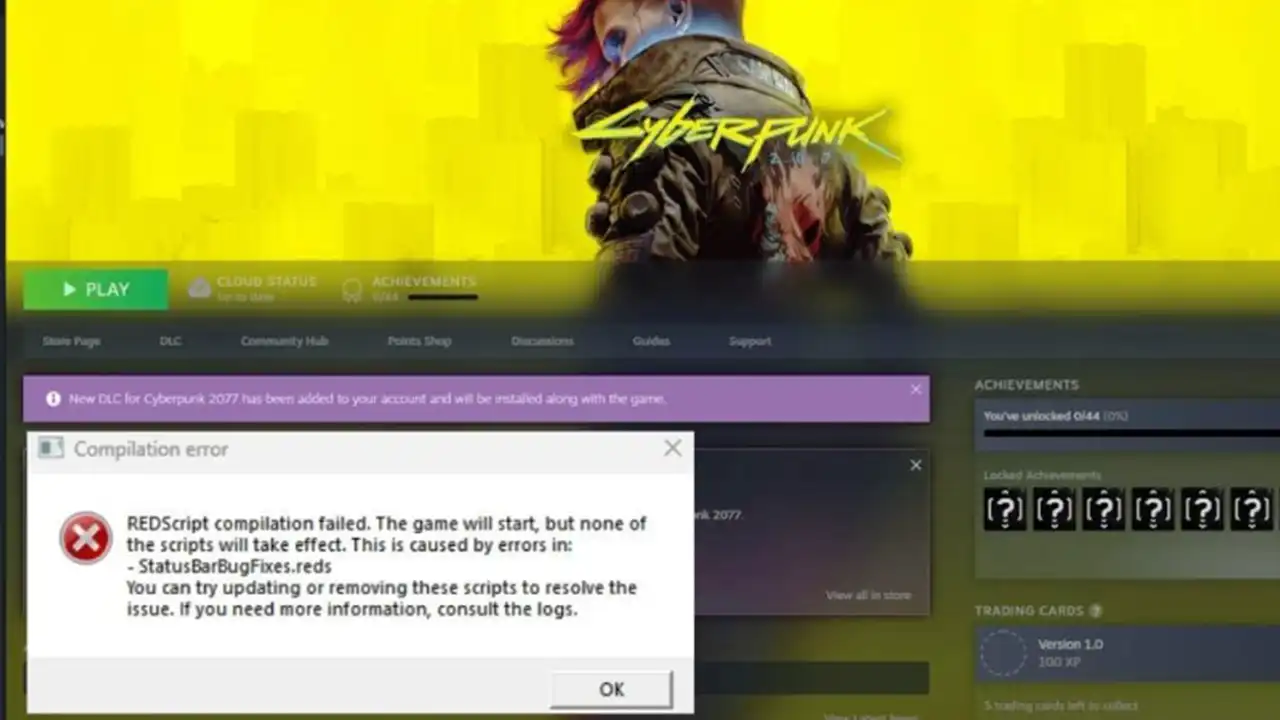
You can easily fix the Cyberpunk 2077 Redscript Compilation Failed error by removing the mods for the old version of the game and completely uninstalling and reinstalling the title again on SSD (Solid State Drive), here are the steps to do that:
1. Removing Mod and Reinstalling Cyberpunk 2077
- First, download the latest version of REDscript on the official website of Nexus Mods on your PC.
- After downloading the files, extract the zip file in the main Cyberpunk 2077 game folder.
- The files should end up in the below-mentioned way in the game directory:
- Cyberpunk 2077\engine\tools\scc.exe
- Cyberpunk 2077\engine\config\base\scripts.ini
- Once that is done, the compiler will save a copy of the game script in this location – Cyberpunk 2077\r6\cache\final.redscripts.bk
- Then uninstall the Redscript by removing these two files – “scc.exe” and “scripts.ini”. Then replace the existing ‘final.redscripts‘ file with the backed up ‘final.redscripts.bk‘ file.
- Finally, take a backup of the saved game file, uninstall the game, and reinstall it on an SSD. This will solve the Redscript Compilation Failed error of the game.
2. Verify Cyberpunk 2077 Game Files
If you are still getting Redscript Compilation Failed in Cyberpunk 2077, you should definitely try to verify the game files again, here are the steps:
- Open the Steam application and then go to Game Library.
- Then search for Cyberpunk 2077 and right-click on it.
- Select Properties.
- Navigate to Installed Files.
- Next, click on the “Verify integrity of game files” option.
- Finally, Steam will automatically download any updates for the game that is missing and once the process is finished, you can then launch Cyberpunk 2077 without any error messages this time.
That’s everything there is to know about how to fix Cyberpunk 2077 Redscript Compilation Failed error. While you are here, you might be also interested in how to get the new ending in the game, and other Phantom Liberty Guides only on our website Gamer Tweak.


