Minecraft realms have been facing an issue of an error code 429 appearing and are in need of an immediate fix. The players who face this error have their screens blanking out with the error message displaying the code 429 on-screen. Here are some quick and easy fixes to the error 429 on Minecraft Realms.
How to Fix Error 429 on Minecraft Realms?
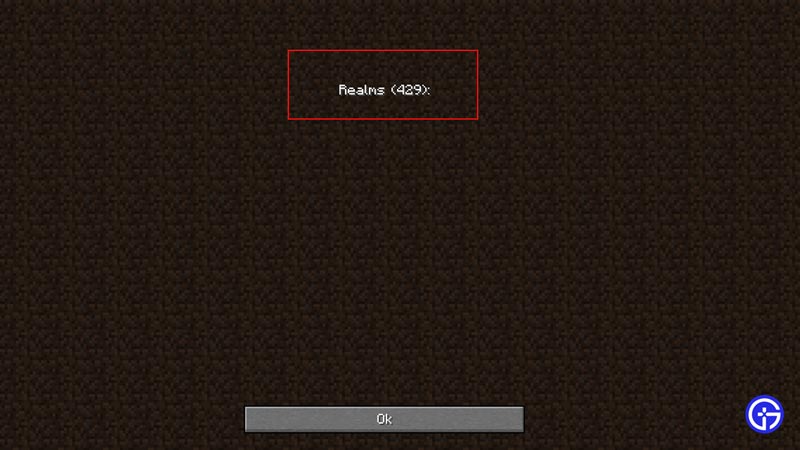
Error 429 usually indicates an issue with the server facing more request traffic from the users than usual. Moreover, we assume you’ve subscribed to the relevant service that avails of Minecraft Realms. Now In order to solve this error in Minecraft Realms, you’ll need to create a duplicate copy of Minecraft’s last released version. Here’s how you can do the same.
- Before you begin, ensure you’re not on the Beta version of Minecraft.
- Also, log out of your Mojang or Microsoft accounts once, ending the game and logging in once more to ensure you’re not banned.
- Now Launch the game and locate “Installations” then click on it.
- This will display a window with all the latest releases of Minecraft.
- Hover over the latest release and at the extreme right, click on the button with the three dots.
- This will prompt a new tab to appear where you need to click on duplicate under edit.
- You will now have a copy that’s a duplicate of the latest version.
- Once you’re done copying the new copy, you’ll need to save it.
- Do this by clicking the duplicate file.
- Look for this file whose name should be “Latest release (2)“.
- Once complete, a window should appear which will allow you to save the copy of the latest version’s duplicate.
- Simply hit Save.
- Once saved, head back to installations and select “Play” on the copy named “Latest release (2)“.
- If the error still persists, try closing the realm and reopening it, and repeat the same with Minecraft.
If this method didn’t help out and error code 429 still appears, consider resorting to the following fixes :

- Reinstall the game and restart your pc.
- Once restarted, hold down Ctrl+Shift+Esc and locate all Minecraft apps and processes on the task manager.
- End or delete all those that are related to Minecraft.
- Similarly, check any running background applications unnecessarily utilizing network and system resources and close them or kill their processes.
- Furthermore, run a check on your internet by visiting speedtest.net and verify that it’s functioning smoothly.
- You can also consider using a VPN to bypass any regional restrictions that may affect the servers.
That’s pretty much all there is to fix the error code 429 on Minecraft Realms. We hope this guide was of assistance to you. If you’re among those Minecraft players who love staying updated with the game, we at GamerTweak consistently post tips, tricks, guides, and other cool updates related to Minecraft. You can find all of this and more in our Minecraft Section.

