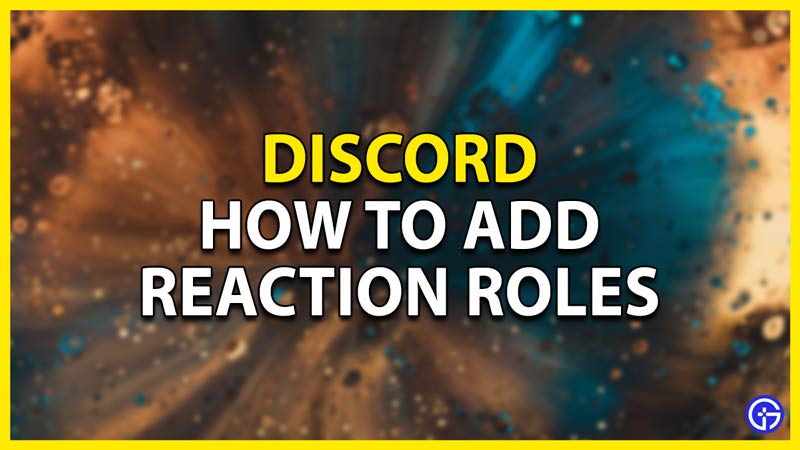Discord is an amazing Platform to social and conduct events. Although it’s an amazing platform, it gets difficult to handle permissions and assign roles, especially when the server has over a thousand members. In this guide, I will explain how you can set up a message that will add Reaction Roles in Discord.
How to Add Reaction Roles in Discord
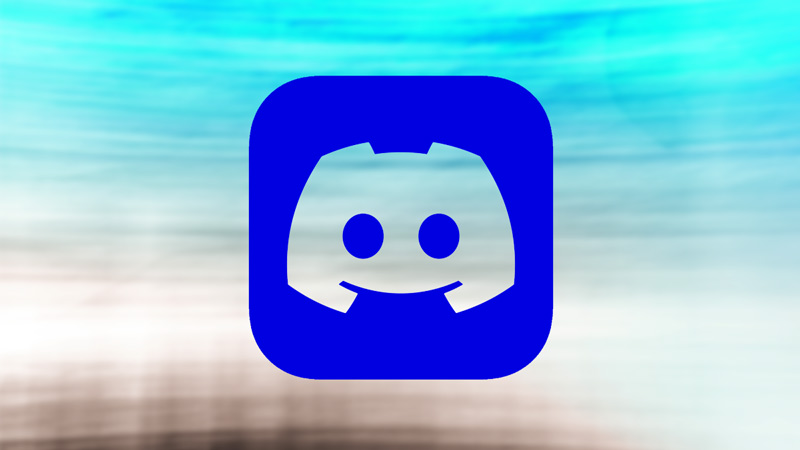
There are multiple ways of adding Reaction Roles but they will involve the use of a Discord Bot. You can use Bots like MEE6 and YAGPDB, in this guide I will demonstrate the process with Dyno Bot. First off, you will need to invite Dyno Bot into your Server in Discord. Head on to your Browser and search for dyno.gg, this will take you to Dyno’s official website. Login into Dyno with your Discord Account. At the Top-Right, there will be an option of Add To Server. Click on it and invite Dyno Bot, it’s a pretty easy process. In the Permissions section, uncheck Administrator. You can give this permission later if required. Now Dyno Bot should be in your Discord Server.
Steps to add them to your Server
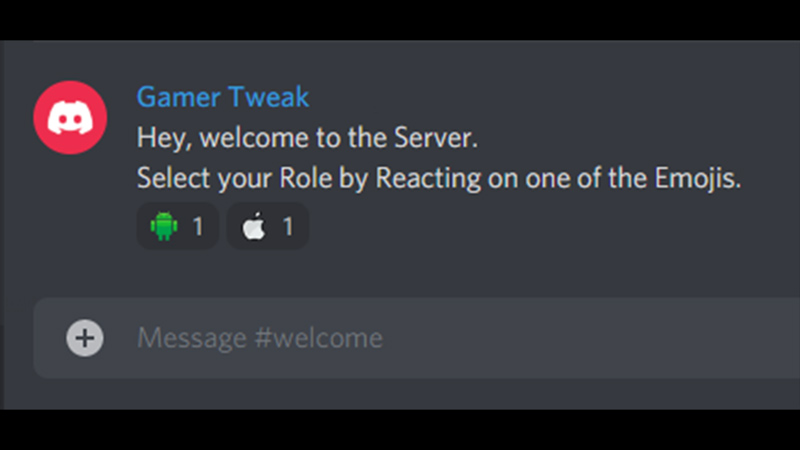
- First off, you will need a separate Category and Channel for the Reaction Roles. In Discord, create a Category and a Channel within it. For this purpose, I have made a Category called WELCOME and a Channel called welcome.
- In welcome, type a message you want others to see. This will be the message where your Reaction Roles will be assigned. You can make it as simple or advanced as you want.
- Since that’s done now you will need the Roles for the Reaction Roles. In Server Settings, go to Roles and create the roles you want to make into Reaction Roles. For every Role, you will have to manage Permissions such that some Roles like @everyone cannot see a certain section of the Discord Server but your new roles will be able to see it. So when they select a role they will be able to see the exclusive section.
- This step is optional depending on what reactions you will want. You can use the Emojis that Discord provides or you can upload a Custom Emoji. In my case, I have made Reaction Roles Android and iOS. So under Server Settings -> Emoji, I have uploaded the images of size 256×256. You can do the same with your reactions.
- One more thing you will need to do is to go User Settings -> App Settings -> Advanced and Check Developer Mode. This is required as it will allow getting the ID of the message we want to add Reaction Roles.
- All things we require to get Reaction Roles in Discord are done, now to add them to the message.
How to Add Reaction Roles from Dyno Bot
- On dyno.gg, at the Top-Right click on Manage Servers and select your Server. On the Left-Side, click on the Modules option. When you Scroll-Down, you will find Reaction Roles, click on the Settings button in it.
- A page named REACTION ROLES will pop up. Under MESSAGE SETTINGS give a name to the Reaction Role and select the Channel where your message is in. For me, it’s Mobile Roles and welcome respectively.
- There will be 3 checkboxes below, them being PLAIN MESSAGE, EMBED MESSAGE, and EXISTING MESSAGE. PLAIN MESSAGE will only let you type a simple message, EMBED MESSAGE will let you make a message and the Bot will make the message and EXISTING MESSAGE will edit a message that already exists like the one we have typed.
- Select EXISTING MESSAGE, a box will appear saying Message ID or Message Link. Go to Discord and find the message you had typed, Right-Click on it and Copy ID. This is how Dyno Bot will identify the message we want to add the Reaction Roles. Paste the ID in the Box.
- In REACTION SETTINGS, you can add reactions by clicking on the + button. Select a Role in it and select the Emoji you want for your Role. The Emoji will be the reaction to that message. After adding the Reactions, there will be an Options section which is optional and you can mess around with it if you want more functionality in your reactions. It can limit the number of roles a user can have, limit the count of reactions and soon.
- When you are done you can click on SAVE and your message will have the Reactions on it. Clicking on them will assign you the roles of the respective reaction.
And Voila your Discord Server has Reaction Roles. You can have multiple reactions to a single message which gives you a lot of flexibility in what you want to do. This was all bout Reaction Roles in Discord and I hope this guide helped you in setting them up in your Discord Servers. You can also check out our other guides like Playing Music and Adding Bots in Discord.