New PS5 with new features can be confusing at the start. On PS4 it was easy to close a game, you just have to select the game icon on the home screen, go to options and close it. On the new PS5 while playing the game when you press the PS button on the controller, the main screen menu appears over the game. It remains active in the background and here is how to close the game on PS5.
How to exit the game completely on PS5?
Press the PS button on the DualSense controller. From the menu select Switcher the second option. It is right next to the home button and you will activate the game icon on it. Press X and select options from the pop-up menu. Another pop-up menu will appear, select Close Game.
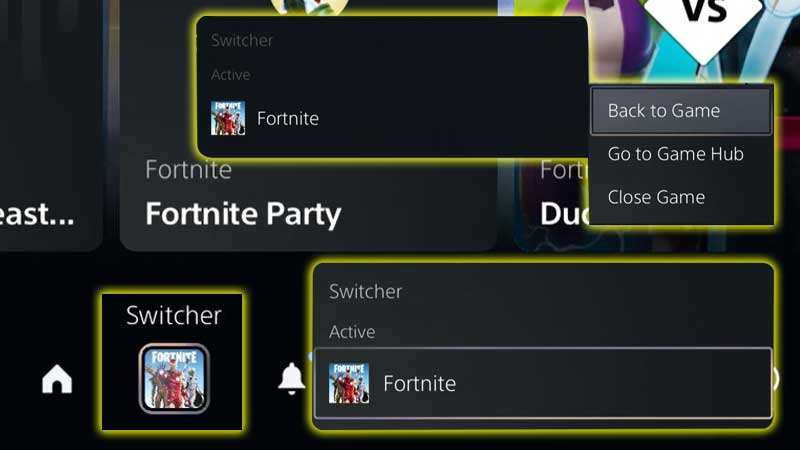
PS5 will display the game closing screen and now you can turn off your console. It is a best practice to exit the game first and then turn it off or put the console on the rest mode. Otherwise, the game remains active in the background. You can start another game, by default PS5 will automatically close the game if you select another game.
However, this is a manual way to close the game and there are more settings that can easily confuse you. For example, if you are struggling to find your friends then you do not know much about the Game Base. A new section on PS5 from where you can manage all friend’s requests, party settings, etc.
There is one more setting you can try out on PS5 to unlock a better refresh rate. If you having a monitor with a 120hz refresh rate the console will not utilize the max refresh rate on default. You will have to enable performance mode for the same. Hit the link – How to enable 120hz on PS5 to learn more about fps settings.

