For players looking to manage their Xbox Privacy Settings for online safety and concerns, you will be able to customize them from the options available. However, since there are quite a few options that users can interact with it can be confusing to manage the privacy settings on the console or the web. And if you are looking to customize the settings to choose how others see your profile, then it might be important to know how to access them.
While you may think that accessing the Xbox Settings to manage the privacy and online safety features might be a hassle, it’s far from it. As mentioned before, you will be able to get to them through your console as well as the web, which makes it much more manageable. So if you are looking to access the user settings and the privacy features, then here is everything you need to know about them.
How to Get to Xbox User Settings
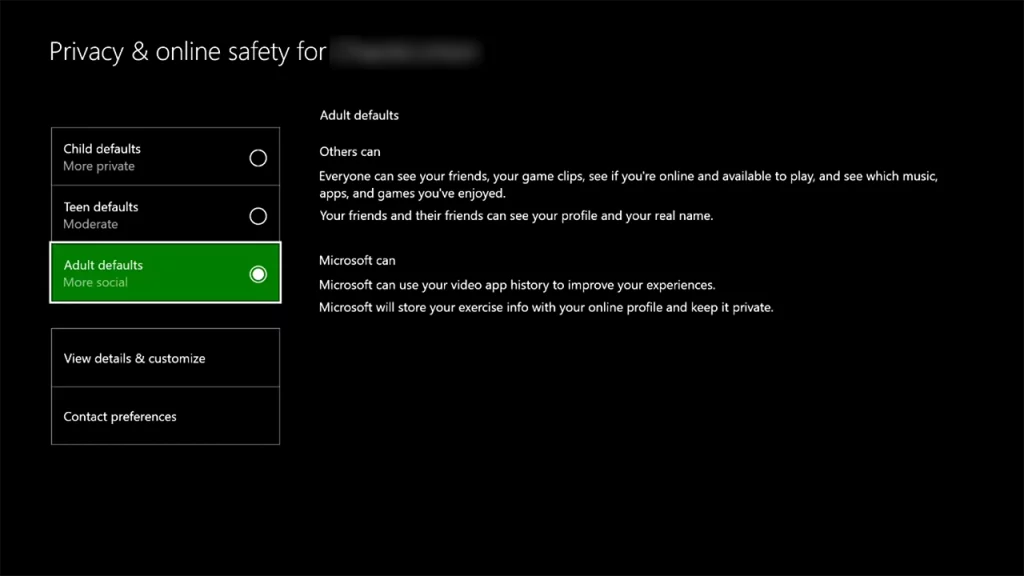
Here are the two methods through which you can access the user settings for Xbox Network formerly known as and manage your privacy and safety features:
Xbox Console
Here are the steps you can follow to get to Xbox Live Settings and manage online safety features:
- Launch your Xbox Console and press the Xbox button on your controller.
- Once done, select Profile & system and head towards the Settings option.
- Here, simply select Accounts > Privacy & online safety > Xbox privacy.
- After which, you will have the option to choose from Child, Teen, and Adult options.
- Players can always customize more by selecting the View Details & Customize option.
With it, you will be able to change your privacy settings according to what you want. It will help you set up your profile the way you want others to see it.
Xbox on Web
Here are the steps you can follow to manage the privacy settings for Xbox:
- Head over to the official Xbox website
- Here, sign in with your current Xbox Network account and select your Gamertag
- Once done, head toward the More actions button indicated by three dots
- After which select Xbox settings and head toward Privacy & Online Safety option
- Users will then have to select between Xbox Series X|S, Xbox One, and Windows 10 devices Online Safety tab or the Privacy tab.
- You will be able to manage the settings accordingly and hit submit to save the changes.
That’s everything covered in this guide. If you find this guide helpful, check out our other Tech related guides in the dedicated section, right here on Gamer Tweak.

