Pokémon Go has been buggy since its release in 2016. However, with every update that comes, the game gets better and better. But just like with all games out there, there are bugs that will come in the way. These bugs are of two types, ones that you can fix on your own at home and others that need to be fixed through the server-side. Luckily, you can easily fix the Pokémon Go shop not working issue on your own. Use this article as your guide on how to fix this bug.
How to Fix the Pokémon Go Shop Not Working Bug
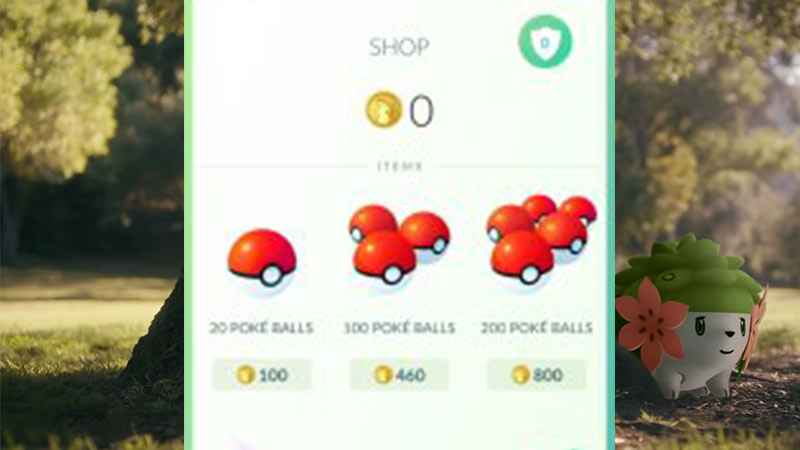
If your Pokémon Go Shop is not working then we suggest that you try the following solutions:
- Clear Cache
- Make sure that your app is up-to-date
- Restart your device
- Change your Network
- Uninstall and Reinstall the app
While some of these are easy enough to work through, we have described how to fix the rest in detail down below. Follow the steps of these solutions to get your Pokémon Go Shop to start loading properly again.
Clear Cache
To clear your cache, you will have to follow the following steps:
- Go to your home screen
- Long press on the Pokémon Go app
- Now, tap on the app info
- Go to Storage
- And now you should see the cache button
- Clear the cache
And done! You have a cleaner phone now. Launch the Pokémon Go app to see if your popular feed loads and is now working.
Update your Pokémon Go App
Make sure that your Pokémon Go app is updated to the latest version or there will be bugs coming up whenever you try to use it from being outdated. Even when you try to just browse the shop, you will find that it doesn’t work.
Change your Network
If you use WiFi when using the Pokémon Go app, then you should try to use your data instead or vice versa. In case you don’t have data, try turning your WiFi on and off or connecting to another network. Often, your network could be the reason your app cannot function properly. This could be due to either speed or the number of devices using the same network at that moment being too much. Your Pokémon Go Shop should be working now.
Uninstall and Reinstall the Pokémon Go App
Uninstalling and Reinstalling the app allows your app to reset. Before reinstalling the app, you should clear up any cache files that may have been left behind. Now reinstall the app and you will see that it works easily.
If you are an Android user, one of these solutions should help you fix the Pokémon Go app not working issue that you are facing. However, as an iOS user, you might still face some issue despite trying out all of these solutions. If you too see this problem with no resolution in sight then check out this final solution to fix your shop through the Pokémon Go app.
Sign out of your Apple ID
If you are an iOS user then you may be facing issues with your Apple ID conflicting with the shop in Pokémon Go. Here is how you can fix this issue on your iPhone:
- First, check to see if you have enough PokéCoins to buy a free daily pass
- Now, head to your Apple Store
Log out of the Apple Store by following these steps;
- Go to your device settings
- Click on your Apple ID
- Scroll to the end of the menu
- You will now find the option to sign out
Once you have successfully logged out of the app, follow these steps:
- Launch the Pokemon Go app
- Go to your shop
- Now buy the free daily pass
- Try to buy PokeCoins
- The app will ask you to sign back into the game
- Now, sign in by using your Apple ID to complete your purchase
- Try to buy other items in the shop
The app should work fine for you now.
Hopefully you never have to use this guide again. But you now know what to do if you face the Pokémon Go shop not working error, this Gamer Tweak guide is here to help. While you’re here, check out this Pokémon Go guide on Persian.

