Many players are unable to sign in to their PlayStation Network and getting the failed error and are looking for a fix. This problem is most common for PS4 players but several PS5 players are facing this issue as well. This issue can occur due to several reasons but thankfully there are ways you can resolve it. So in this guide let us check how to fix the PlayStation Network (PSN) sign in failed error.
How to Fix PlayStation Network (PSN) Sign in Failed error
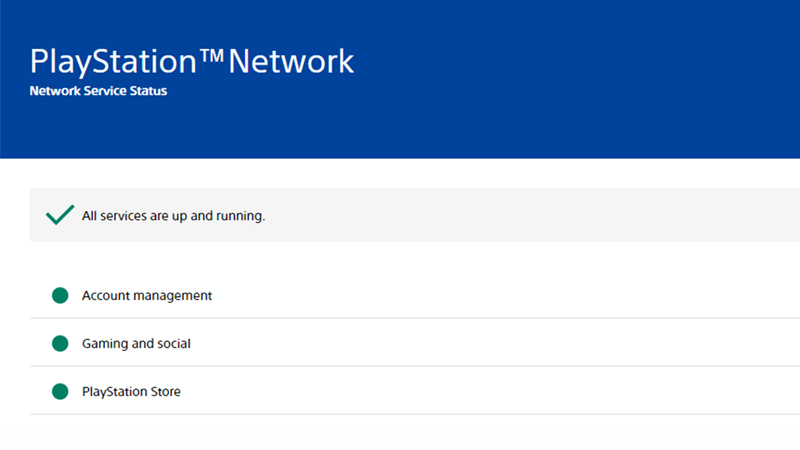
There is no official fix for it as such but you can try the below workarounds to solve this issue.
- Test your internet: Since you are trying to sign in it is important your internet works properly in order to connect to the servers. You can test your internet by running a speed test.
- Refresh your internet: In case your internet is not working correctly then you must refresh it. If you use a wireless connection then reboot your router. As for a wired connection plug out the Ethernet cable, wait for a bit, and plug it back in.
- Check the credentials you enter: The most common mistake that almost everyone has done at some point is to enter the wrong password. Chances are you must have even entered the wrong username or probably both. Check if the username and password you are using are correct to ensure you sign in successfully.
- Check server status: Go to the official PlayStation Network page to check if the servers are up and running. If they are down then wait for them to be back before trying again.
- Update System Software: You might face this issue if you are on an older version of the system software.
- For PS4 go to Settings and choose System Software Update, the system will check if any update is available. If there is then follow the instructions you get on your screen and update the console.
- PS5 players can check the same by going to Settings and choosing System. Next select System Software and then System Software Update and Settings. Finally, choose Update System Software here. Again the system will check for any firmware updates, if there is an update then follow the on-screen instructions and update your console.
- Check for Error WS-37469-9: If you get this error then you can fix it by refreshing your connection. You should check our dedicated guide on other fixes for error WS-37469-9.
- Restart your console: This is a simple and classic fix that you can try to resolve this problem. Restart your PS4 or PS5, once it is back on try signing in.
That covers this guide on how to fix the Failed to sign in to PlayStation Network (PSN) error. In case you get other errors for your PlayStation then check our guides on how to fix Error Code SU-30746-0 or NP-34957-8 PS Network error.

