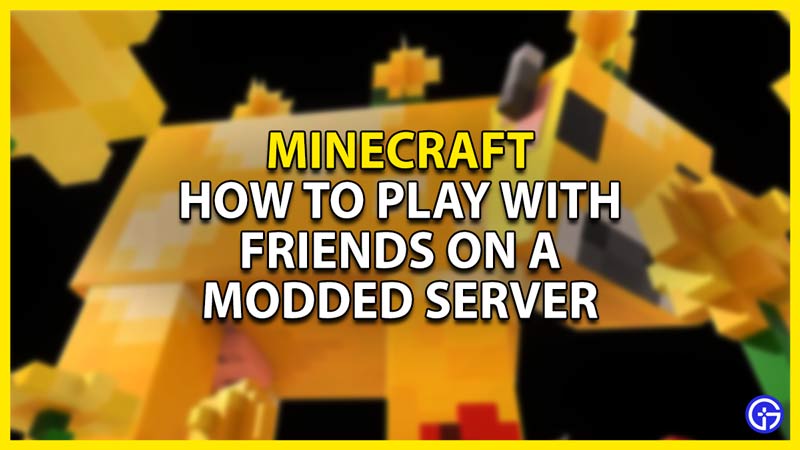Minecraft is a Sandbox game that can be played as a Singleplayer or as a Multiplayer. Minecraft is one of the few games that have Mods & Plugin Support. As such, this has opened up a wide range of Mods that either provide QoL changes or revamp the game entirely. Playing with such Mods is fun but can be even more fun with Friends. In this guide, I will show you how to play Modded Minecraft with your Friends.
How to Play Modded Minecraft with Friends
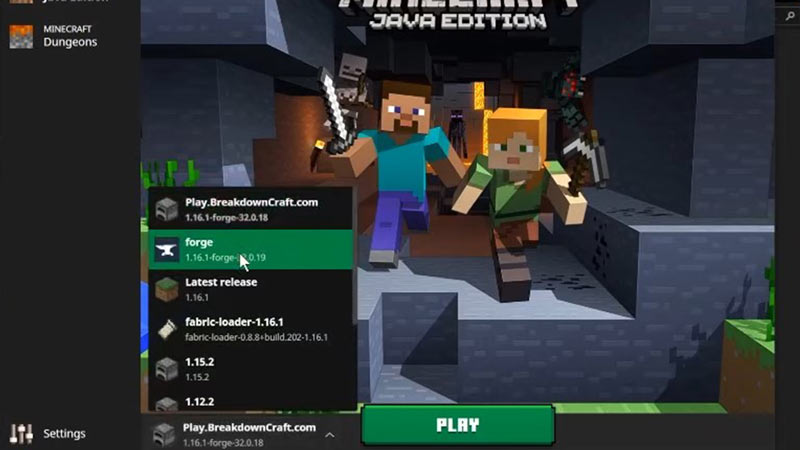
To play Modded Minecraft with your friends can be done in one of two ways. One of which is by using a premium hosting service that does most of the Job for you. Apex Hosting is one of those Hosting Services that are there to help and set up a Modded Minecraft server for you. The other way is through making a Forge Server. Here is how you can make one.
Steps on creating a Modded Minecraft Server
- First, you will have to Download Forge.
- Click the link, select the latest version, & click on Installer.
- Once you click on Installer, it will take you to a different webpage.
- Do not click on any button but the Skip button at the top right corner.
- Now Forge will get downloaded. Once it does, save the file in a known location for later use.
- You should now have the Forge Java File.
- Now right-click the File and open it with Java.
- If you don’t have Java then click on the link to install it.
- Forge will open up with an interface, select Install Client and then click on OK.
- Make sure it installs in the .minecraft Folder in AppData/Roaming.
- Once that is done, again open Forge with Java and now select Install server and then click on OK.
- Install this in a custom Folder.
- Now open that custom Folder and in it double click on the forge.jar file.
- This will install some Folders and your Server is ready but it will run on 1 GB.
- In your Folder, make a New Text Document and write one of the following lines for more Ram resources.
- 2GB Server:
- java -Xmx2048M -Xms2048M -jar forgeserver.jar nogui
- PAUSE
- 3GB Server:
- java -Xmx3072M -Xms3072M -jar forgeserver.jar nogui
- PAUSE
- 4GB Server:
- java -Xmx4096M -Xms4096M -jar forgeserver.jar nogui
- PAUSE
- 2GB Server:
- If you have more RAM like 16 GB then you can change the numbers of -Xms & -Xmx to whatever you can assign. Like 5 GB is 5120M & 6 GB is 6144M.
- After typing one of the lines, save the Text Document as run.bat and select Save as type as All File(*.*).
- Now Rename your forge.jar file as forgeserver.jar as it is the name written in the run.bat file. Else change the name of forgeserver.jar to the name of your forge.jar file.
- If you run the forge.jar file, you will have noticed that it failed and a eula.txt file was made.
- Open that eula.txt file and set eula=false to eula=true & save.
- Now run the run.bat file and it will begin the process of setting up your Server. If during the process you get a Windows Firewall Message, make sure to tick both Private & Public networks so that your friends can join and then Allow Access.
Once it is done, you will have successfully created a Server that you and your Friends can use for Modded Minecraft. All you have to do is join in it and invite your Friends, Here is how to do that.
Steps of joining and inviting users to your Server
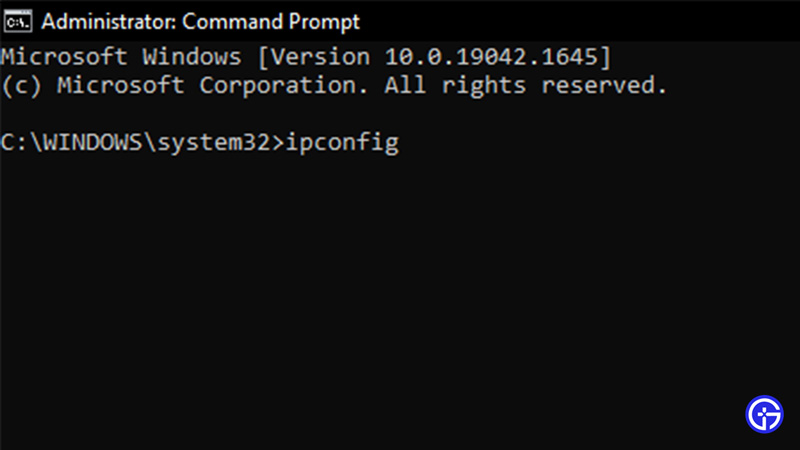
- From the Start Menu, search and open the CMD.
- Right-click and Run it as an Administrator.
- Once CMD opens up, type ipconfig and hit enter.
- After it completes its execution, note down the IPv4 Address & Default Gateway. This will be important for later.
- Now open up your Minecraft Launcher and select Forge in your versions at the bottom left corner of the Launcher and hit Play.
- Once Minecraft starts up, click on Multiplayer and then Direct Connection.
- In the Server Address box, paste the IPv4 Address that we had noted down and click on Join Server.
- And Voila, your Modded Minecraft server is working. The only thing left is to invite your friends.
- In your CMD, assuming you didn’t close it, type stop and hit enter. This will stop the server
- In your custom Folder that holds the forgeserver.jar file, there should be a server.properties Text file.
- Open it and it will open a list of lines. One of those lines is the server-ip=.
- Paste the IPv4 Address without spaces and save the file.
- Now copy the Default Gateway number and search it on your Browser.
- This will open up a Login page where you will need to have the credentials of your Router. Note that this will not work if you are using Hotspot.
- Enter the credentials and Sign-In. You should be logged in.
- Now we will have to do Port Forwarding. To do this, go to the Security section in the Router.
- If you do not have this then it might be under Apps or Gaming.
- If not then look up where Port Forwarding is for your Router.
- Once you get there, click on Add a new Single Port Forwarding or an option similar to that.
- Now there will be some details that you should enter:
- Application Name – Minecraft
- External Port – 25565
- Internal Port – 25565
- Protocol – Both
- Device IP – Your IPv4 Address. (This option may or may not be there)
- External IP – This is the Public IP Address that you can get on the Breakdown Link. (This option may or may not be there)
- Now click on Apply.
- Keep a note of your Public IP Address as your Friends will need it.
- Now Run your Modded Minecraft Server again by clicking on the run.bat file.
- Once it’s done, click on Direct Connection and enter your Public IP Address.
- You should be able to join from this Address but some ISPs may not allow it. So, you will have to use your IPv4 Address but your Friends will be able to use your Public IP Address to join your Modded Minecraft Server.
If everything was put in correctly, the server should be up and running. Now you can share the Public IP Address with your Friends and only your Friends. That is because your Public IP Address can be used for malicious intent if it lands in the wrong hands so be careful. If in the future the server stops working, just check the IP Addresses as they do change over time. Refresh them and your Modded Server will be up and running again. Now you can get the Mods and begin your Modded journey in Minecraft with your Friends.
This was all about how to play with your Friends on a Modded Minecraft Server. Hopefully, this guide has helped you. You can also check out our other articles like How To Make & Use Bleach in Minecraft Education Edition.